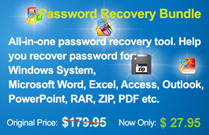How to Buy Software Online
Online Order Process
Step 1. Select your favorite commodities.
Step 2. Click "Buy Now", it will link you to MyCommerce, then finish selecting purchasing quantity.
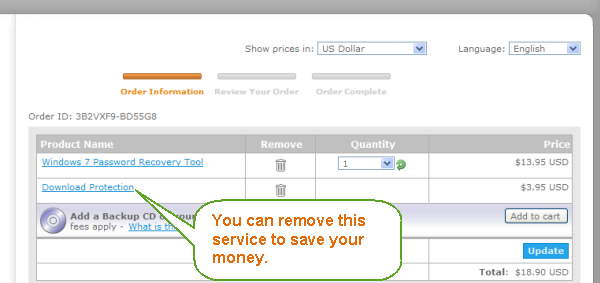
Step 3. Choose a appropriate payment method:
Option One: Check Out with PayPal
If you select PAYPAL for your payment method, you just need to click PayPal button and sign in your account to confirm your payment.
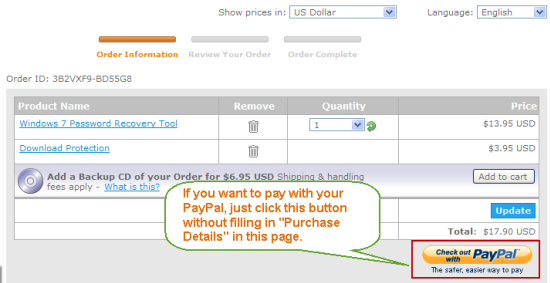
Option Two: Check Out with Credit Card, Webmoney, Alipay, Bank/Wire Transfer, Fax - Credit Card
1. Filling in Billing Information, Shipping Information.
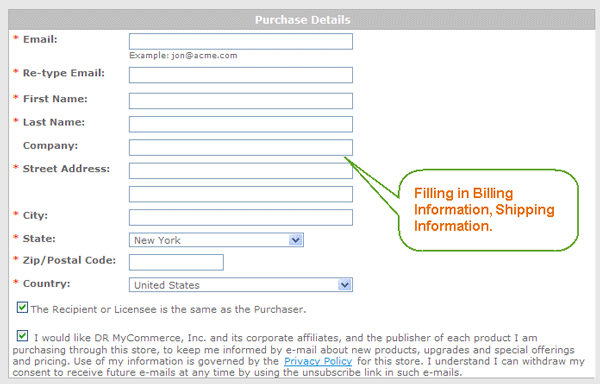
2. Choose a appropriate payment method from the list at the bottom of the page, provides the information required. Hit "Continue" button.
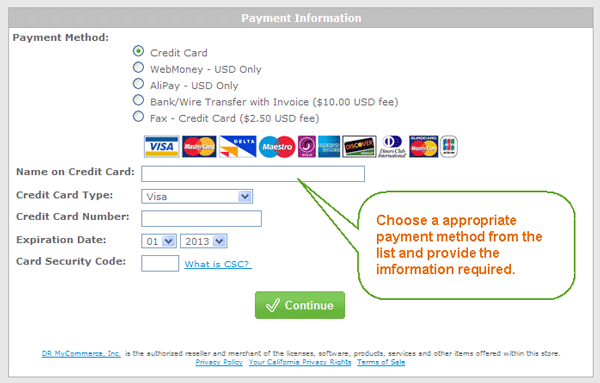
3. Check the product and amount again, then hit Buy Now button. Note, if you want to edit your order please click "Edit Your Order" button. Don't click Back on your explorer. In case that you do that and get error as "Invalid Order Action", please close your explorer and clear your cookies, then order again.
(See how to resolve the error?)
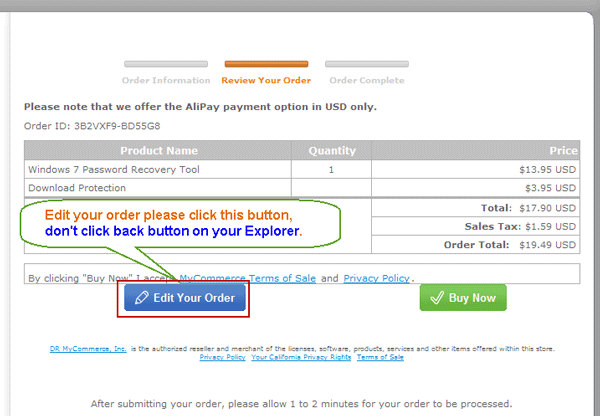
Step 4. As soon as your payment is done, our system will automatically send links for the retail version, licence code, and receipt to you by email within 24 hours(often in minutes). If you did not receive the mail within 24 hours, please first check your spam folder, still not found, please send email to us: support@wimware.com.
Payment Methods: How to make payment?
We provide you with a variety of payment methods, you can choose according to your own convenient way to pay the purchase price:
1. Payments with Visa/Master Card/Eurocard
2. Payments by Alipay
3. Credit Card Payments with an American Express
4. Payments by Discover/Novus card
5. Bank/WIRE TRANSFER with Proforma Invoice
6. Diners club payments
7. Payments with JCB credit cards
8. CREDIT CARD by FAX
9. Payments by PAYPAL
Get error on payment page? Follow this guide:
1. Bookmark product page from our website
2. Clear cookies follow the steps described below
3. Visit product page again and click “Buy now” button again.
Delete Cookies on Google Chrome
Click on the ”Tools” menu and select “Options”.
Click the “Under the Bonnet” tab, locate the “Privacy” section and click the “Clear browsing data” button.
Select “Delete cookies and other site data” to delete all cookies from the list (alternatively, you can remove all cookies created within a specific time period by selecting the period you want from the dropdown list).
Select “Clear browsing history” to delete traces of which websites you’ve visited.
Select “Clear download history” to delete records of which files and programs you’ve downloaded.
Select “Empty the cache” to delete cached website pages.
You can also delete saved passwords (which log you into websites) and saved form data (such as your name and address).
Then click on the “Clear browsing data” button.
Click on the Close button when you’ve finished.
Delete Cookies on Internet Explorer 9
Open Internet explorer window
Click the “Tools” button
Point to “safety” and then click “delete browsing history”
Tick the “cookies” box, then click “delete”
Delete Cookies on Internet Explorer 8
Click “Safety” on the Command bar
Select “Delete Browsing History”
Select the option for cookies and click Delete
Alternatively, Internet Explorer 8′s new InPrivate browsing feature allows users to browse the internet without recording information from visited sites (including cookies). To use InPrivate mode:
Click “Safety” on the Command bar
Select “InPrivate Browsing”
Delete Cookies on Internet Explorer 7.x
Exit Internet Explorer 7, and then exit any instances of Windows Explorer
Click Start, click Run, type inetcpl.cpl, and then press ENTER
On the General tab, click Delete under Browsing History in the Internet Properties dialog box
In the Delete Browsing History dialog box, click Delete Cookies
In the Delete Cookies dialog box, click Yes.
Delete Cookies on Internet Explorer (all other versions)
Internet Explorer saves cookies in more than one location, depending on the version of the browser and the version of Microsoft Windows being used.
The best way to find and delete them is to close Internet Explorer then use your file management software (such as Windows Explorer) and search for a folder called ‘cookies’.
Delete Cookies on AOL 8 and 9
Sign on and select Settings from the toolbar.
Version 9.0 users should select the By Category tab and click the Internet [Web] Options link, while for Version 8.0 and below click Internet Properties (WWW).
Click Settings.
Note: Windows Vista will see more than one Settings button. Click the button in the Browsing history section.
Click View Files. Your list of cookies (plus your other temporary internet files) will be displayed.
If you wish to delete any of the cookies or files, right-click on them and choose Delete.
Delete Cookies on Mozilla
Choose Cookie Manager from the Tools menu.
Choose Manage Stored Cookies.
Remove any cookie from the list, or remove all cookies.
Delete Cookies on Mozilla Firebird
Click on Tools, then Options
Select the Privacy icon in the left-hand panel
Click on Cookies
Click on Stored Cookies
To remove a single cookie click on the entry in the list and click on the Remove Cookie button
To remove all cookies click on the Remove All Cookies button
Delete Cookies on Mozilla Firefox
Click on Tools, then Options (or Edit | Preferences on Linux)
Select Privacy
In the Cookies panel, click on Show Cookies
To remove a single cookie click on the entry in the list and click on the Remove Cookie button
To remove all cookies click on the Remove All Cookies button
Delete Cookies on Netscape Navigator 7.x
Choose Cookie Manager from the Tools menu.
Choose Manage Stored Cookies.
Remove any cookie from the list, or remove all cookies.
Delete Cookies on Netscape Navigator 6.x
Choose Cookie Manager from the Tools menu.
Choose Manage Stored Cookies.
Remove any cookie from the list, or remove all cookies.
Delete Cookies on Netscape Navigator 4.x
In Netscape, all cookies are stored into one file, called Cookies.txt, in the user preferences folder, making them easy to find and delete. The folder can be located by using your file management software to search your hard disk drive for “cookies.txt”.
Users of Netscape Navigator 4.x may also stop cookies from being written to the hard drive, by making the cookies file read only. However, even if the browser can’t “write” cookies to the hard drive, it can still cache them, and it may create a new cookie file.
Delete Cookies on Opera
To delete all cookies at the end of every session, select it in the privacy settings under Tools > Preferences.
Click on Manage cookies to delete specific cookies or cookies from specific domains.
To delete all cookies immediately, go to Delete private data on the Tools menu.
Delete Cookies on Deepnet Explorer 1.1+
Choose Tools and then Internet Options
Click the Privacy tab
Move the slider to choose your preferred settings.