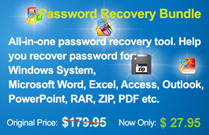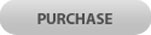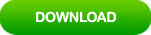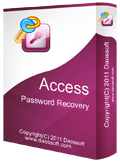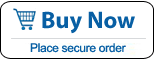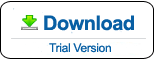How to Crack MS Access MDB/ACCDB File Password in Seconds
It is necessary to encrypt an Access database file with a password. However, users may forget or lost their password to open the password protected database file for some reasons. If you haven’t backup your password and unfortunately lost the password, you will need to use a third party program to help crack your forgotten password because there is no available way from Microsoft to recover the password.
This article will show you a useful VBA code and powerful password recovery tool for cracking Access mdb/accdb file password in fast way.
Here are the step-by-step guides about how to crack MS Access mdb/accdb file password in seconds.
Option 1: Crack MS Access Database Password with Professional Access Password Cracker.
Option 2: Crack Access Database File Password with a VBA Code.
Tips in this article will work for Microsoft Office Access 2019, 2016, 2013, 2010, 2007, 2003 and XP.
Option 1: Crack MS Access Database Password with Professional Access Password Cracker.
If you have forgotten your password and cannot open your password protected Access database file, the fastest way to crack the password is using Access Password Rescuer. This is professional Access Password Cracker which gives you four powerful attacking types to crack MS Access database file password in the shortest time. MDB file password will be cracked in seconds!
Step 1: Firstly, click “Buy Now” button to purchase Access Password Rescuer full version. Then you will receive a license code. Download the program here and then activate it with your received code.
Step 2: Click “Open” button.
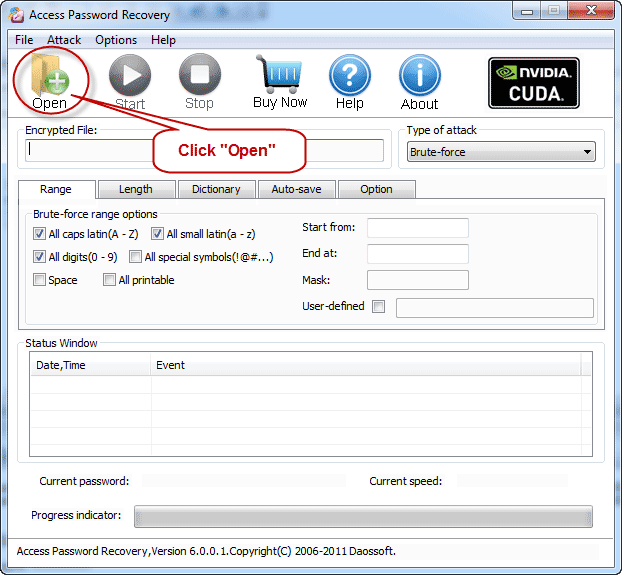
When “Open file” dialog pops up, navigate to the path of your encrypted Access database file and then click “Open” to import the file.
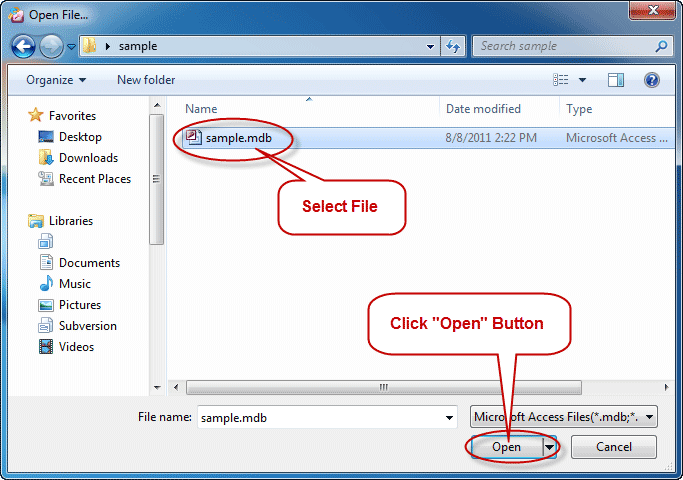
Step 3: Select an attack type from pull-down list. There are about four attack types for you to quickly crack Access database file password.
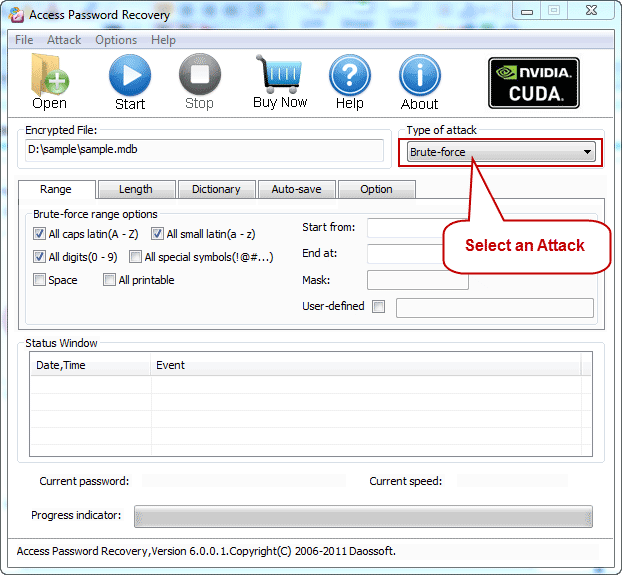
1. Brute-Force. This Attack will try all possible characters combinations in the specified Range. The password recovery engine is highly optimized, thus short password can be recovered instantly.
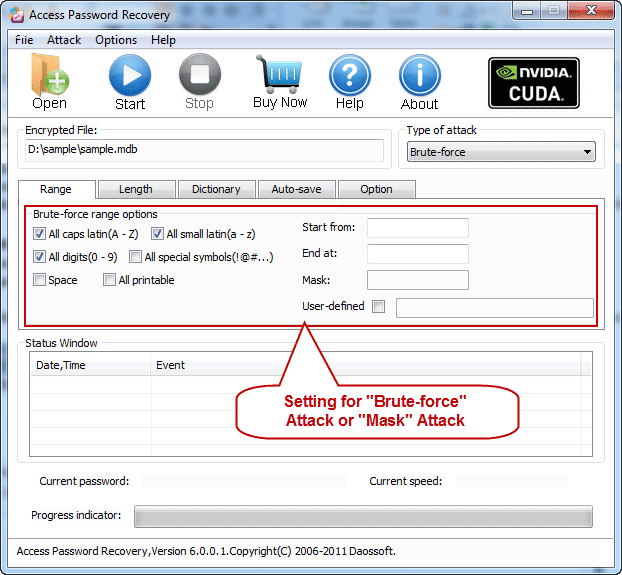
2. Brute-force with Mask. If you remembered a part of your password, you can set a mask with the mask symbols for those parts you can't remember, it will help you effectively shorten the recovery time compared with brute-force attack.(High Recommended)
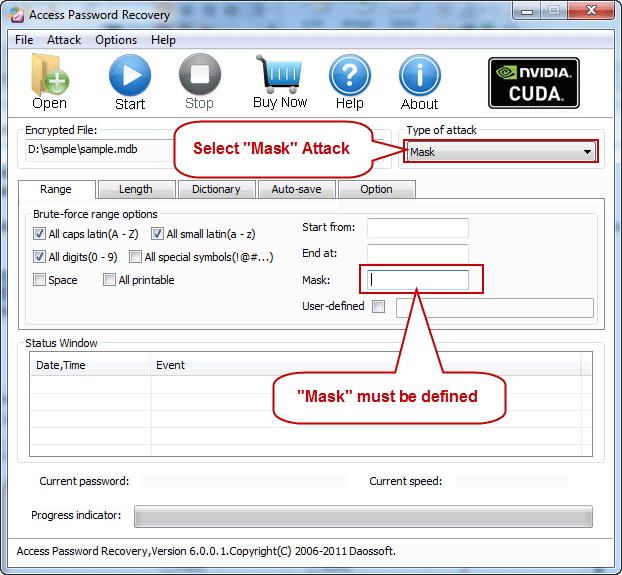
3. Dictionary Attack. Recover access database file password by trying the password combinations in the built-in dictionary as a password. Self-created dictionary is also supported.
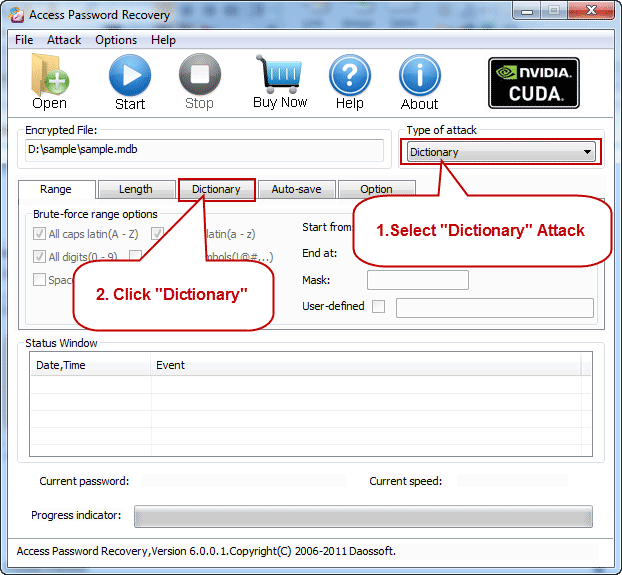
4. Smart Attack. This Attack is automatic and smart. It will try all possible characters combinations include all printable characters.
Step 4: After you setup an attack type, click “Start” button to start cracking your Access database file password. MDB file password or simple password in ACCDB file will be cracked in seconds.
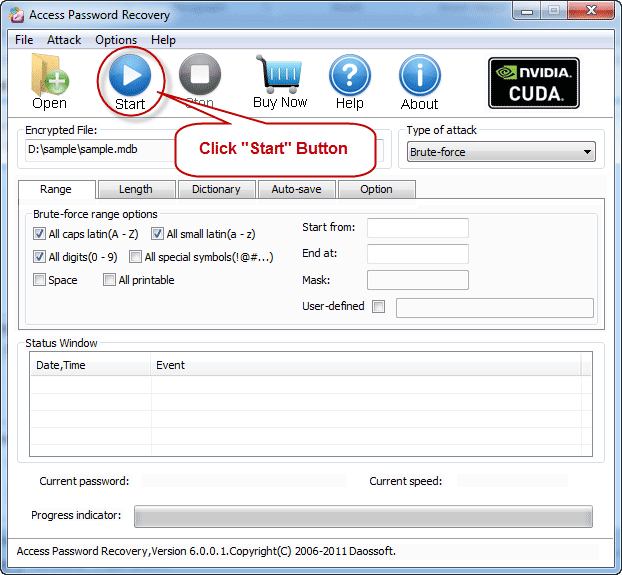
Step 5: Once the password is successfully cracked, the program will show it to you. Now copy the password and use it to open your password protected Access database file.
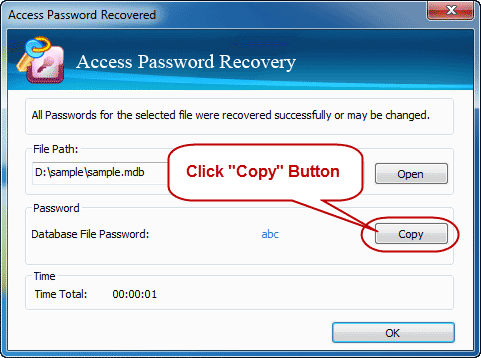
This is currently the fastest Access password cracker which works perfectly for mdb and accdb files encrypted in Microsoft Access 2003-2016. It is easy-to-use and help you crack your forgotten password safely without losing data.
Option 2: Crack Access Database File Password with a VBA Code.
You may search for a VBA code to crack Access password. This method will work if you have previously created the VBA code when you have your password. Note that you have to open your password protected Access file when you still have the password, then setup a VBA code with Microsoft Visual Basic. If you lost your password in future, the VBA code can help you open the protected Access file without entering your password.
So when you add a password to protect your Access database file, you can setup a VBA code to help remember the password. If you have forgotten your password and a VBA code was not created, this method is useless.
Firstly, check the following information:
1. In your Visual Basic, please indicate where system database, system.mdw, is located. For example:
DbEngine.SystemDB="C:\MyApplication\system.mdw"
2. Check attributes of the secured database.
Step 1: Start Microsoft Visual Basic, click New Project from the File menu.
Step 2: Place objects on Form1 and set appropriate properties.
Step 3: Copy and paste the following code to the Form1 Code window:
Private Sub Command1_Click()
Dim MyWorkspace As Workspace
Dim SecureDB As String
Dim slUserName As String
Dim slPassword As String
Dim db As Database
Dim rs As Recordset
‘Set the location of the system database
DBEngine.SystemDB=_
“C:\Projects\Secured Database Article\system.mdw”
‘Create a new workspace object
slUsername=Text1.Text
slPassword=Text2.Text
Set MyWorkspace=
DBEngine.CreateWorkspace(“New”,_
slUsername,_
slPassword)
‘Open the database
SecuredDB=
“C:\Projects\Secured Database Article\Secure
AccessDB.mdb”
Set db=
DBEngine.Workspaces(“New”).OpenDatabase(Secured DB)
Set rs=db.OpenRecordset(“Name”,dbOpenDynaset)
Rs.MoveFirst
Label3.Caption=_
“The first record is” & rs.Fields(“LastName”).Value
‘Close the recordset and the database
Rs.Close
Db.Close
End Sub
Step 4: Save the project. When you need to open your password protected Access database file, just to open the project and then press F5.