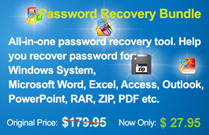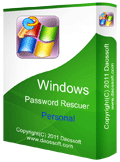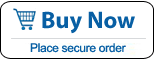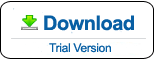How to Reset Dell Laptop/Desktop Windows 10 without Password
You may need to reset your Dell laptop/desktop Windows 10 when the computer is running slowly or you want to sell your computer to a third party. If so, using “Reset this PC” option in Windows 10 is the best way to turn to a brand new Windows and clean your computer. Resetting this PC, also known as restoring factory settings or reinstall your operating system for a fresh start. How to reset a Dell laptop/desktop Windows 10 to factory settings?
This tutorial will show you how to reset a Dell laptop/desktop Windows 10 to factory setting without password or logging in, even you lost your administrator password. It is very easy and applied to Dell Inspiron, XPS 13/15, G3/5/7, Alienware, Latitude, Vostro etc.
Option 1: Reset Dell Laptop Windows 10 to Factory Settings without Password or Logging in. (Remove everything.)
This tutorial will show you step-by-step guide about how to reset a Dell laptop/desktop Windows 10 to factory setting without password or logging in if you allow it to remove everything.
Note:
1. This process will remove all of your personal files, apps, and settings even your user accounts and passwords.
2. If you need to reset Windows 10 with removing everything from your computer, you don’t need an administrator or password to perform that.
Step 1: Turn on your Dell laptop. It's okay that you don't remember your password and are locked out.
Step 2: On the lock screen, while holding on the Shift key, just click the power button and click Restart.
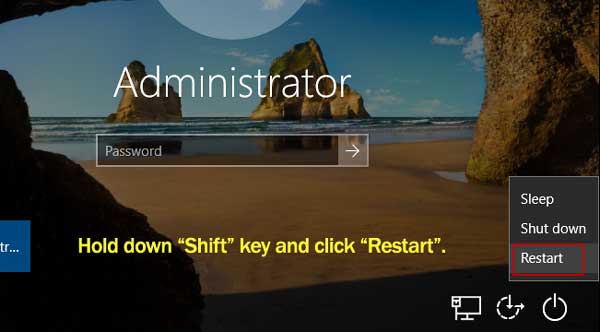
Step 3: Your Dell laptop will reboot into the WinRE mode. Click "Troubleshoot".
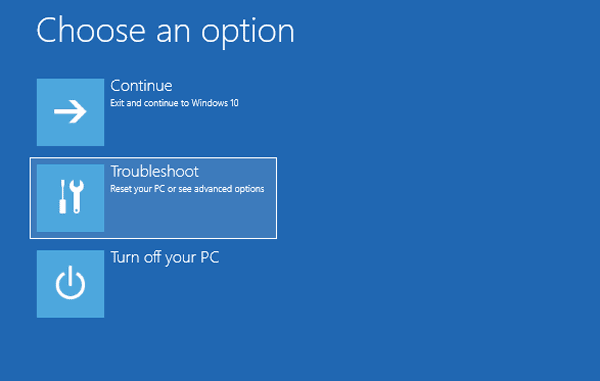
Step 4: Click "Reset this PC".

Step 5: Then select Remove Everything.

Step 6: All ready to go. Click "Reset".
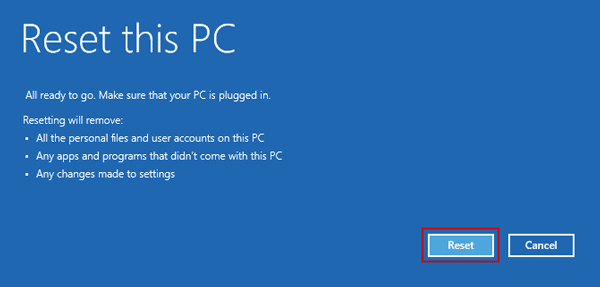
Step 7: Wait for it starts.

Step 8: Wait resetting this PC.
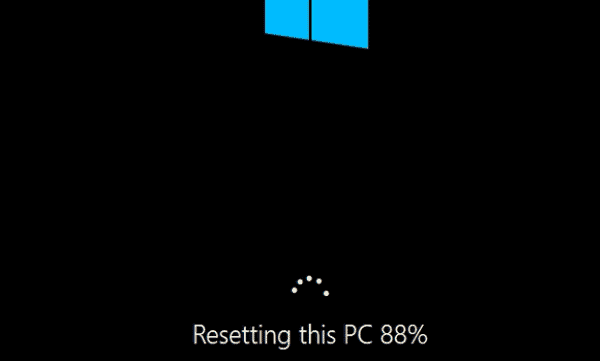
Step 9: Wait for re-installing Windows 10.
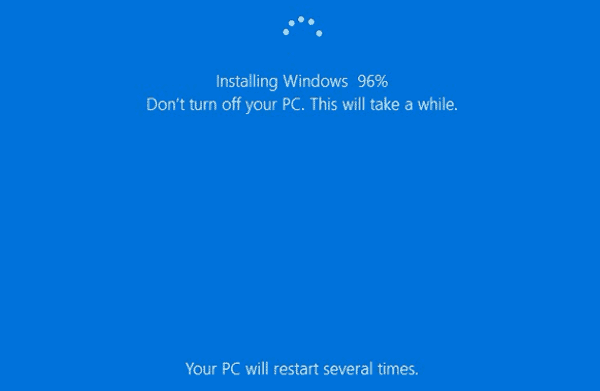
Step 10: When Windows installation completes, it will log on the administrator automatically without password.
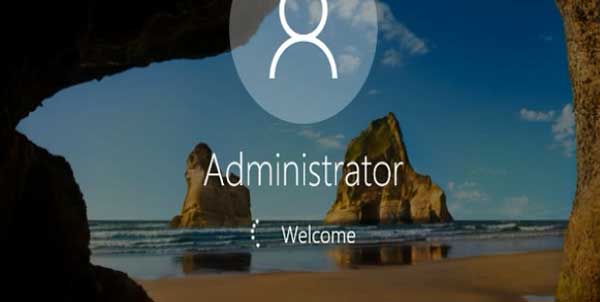
Step 10: All removed apps will be listed in a file on the desktop. You can open the file to see all removed apps and programs.

Option 2: How to Reset Dell Laptop Windows 10 with Keeping Files If Forgot Administrator Password? (Keep your personal files.)
If you need to reset Windows 10 with keeping your personal files or you want to factory reset Windows 10 PC but you forgot your administrator’s password, you can firstly reset/remove the administrator password by using Windows Password Rescuer. Refer to: How to reset forgotten Windows 10 administrator password. Then you can follow the guide in this article to factory reset Windows 10 on your Dell laptop or desktop.
If you have successfully removed Windows 10 administrator password and now log into your Dell laptop/desktop computer, you can factory reset the Dell laptop/Desktop easily without losing your personal data, but all apps installed will be lost. If you need to back up your product keys, refer to this” How to Find Product Key from Your Computer. Now let’s see how to reset Dell laptop Windows 10 without password.
Step 1: Login Windows 10 as administrator without password. Open “Start” menu and then select “Settings”.
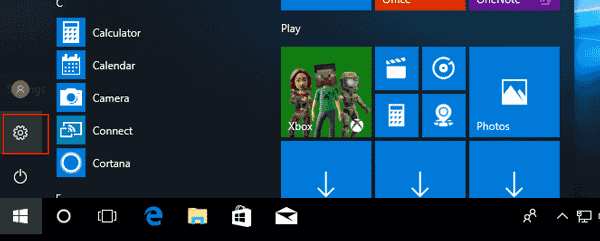
Step 2: In the settings screen, select “Update & Security”.
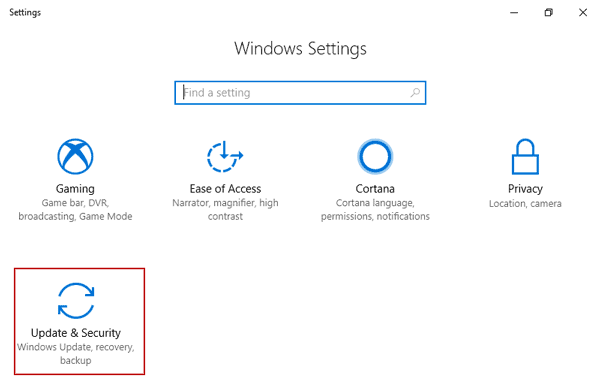
Step 3: Click or tab “Recovery”. Then “Get started”.
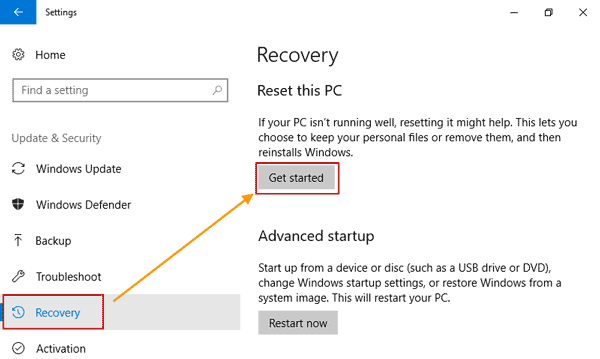
Step 4: Under “Choose an option”, click “Keep my files”.
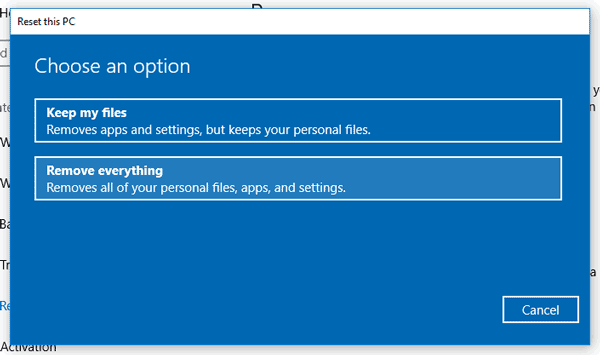
Step 5: Read the message to confirm and then click “Next”.
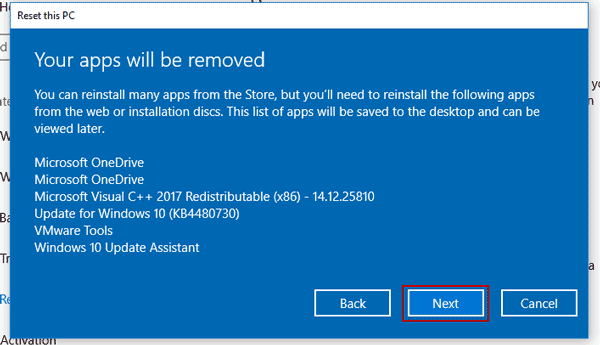
Step 6: Ready to reset this PC. Resetting will: Remove all apps and programs but keep all your personal files, change settings back to defaults. Now click “Reset” to continue.
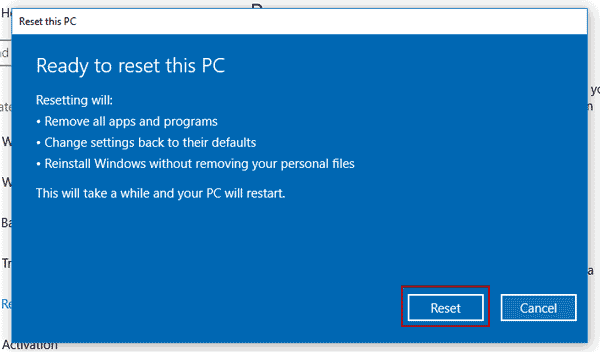
Step 7: Wait resetting this PC.
Step 8: Wait installing Windows 10.
Step 9: After that, it will automatically log into a brand new Windows 10 system without password.
Step 10: All removed apps and programs will be listed in a file and saved on the desktop.