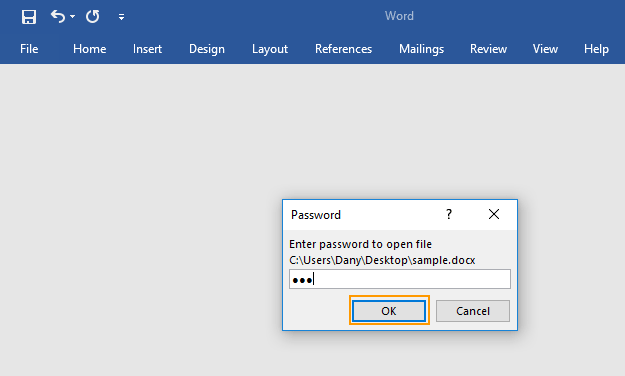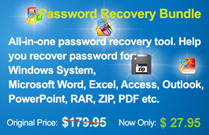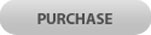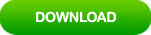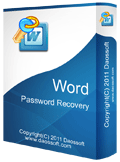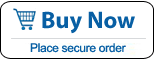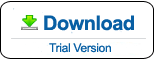How to Open Password Protected Word Doc/Docx File (Working)
When you create an important Word document, it is necessary to use a strong password to protect the document from unauthorized access or modification. When a Word document is encrypted with password, you need to enter password if you want to open it:
Step 1: Double click your Word document, it will ask you to enter your password.
Step 2: Type your password in the box and then click “OK” to open the document for reading or editing.
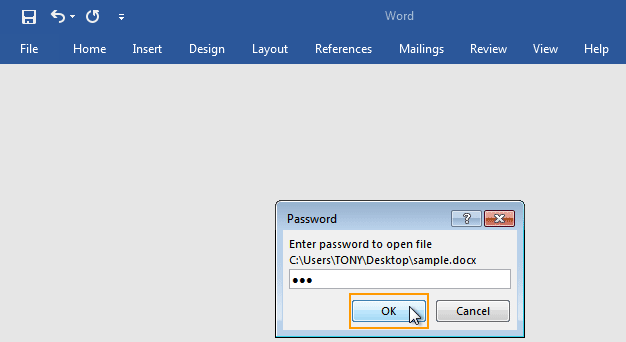
However, a complex password is forgettable so you should backup it in a safe place. In case that you forgot the password and get locked out of the encrypted Word document, what can you do? How to open a password protected Word document if forgot the password?
In this article, we are going to share with you several ways to recover/remove a forgotten Word password and then you can easily open the password protected Word doc/docx file for editing content or making changes to the document.
Solution 1: Open Password Protected Word Document with VBA Code. (Free)
Solution 2: Open Password Protected Word Doc File by Removing the Opening Password. (The Fastest)
Solution 3: Open Password Protected Word Doc/Docx File by Recovering the Opening Password. (Fast and Works for Any MS Word Document)
Note: “Solution 1” and “Solution 2” will work for MS Office Word 97, 2000, XP and 2003. In "Solution 3", no matter which version of Microsoft Word you are using, such as Word 2019, 2016, 2013, 2010, 2007, 2003, 2000, XP, this method will help you recover lost password and open you password protected Word document easily. Fix the issue of being locked out of a Word document.
Solution 1: Open Password Protected Word Document with VBA Code. (Free)
In elder version of Office Word, Microsoft has its own option, VBA code, for finding out the opening password. This is one of the most popular ways to open a password protected Word document when you forgot/lost its open password. It is free and easy to use, but this VBA code can only help open a Word document which is encrypted with a simple password and works for Microsoft Word 97, 2000, XP, 2003. If you want to open password-protected Word DOC file fast, you can use “Method 2” which is currently the fastest way to remove Word doc file password protection.
To use VBA code to open a Word doc file which is protected with an unknown password, complete the following steps.
Step 1: When you open your password-protected Word doc file, it will ask you to enter password. Just select “Cancel” and then press “Alt+F11” keys at the same time.
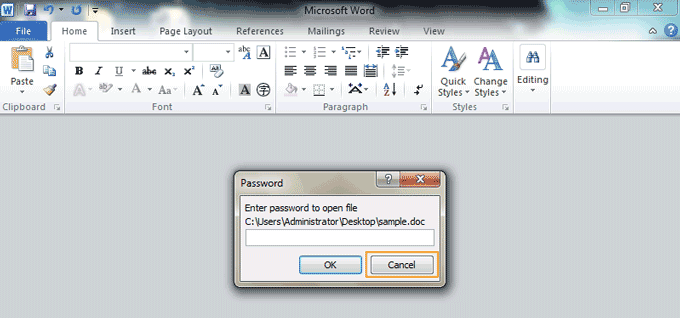
Step 2: Microsoft Visual Basic for Applications is opened in normal mode. Click “Insert” from the menu bar and then select “Module” option.
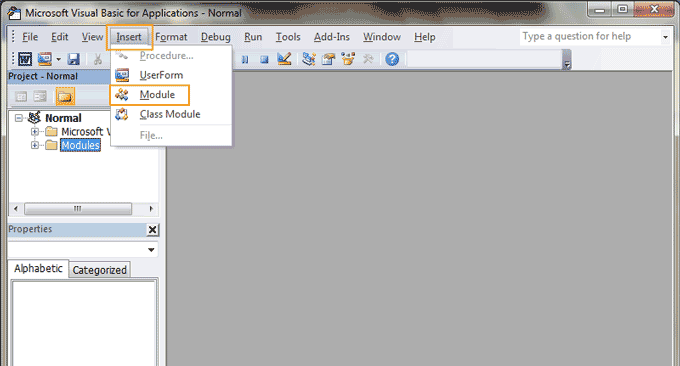
Step 3: In the “Normal-Module2” window, copy and paste the VBA code given bellow. Then press F5 key on your keyboard.
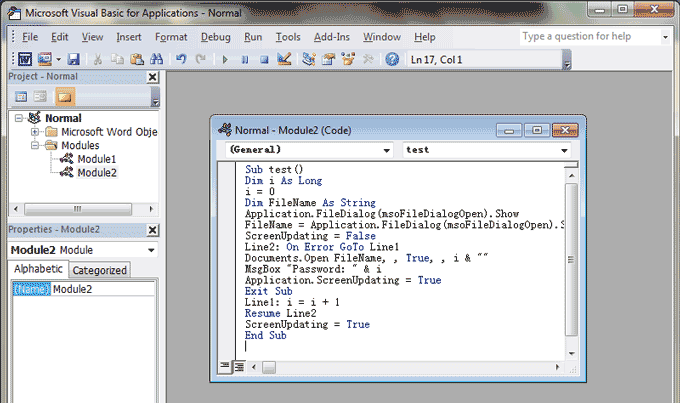
Sub test()
Dim i As Long
i = 0
Dim FileName As String
Application.FileDialog(msoFileDialogOpen).Show
FileName = Application.FileDialog(msoFileDialogOpen).SelectedItems(1)
ScreenUpdating = False
Line2: On Error GoTo Line1
Documents.Open FileName, , True, , i & ""
MsgBox "Password: " & i
Application.ScreenUpdating = True
Exit Sub
Line1: i = i + 1
Resume Line2
ScreenUpdating = True
End SubStep 3: It will ask you to choose a document. In the “File Open” dialog, choose the password protected Word doc file which you want to open and then click “Open” button.
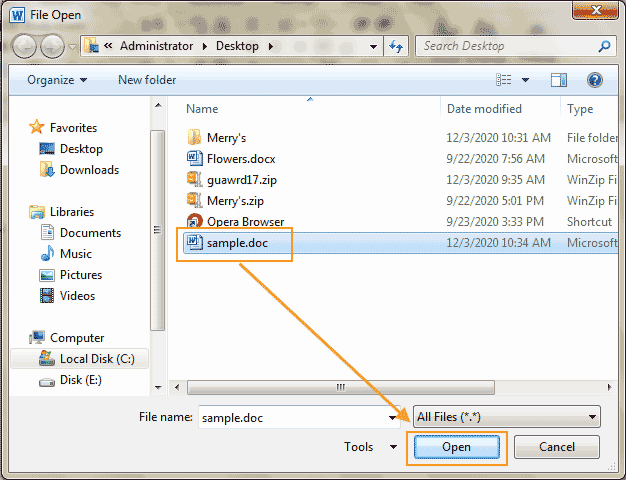
Step 4: The VBA code will find out the correct password automatically and open the password protected Word document in “Read-Only” mode. Note that it will take a long time to open a protected Word document which is encrypted with a long and complex password.
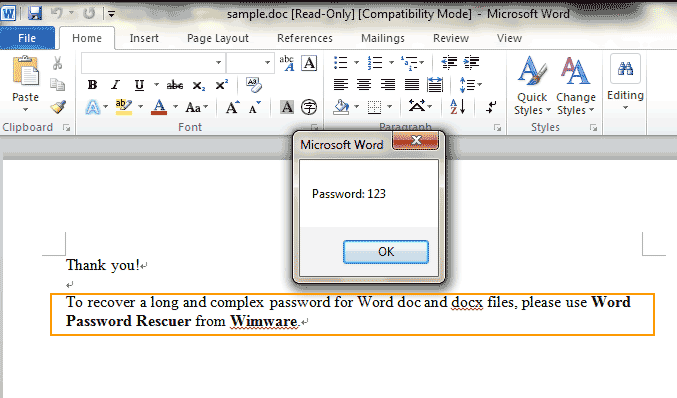
Solution 2: Open Password Protected Word Doc File by Removing the Opening Password. (The Fastest)
When you forgot password and unable to open you Word doc file, the fastest way to get back your document is directly removing the password protection. Compare to finding out the original password, this method is fast and very easy to use.
In the following procedure, I will show you how to use a Word Password Eraser to remove password protection from an encrypted Word doc file and the open it without damaging it.
Word Password Eraser is current the best doc file decryption tool which can help you open your password protected Word doc file in seconds. It works perfectly for Microsoft Word 97, 2000, XP and 2003.
Step 1: Use the “Buy Now” link above to purchase full version of Word Password Remover. Then you will receive a full download link and register code in seconds. Download the software from your received link and then register with the code.
Step 2: From the friendly interface of Word Password Remover, click “Open” button.
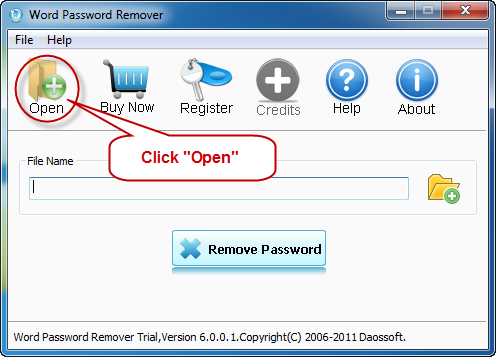
Step 3: “Open” dialog pops up. Navigate to the path of your encrypted doc file. Select it and then click “Open”.
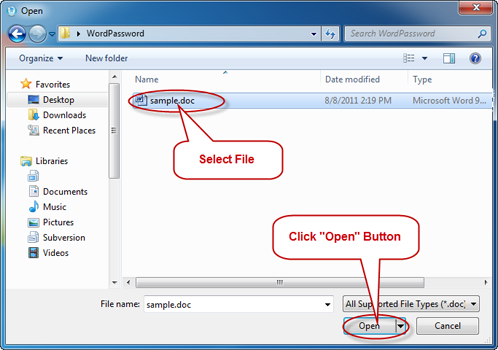
Step 4: Now, click “Remove Password” button. The software will decrypt the selected file and make a copy of it on the desktop.
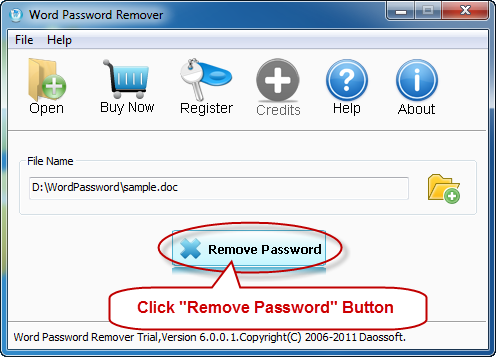
Step 5: When it prompts you that the file is decrypted successfully, click “Open” button to open the password-protected Word document without password.
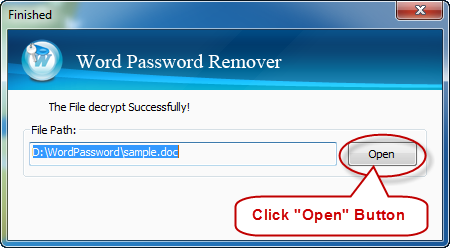
Solution 3: Open Password Protected Word Doc/Docx File by Recovering the Opening Password. (Fast and Works for Any MS Word Document)
If you want to recover the correct password for your Word document, there are many Word password recovery tools can resolve, but the fastest one is Word Password Rescuer. This is a powerful password recovery tool which works for any version of Microsoft Word.
- All types of passwords including uppercases, lowercases, numbers and other symbols could be recovered.
- Based on four powerful attacking types, greatly increase the password recovery speed and has the highest success rate.
- The newest GPU acceleration technology and your data security is 100% guaranteed.
- Save the recovery progress and proceed at any time.
- It is working perfectly for all versions of Microsoft Word 97, XP, 2000, 2003, 2007, 2010, 2013, 2016, 2019, etc.
So you can use Word Password Rescuer to easily recover lost password for your Word doc/docx file and then use the recovered password to open the document. Let’s see how to choose the fastest option in Word Password Rescuer to open a password protected Word docx file.
Step 1: Download Word Password Rescuer and then install it on your computer. When finish installation, launch the software. From the friendly interface, click “Open” button.
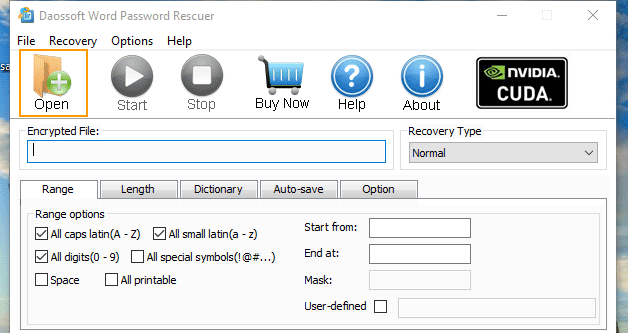
Step 2: When it ask you to choose a Word document, navigate to the path of your encrypted Word docx file. Select it and then click “Open” button.
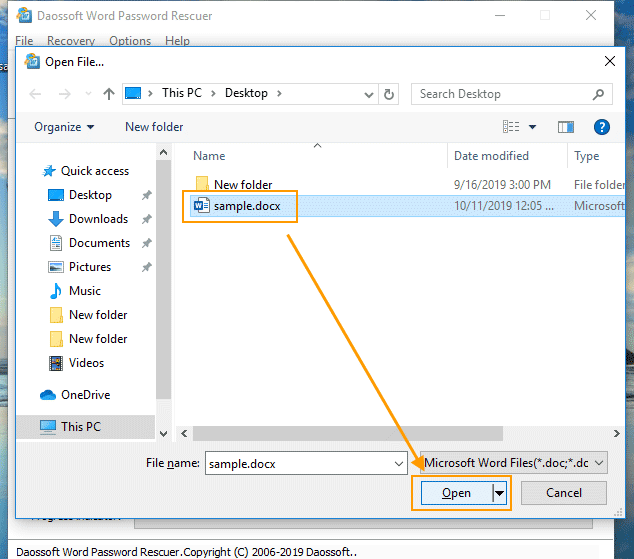
Step 3: Before recovering password, you’d better to choose an appropriate recovery type which will greatly reduce the time of password recovery. In Word Password Rescuer, there are four password recovery type: Normal Mode, Brute-force, Mask and Dictionary.
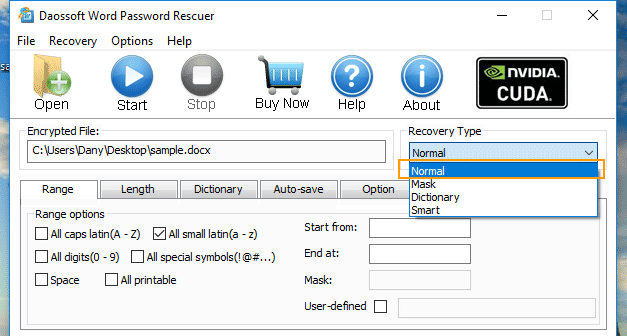
1. Normal: All settings are set by default. If you choose this type, the software will try all password combinations until finding out the correct password for the Word document.
2. Brute Force: The software will try all possible character combinations in a specified Range. So, if you remember what type of character in the password, you can setup character range such as uppercase, lowercase and password length.
3. Mask: Give the symbols you remembered, replace the unknown symbols with "?". Such as “ac???ab”. The program will only try the unknown symbols to find out the correct passwords.
4. Dictionary: Try all possible passwords pre-stored in a txt file. So you can select your desired dictionary file or the inside dictionary. This is the fastest way to find a lost password which is made with a name, birthday, or special words.
Step 4: Now, click “Start” button to search for the correct password for the selected Word docx file. The software will complete the process its own. If the computer is shut down during the software is working, the process will be saved automatically. When you turn on the computer next time, just open the software to continue the recovery process.
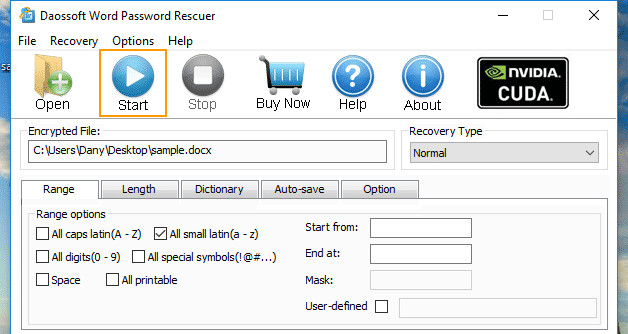
Step 5: When the password is successfully found out, copy it.
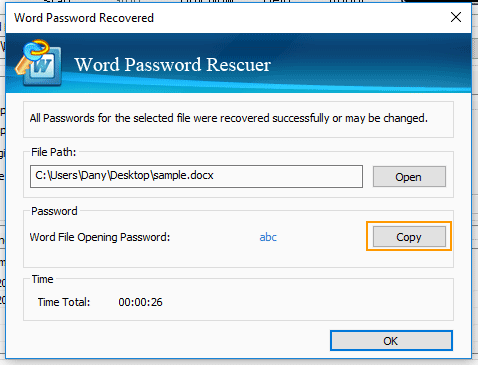
Step 6: Now you can use the recovered password to open the password protected Word docx file.