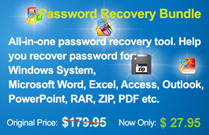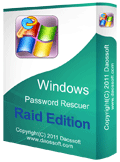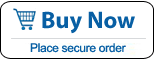Reset Windows Admin Password on Dell PowerEdge with RAID
Forgot Windows server administrator password on Dell PowerEdge RAID Controller (PERC)? This guide is about how to reset administrator password for Windows server 2022, 2019, 2016, 2012, SBS 2011, 2008 on Dell™ PowerEdge™ T, R, M, C, S Serial RAID Controller with “Windows Password Rescuer Raid”. It works perfectly for all Dell PowerEdge Raid Controllers such as S100/110/300, c100, 840, 2900, 2650, 2950, 1950, r320 r340, r440, r710, r720, r740, T110/210/310/410/510 etc. This is currently the easiest way to reset forgotten Server Raid Controller password for Raid 0, 1, 5, 6, 10, 50, 60 without losing data.
Windows Password Rescuer Raid is the best Windows password recovery tool which can help you reset forgotten password for any Windows system such as Windows 11, 10, 8.1, 8, 7, Vista, XP, Windows server 2022, 2019, 2016, 2012, 2008, 2003, 2000 and Windows Small Business Server 2011/2008 etc. Especially for resetting Windows server 2022/2019/2016/2012/2011/2008/2003 administrator password on Raid Controllers such as Dell, HP, Acer, Toshiba, IBM and Samsung Raid Controller etc.
Here I will show you how to reset domain administrator password on Windows server 2022, 2019, 2016, 2012, 2011 or 2008 Dell PowerEdge Raid Controller with Raid 0, 5, 6, 10, 50 or 60 Storage. You will need another computer and a USB flash drive.
Step 1: Create a Windows password recovery disk on another computer.
1. Purchase Windows Password Rescuer Raid full version (we don't provide trial version for this Edition) and then you will receive a full download link in email. Download the software and then install it on another computer which you can login as administrator.
Note: If you want to install Windows Password Rescuer Raid in Vista, Windows 11/10/8.1/8/7 or Windows Server 2022/2019/2016/2012/2008, you'd better right-click and run the program as administrator.
2. Once you finish installation, launch the software to create a Windows password recovery disk with CD/DVD or USB flash drive. (Take a USB flash drive for example)


3. Plug in a blank USB flash drive and then choose the right media type.
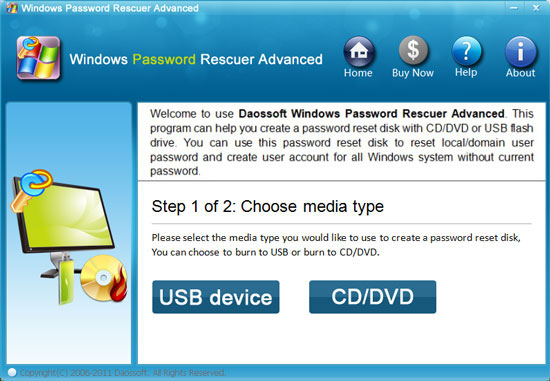
4. Your USB drive will be displayed in drive list. Pull down the drive list and select your USB drive name. Then click “Begin Burning”. It will take you about half of minute to complete burning. Then take out the disk and transfer it to your locked server computer.
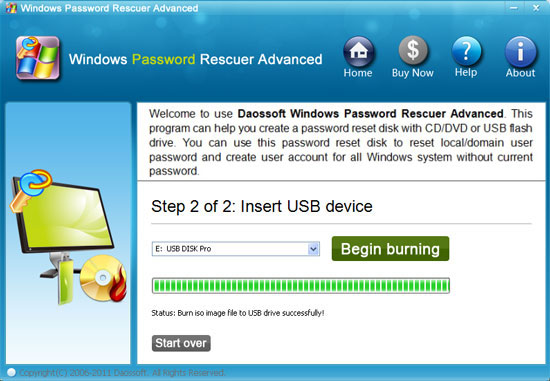
Step 2: Set your server computer to boot from USB.
1. Connect the Windows password recovery disk to your server computer.
2. Power on the computer and press F12 or Fn+F12 to open “Boot Menu”. Press arrow key to highlight your USB device and then press “Enter”. The computer will automatically boot from your USB device. Read more about how to boot computer from USB.
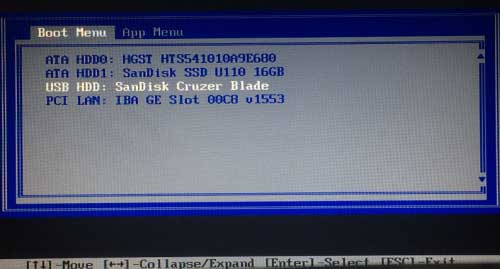
Step 3: Reset Windows Administrator Password on Dell PowerEdge RAID Server Computer
Reset Windows Server 2022/2019/2016/2012/2011/2008 Administrator Password on Dell PowerEdge RAID Controller with Raid 0, 5, 6, 10, 50 or 60 Storage. Here we take “Windows server 2008/R2 Dell PERC T310 with Raid 5” for example to show you how to reset domain administrator password.
1. When your server computer boots from USB, Windows Password Rescuer Raid will run automatically and shows you a friendly interface on your screen.
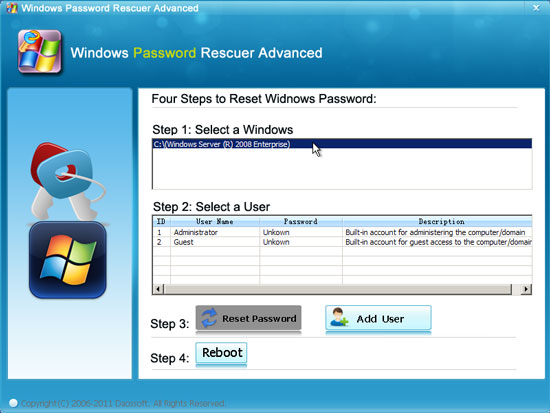
2. Domain administrator and built-in accounts in Windows server 2008 will be displayed in user list. Click “Administrator”.
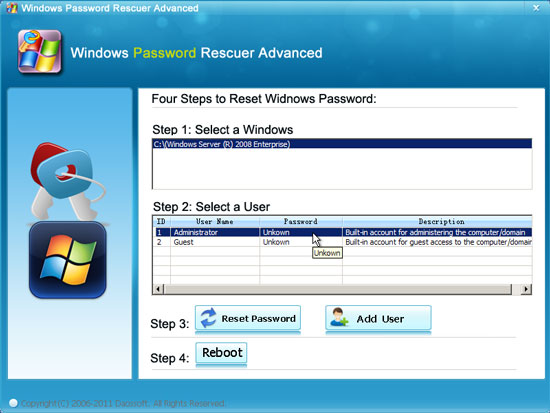
3. Click “Reset Password”, when a confirm message pops up, click “Yes” to confirm it.
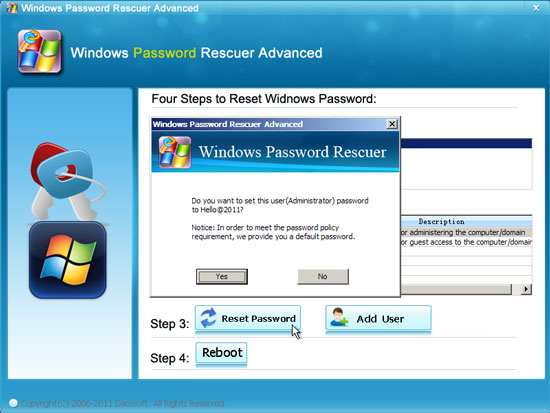
4. You have successfully reset the administrator password to new. In order to meet the password policy in Windows server 2008, the administrator password will be reset to “Hello@2011”.
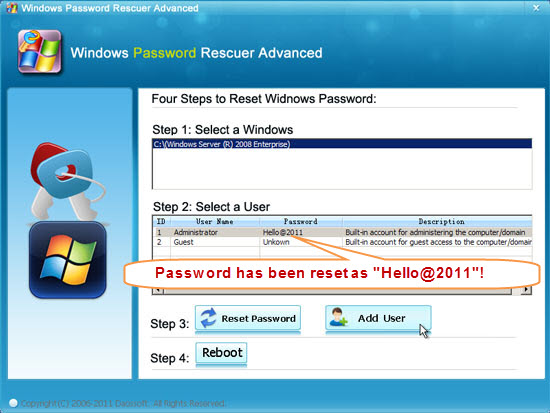
5. Click Reboot, when a confirm message pops up, unplug your USB flash drive and then click “Yes”.
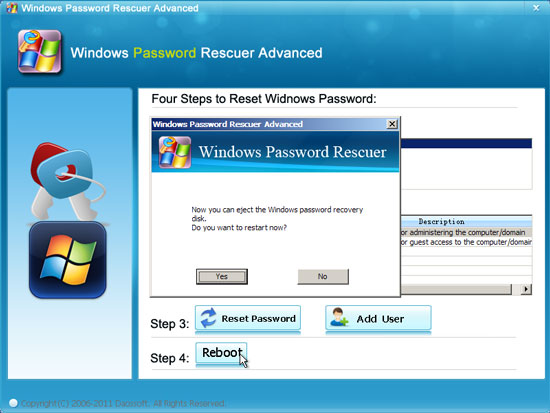
6. After that, you can log on your Dell PowerEdge server 2008 with the new password.
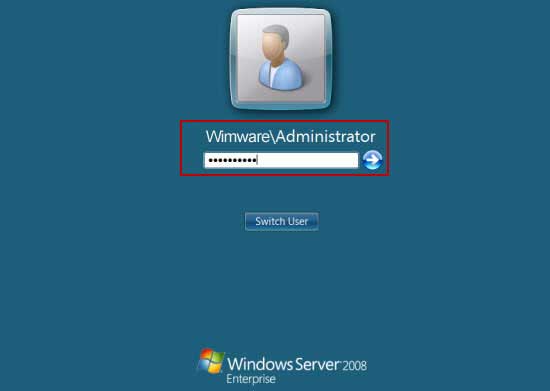
If you want to reset forgotten local/domain administrator password for Windows server 2022, 2019, 2016, 2012, 2008, 2003, 2000 on your computer without Raid storage, you can choose Windows Password Rescuer Advanced.
After payment, you will receive the program via email immediately. If the program does not work for your computer, please contact us as soon as possible and with the following information:
We will try our best to solve the problem and send you a new version within 24 hous.