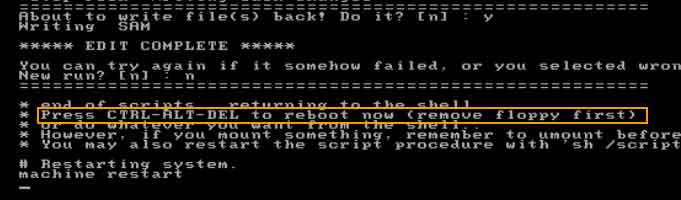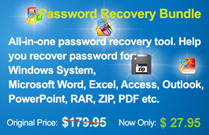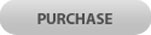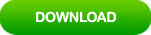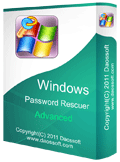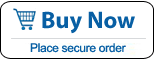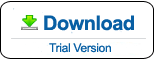Unlock Domain Administrator Password in Windows Server 2016
Forgot your domain administrator password in Windows server 2016 and cannot log on your Active Directory. This article will show you three practical ways to unlock Windows server 2016 domain administrator password. Quickly unlock your server computer without losing files or settings.
No. 1: Unlock Domain administrator password with Windows Password Rescuer.
No. 2: Create new domain admin account to Windows server 2016 without logging in.
No. 3: Use free Hiren’s Boot CD to unlock domain administrator password.
Methods in this article are working perfectly for all Windows server 2016 editions: Hyper-V, Essentials, Standard and Datacenter 32 & 64 bits.
No. 1: Unlock Domain administrator password with Windows Password Rescuer.
If you’re locked out of Windows Server 2016 and can’t log on with any domain administrator, you will need to use the AD password utility, Windows Password Rescuer Advanced, to help reset forgotten Active Directory administrator password and unlock any disabled/expired/locked domain account. It works perfectly on any Windows server system such as Windows server 2019, 2016, 2012, 2008, 2003 and SBS 2011 etc.
Step 1: Use Windows Password Rescuer to create a small boot disk on another computer.
1. Log on another available computer, download and install Windows Password Rescuer Advanced. Once your complete installation, run the software. Plug a blank USB flash drive to the computer and then choose “USB device”.
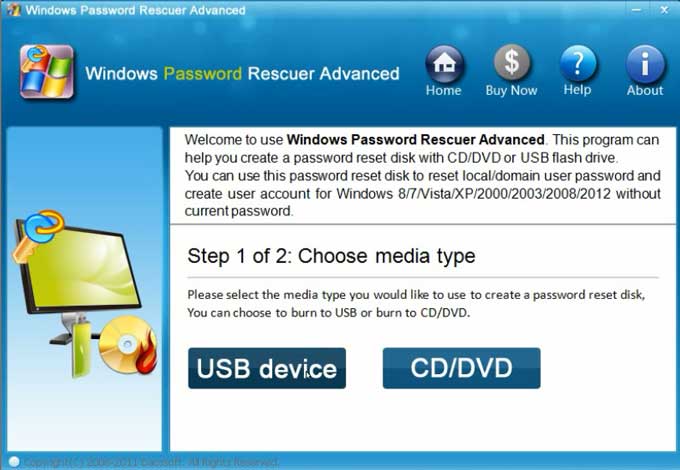
2. Pull down the drive list, select your USB flash drive and then click “Begin Burning” to create a bootable USB disk.
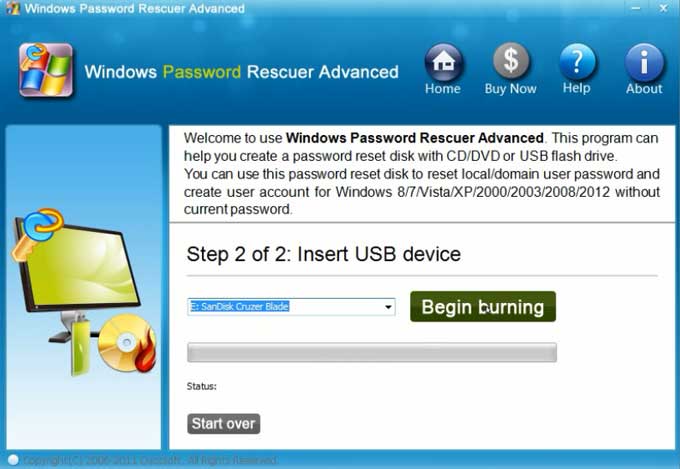
3. The burning process will take about half of minute. Once it completes, unplug the USB and close the software.
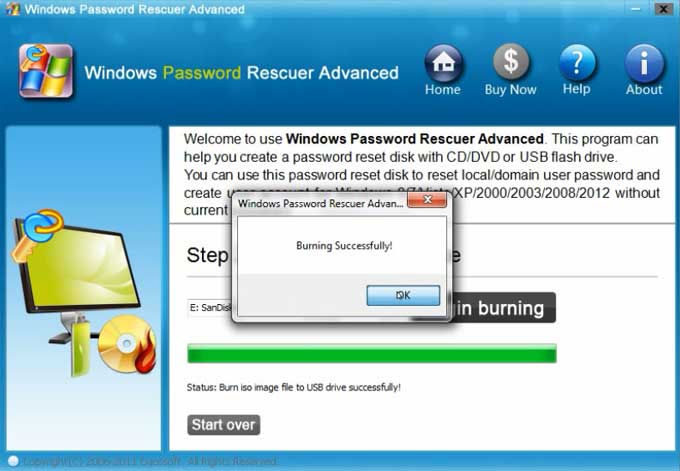
Step 2: Boot your Server computer from USB device.
1. Plug the newly created USB disk to your server computer.

2. Power on the computer and then press F12 as soon as possible to open “Boot Menu”. Use arrow key to highlight USB HDD and then press Enter to continue boot. (Another way to boot from USB)
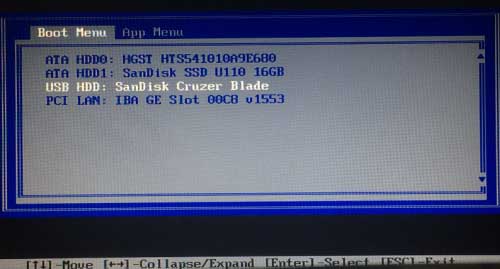
Step 3: Unlock Windows server 2016 domain administrator password with a few clicks.
1. Once your server computer boot from USB and load Windows Password Rescuer Advanced. Windows server 2016 system and domain administrator account will be shown in list. Now click “Windows server 2016”.
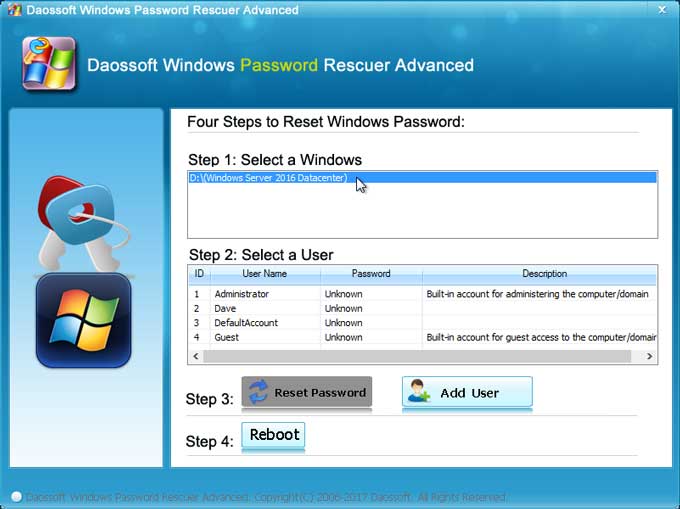
2. Click “Administrator” in user list.
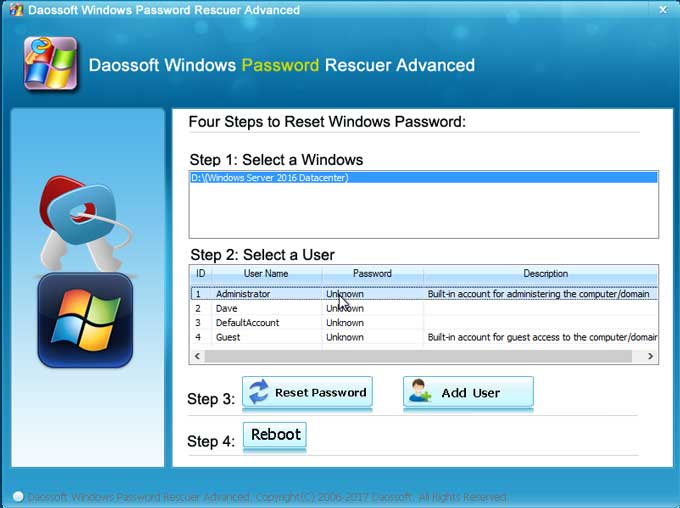
3. Click “Reset Password” button, when a confirm message comes out, click “Yes”.

4. Domain administrator password has been removed and shown “blank” in list.
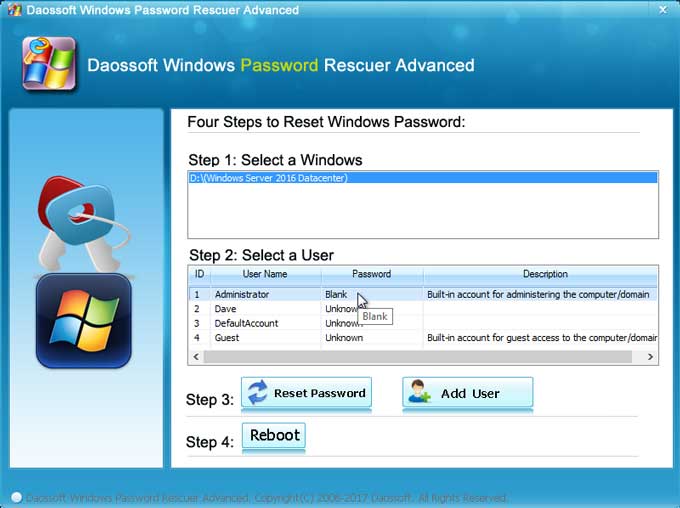
5. Now click “Reboot”, when a confirm message comes out, unplug your USB disk and then click “Yes” to restart your server computer. After restarting, you can log on domain controller as administrator without password.
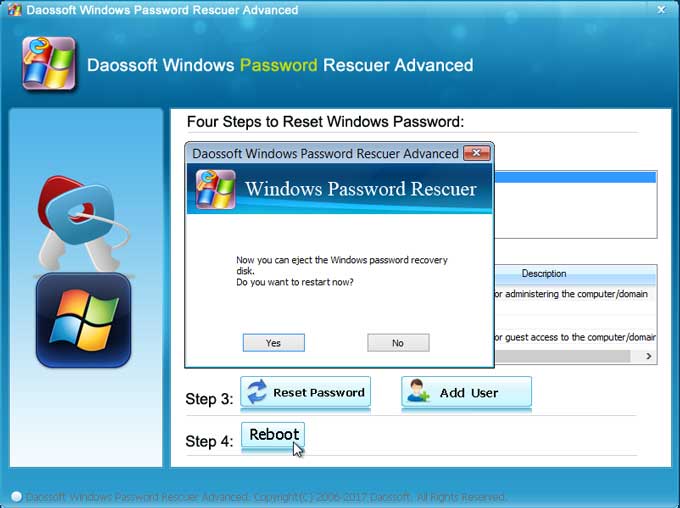
No. 2: Create new domain admin account to Windows server 2016 without logging in.
In fact, you can unlock Windows server 2016 Active Directory by using Windows Password Rescuer to create a new domain admin account to your server computer without logging in. This is a new way to unlock Windows server 2016 without touching any of your user account and data. It is very easy and safe.
1. Once your server computer boot from USB and load Windows Password Rescuer Advanced. Click “Windows server 2016”.
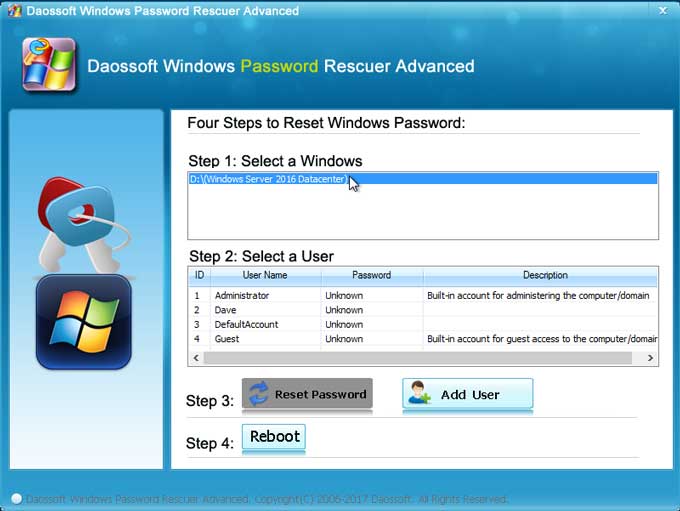
2. Click “Add User” button.
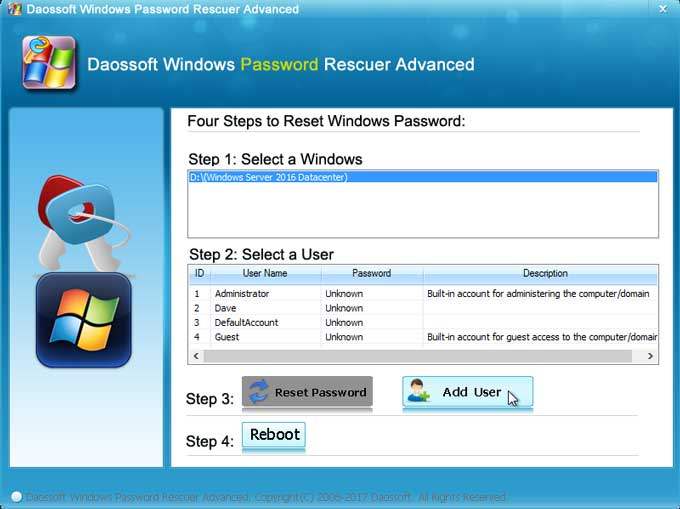
3. Once a dialog comes out for creating new user account, type a new user name which must be different from existing user account and type a strong password which must meet password policy in Windows server 2016. Then click “OK”.
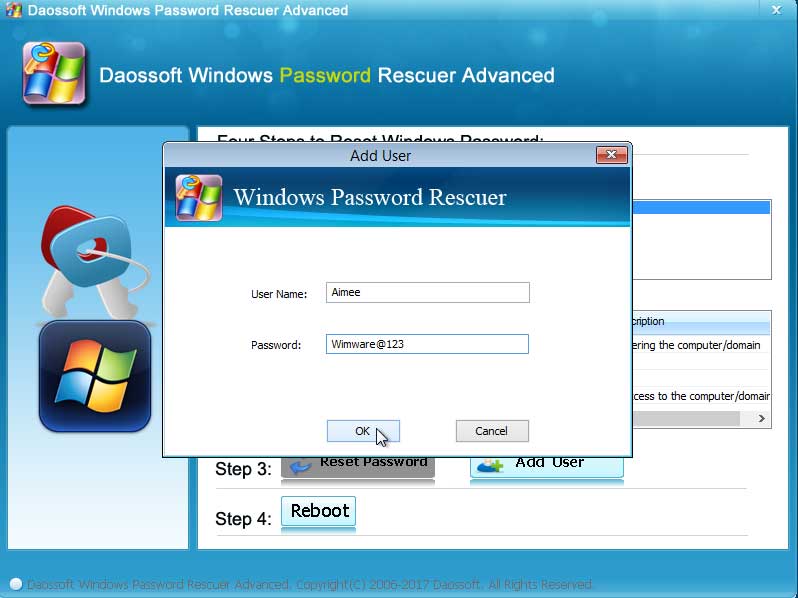
4. New domain admin account has been created and shown in list.
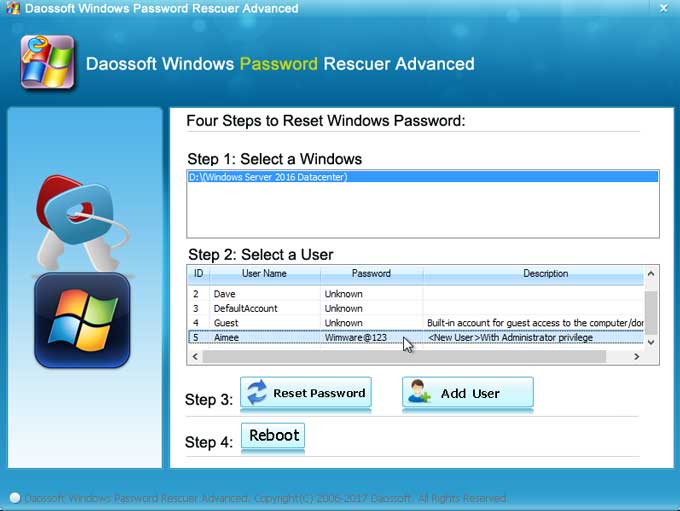
5. Click “Reboot”, once a confirm message pops up, unplug your USB disk and then click “Yes” to restart the server computer.
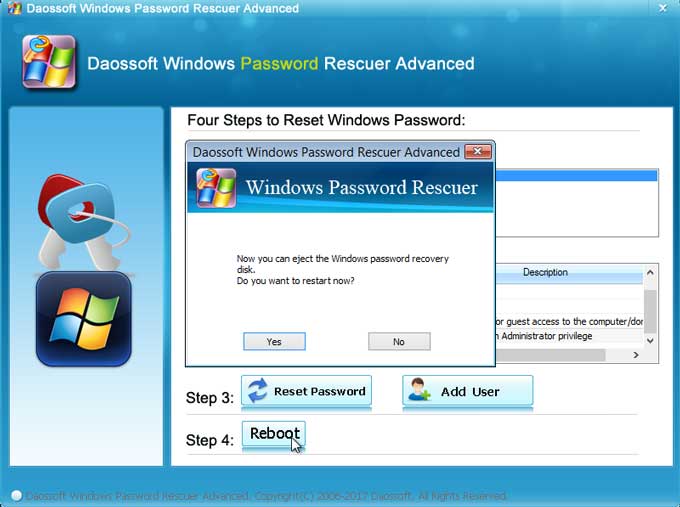
6. When Windows server 2016 welcome screen appears, press “Ctrl+Alt+Delete” to unlock the screen.
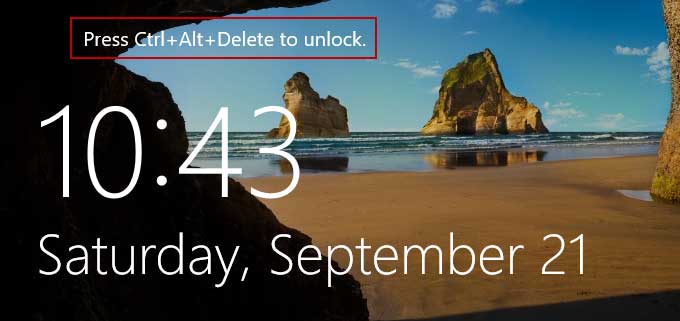
7. Log on Windows server 2019 with new domain admin account Aimee and password.
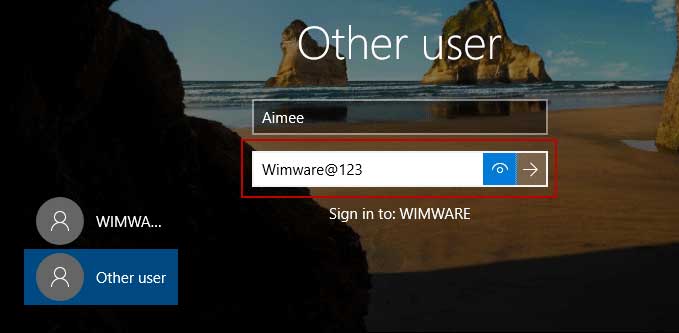
8. Open Active Directory Users and Computers, new admin account “Aimee” is displayed in list. You will now be able to change password for the administrator account or other domian user accounts.
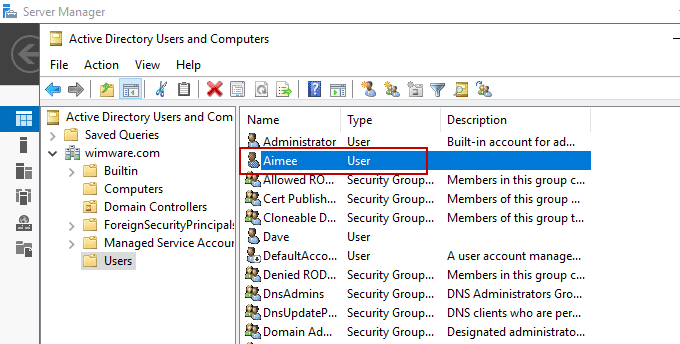
No. 3: Use free Hiren’s Boot CD to unlock domain administrator password.
If you cannot log on Windows server 2016 administrator to use domain controller, Hiren’s Boot CD is also available for unlocking the administrator password. This free program allows users to directly clear/remove local/domain administrator password with CD/DVD. Here I will show you how to use Hiren’s Boot CD to unlock Windows server 2016 domain administrator by removing the password. If you want to have a try, please take careful for each step because the operations are complex for novice.
Firstly, you need to download the program and burn it to a writable CD/DVD on another available computer. You will need to download Free ISO Burner to accomplish the burning task if there is no CD/DVD burner in your system. Once you complete creating a bootable CD, follow the steps bellow to unlock domain administrator password on your server computer.
1. Put your bootable CD/DVD into the CD/DVD-ROM of your Server computer.
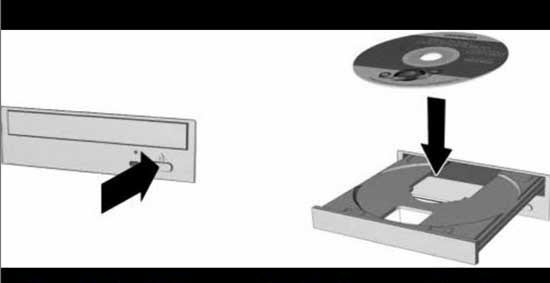
2. Boot the computer from CD/DVD. If you need to change devices’ boot order, follow this tutorial.
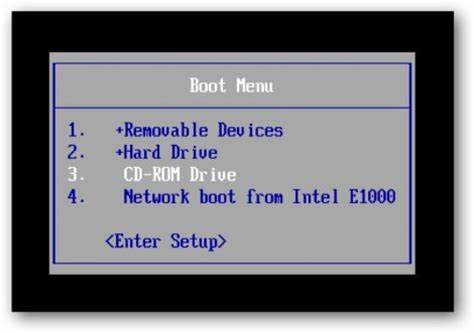
3. When the system asks you to press any key to boot from CD or DVD, hit a key to continue boot.
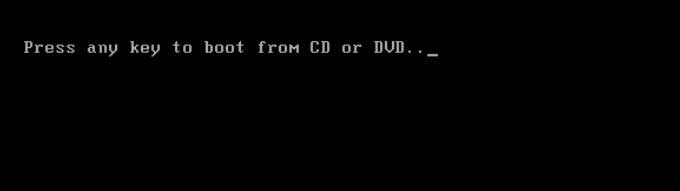
4. Once Hiren’s Boot CD screen appears, use arrow keys to highlight Offline NT Password Changer and then press Enter.
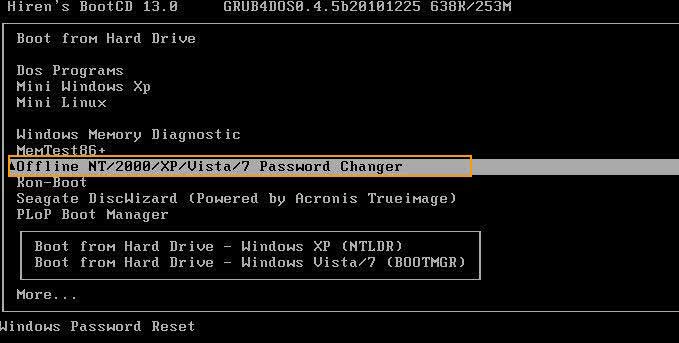
5. To select disk where the Windows is, type “1” and hit Enter.
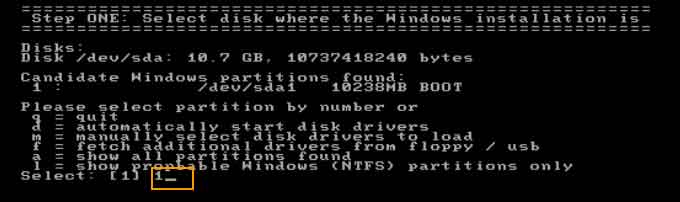
6. To load registry, type “1” and hit Enter.
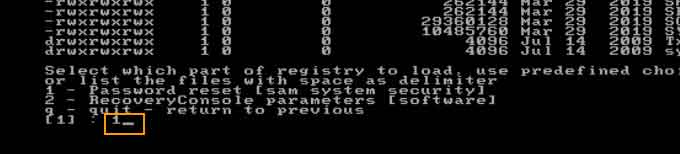
7. To edit user data and passwords, type “1” and hit Enter.
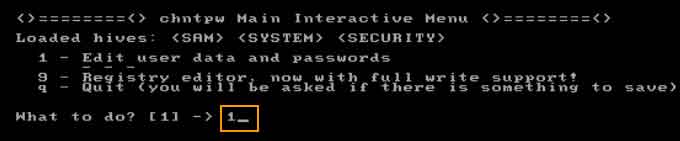
8. To select administrator you would like to change its password, type “Administrator” and hit Enter.
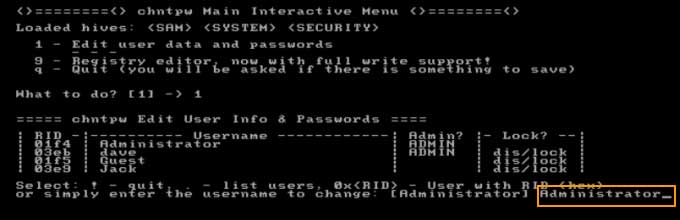
9. To clear administrator’s password, type “1” and hit Enter.
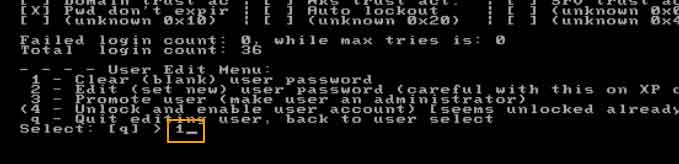
10. You have successfully clear the domain administrator password for Windows server 2016. Now you need to save changes and exit the system.
1) Type “!” and hit Enter.
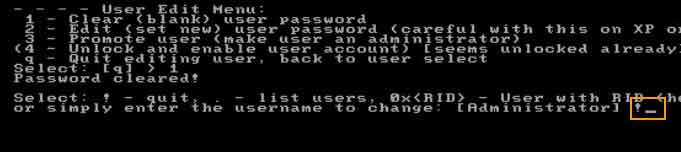
2) Type “q” and hit Enter to quit.
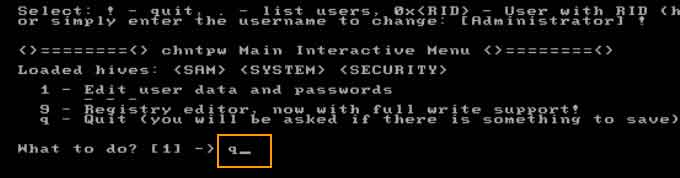
3) Type “y” and hit Enter to confirm saving changes.
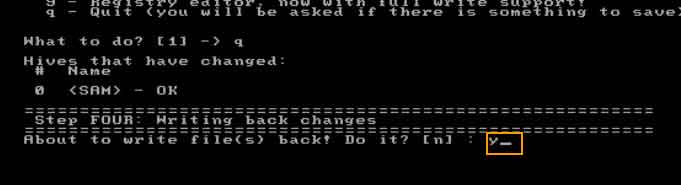
4) Type “n” and hit Enter to exit the system.
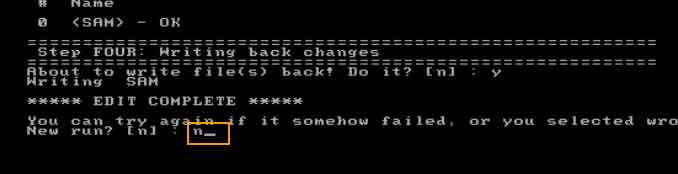
11. The last step, remove your CD/DVD and then press Ctrl+Alt+Delete to restart your server computer. After that, you can log on Windows server 2016 as domain administrator without password.