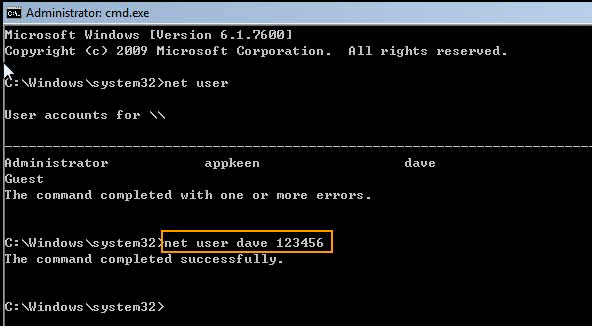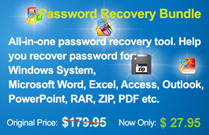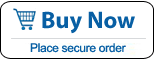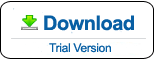How to Reset Password on Dell Laptop Windows 8/8.1 If Forgot
“I forgot my old Dell laptop login password, it's Windows 8 system. I can't recall the password at all, this is local account not MS account. How to reset password on my Dell laptop Windows 8?”
When forgot login password in Dell laptop Windows 8/8.1, you may think about resetting your Dell device to factory setting. Then you can choose a new password to log on your Dell laptop. However, this process will result in personal files lost and you will need to re-install all software on system drive. So, resetting the forgotten Windows 8 login password is the best way to unlock your Dell laptop.
The below guide will give you three effective methods that you can use to reset password on Dell laptop Windows 8/8.1. All of these methods are explained step-by-step.
Method 1: Reset Administrator Password for Dell Laptop Windows 8.
Method 2: Reset Windows 8 Login Password with Dell Password Reset Wizard.
Method 3: Reset Dell Laptop Password Windows 8 in Safe Mode.
Method 1: Reset Administrator Password for Dell Laptop Windows 8.
When you forgot Dell laptop password Windows 8 and unable to log on, you can use an all-in-one password recovery tool, Password Rescuer Personal, to easily reset the administrator (your admin account or default administrator) password on your Dell laptop Windows 8/8.1 without losing files or installed software.
Password Rescuer Personal (Also named Password Recovery Bundle 2012) can help you reset administrator and user password for Windows 10, 8.1, 8, 7, Vista, XP and 2000. It also can be used to recover lost or forgotten password for popular documents and files such as Word, Excel, ZIP, RAR and PDF etc.
Here I just show you the step-by-step guide to reset Windows 8 administrator password on a locked Dell laptop using Password Rescuer Personal.
1. Create a Dell password recovery disk on an accessible computer.
1) Firstly, log on another computer as administrator. Purchase Password Rescuer Personal full version and then you will receive a full download link in seconds.
2) Download the software from received link and then install it on the computer. Then run the software, select “Remove Windows administrator and user passwords”.
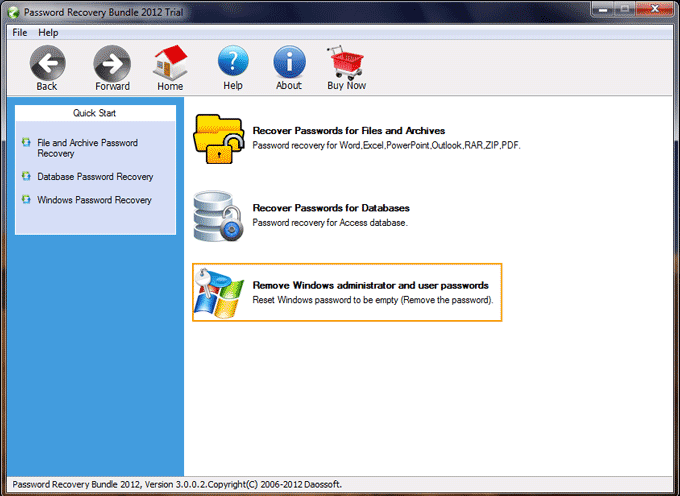
3) In next screen, select “Windows Password Rescuer” which can allows you to create a password recovery disk with CD/DVD or USB.
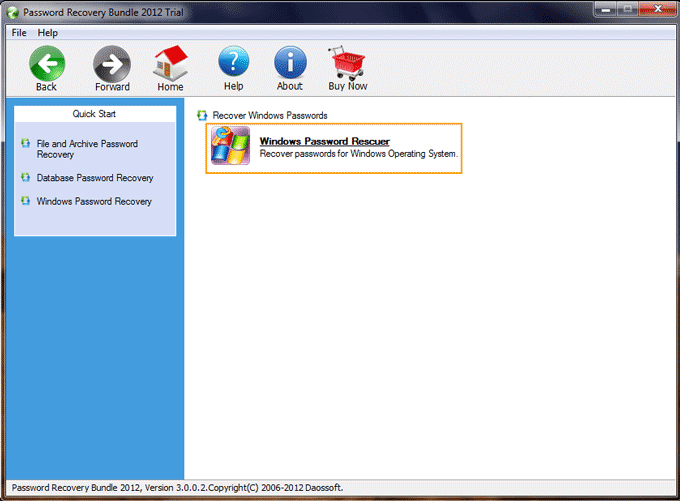
4) Plug in a blank USB flash drive or Pen drive to the computer and then select “Burn to USB”. Select the USB from pull-down list and then click “Burn” button to create a password recovery disk. If the USB drive name is not in the drive list, click “Back” and select “Windows Password Rescuer” again.
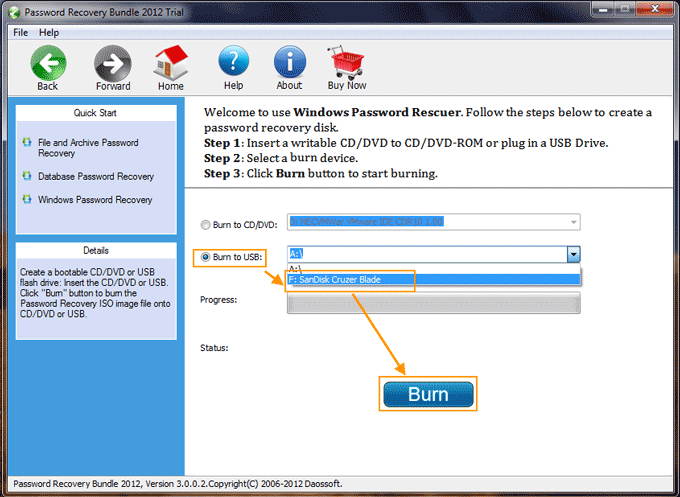
5) Burn process will be completed in under a minute. Then take out the USB and transfer it to your Dell laptop.
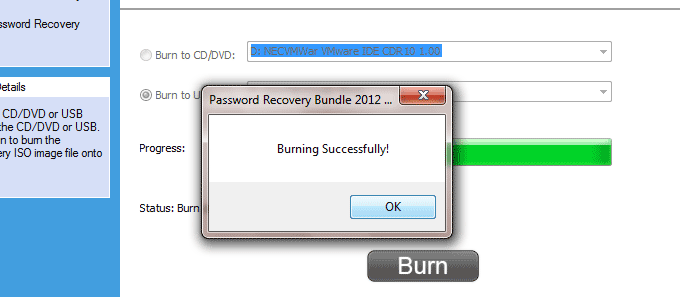
2. Reset Windows 8 administrator password on your Dell laptop.
1) Connect the password recovery disk to your Dell laptop which you would like to unlock.

2) Set the laptop to boot from USB. Read more about how to boot from USB.
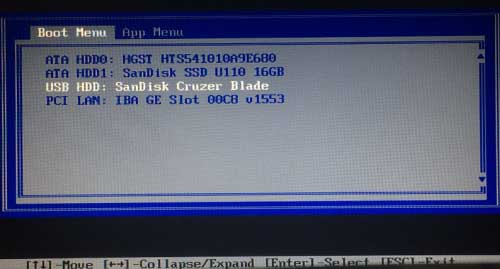
3) Once the machine boots from USB, Windows Password Rescuer will automatically run and locate Windows 8 system and all local user accounts. Click “Administrator”.
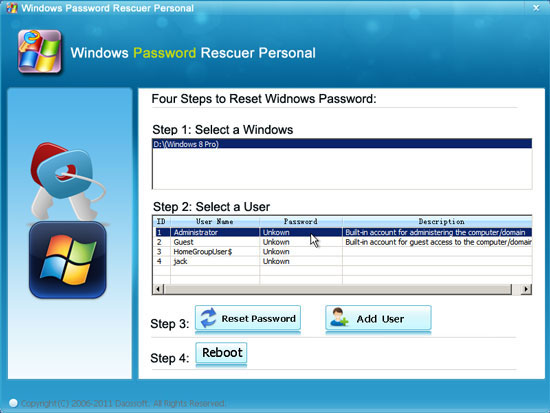
4) Click “Reset Password” button. When it asks you to confirm, click “Yes” to confirm resetting administrator password to blank.
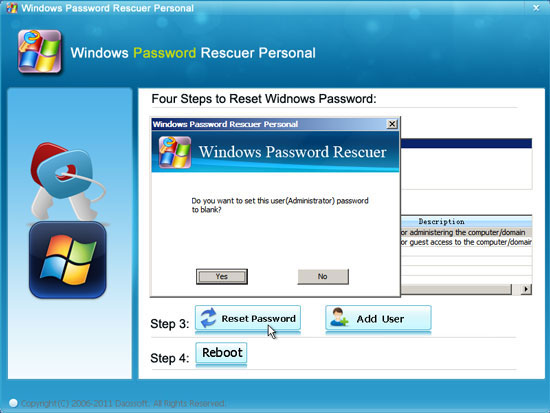
5) Administrator password is cleared and shown “blank” in list. You can also reset other user account passwords for Windows 8 as well.
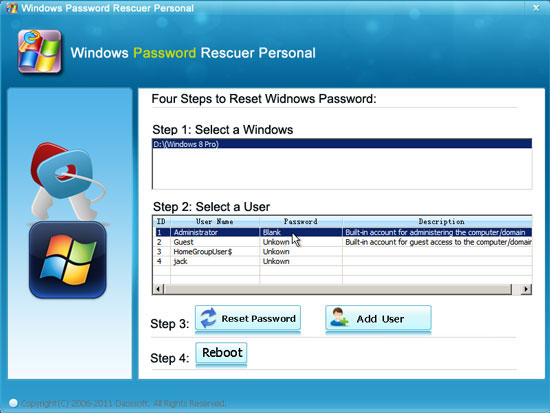
6) After that, click “Reboot”. When a confirm message pops up, click “Yes”.
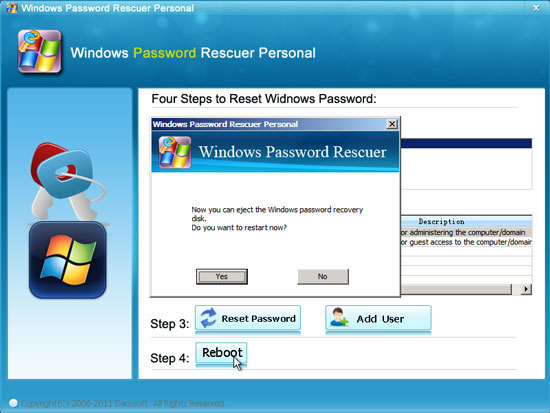
7) Your Dell laptop will automatically restart and then sign into administrator without password. Now you can use the machine as usual.
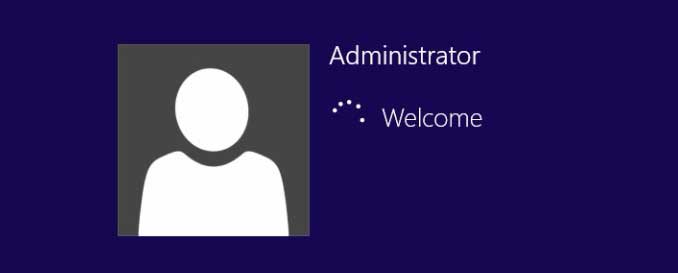
Method 2: Reset Windows 8 Login Password with Dell Password Reset Wizard.
To reset Dell laptop password Windows 8 with Password Reset Wizard, you have to use a pre-created Windows 8 password reset disk which stored password key for a user account. When users add a password to a user account in Windows 8, it is necessary to create a password reset disk to prevent a forgotten password. When forgot the password, the disk can help you easily reset forgotten password from sign-in screen.
1. In Windows 8 sign-in screen, select your user account. Enter any password and then click “Submit” or press “Enter” key, Windows will inform you that the password is incorrect. Click “OK” and you will see a link to reset password. Insert your Windows 8 password reset disk and then open the link.
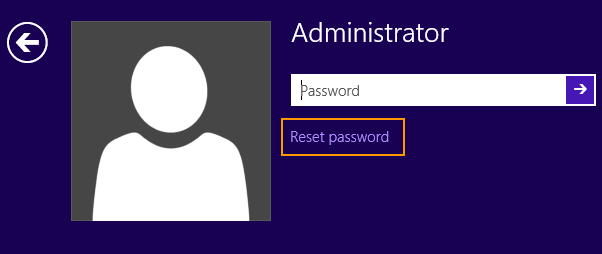
2. A “Password Reset Wizard” will be opened for you to reset the forgotten password for the user account. Click “Next” to continue.
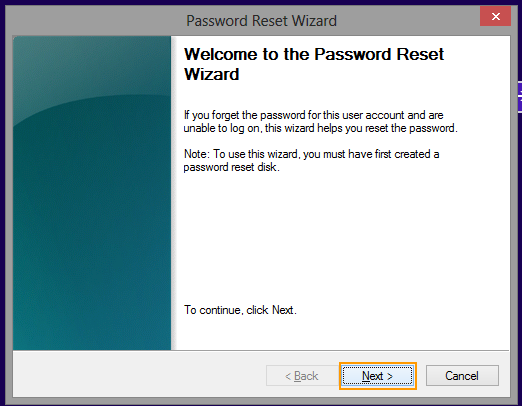
3. Your password reset disk will be shown in drive list. Pull down the list and select it. Then click “Next”.
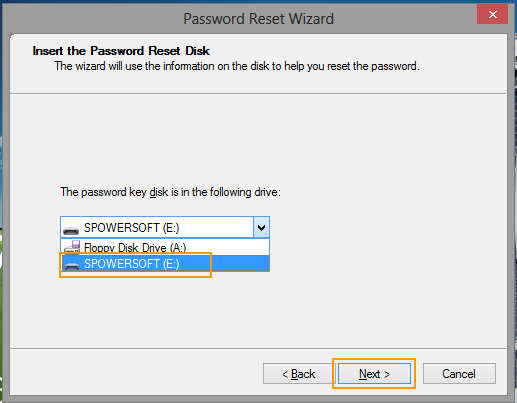
4. Type a new password and type it again to confirm. Click “Next” then “Finish” to close the wizard. After that, you can log into your Dell laptop with the new password.
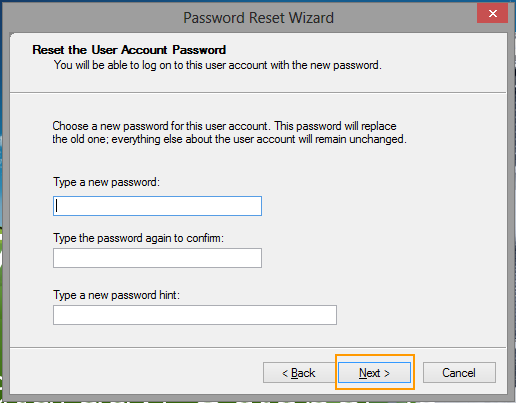
Method 3: Reset Dell Laptop Password Windows 8 in Safe Mode.
If you never used the built-in administrator account in your Dell laptop Windows 8, you can try to login it without entering any password in Windows 8 Safe Mode. Then you can reset any other user accounts password for Windows 8. Now learn how to get into Windows 8 Safe Mode.
1. In Windows 8 sign-in screen, hold down “SHIFT” key while selecting “Restart”.
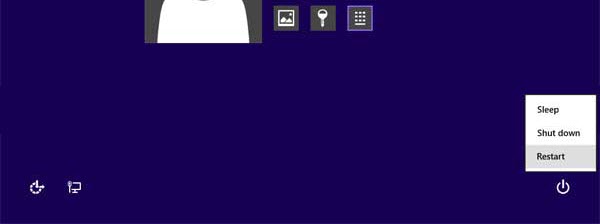
2. Windows boot options appear, select “Trroubleshoot”.
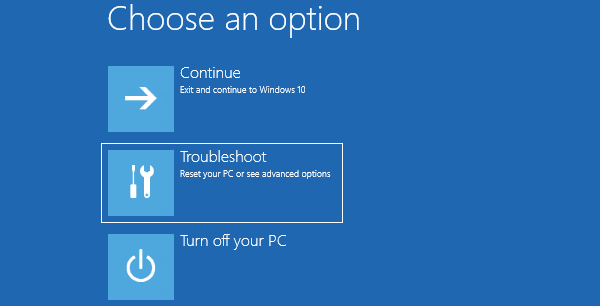
3. In troubleshoot screen, select “Advanced options”.
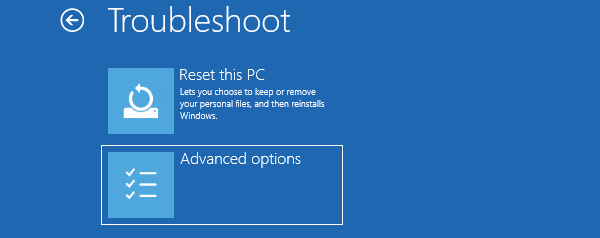
4. In “Advanced options” screen, select “Startup settings”.
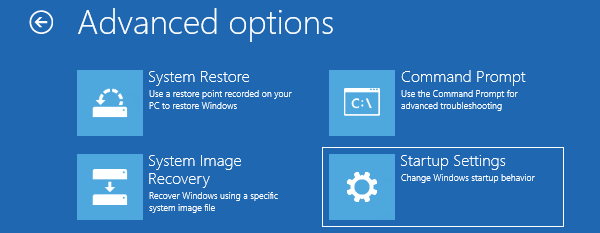
5. In “Startup settings” screen, click “Restart” button to restart your Dell laptop.
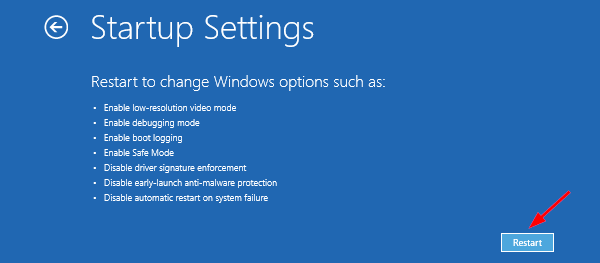
6. When Startup settings screen appears, press “6” number key or “F6” to select “Enable Safe Mode with Command Prompt” option. The laptop will continue boot in Safe Mode and automatically open Command Prompt.
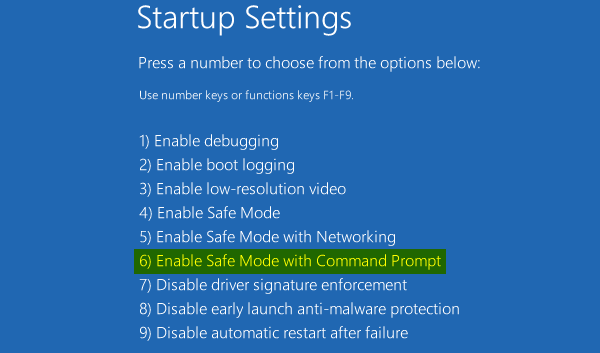
7. Type “net user [username] [password]” (replace “username” and “password” with yours) and then press “Enter”. The old password will be replaced with new one. Then close Command window and restart the machine to login Windows 8 with the new password.