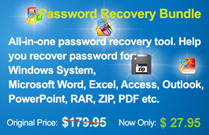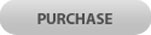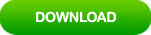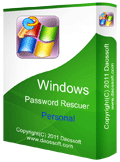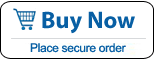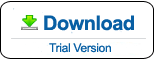How to Bypass Windows 8 Logon Screen and Admin Password
If you’ve forgotten your Windows 8 password and unable to log on, or you just want to bypass Windows 8 logon screen, this article will review all you need to know.
Here are four available methods for you to bypass Windows 8 logon screen or admin password. It just takes several minutes to resolve your password issue.
Method 1: Bypass Windows 8 Logon Screen by Using “Netplwiz”.
Method 2: Bypass Windows 8 Password with Password Reset Disk.
Method 3: Bypass Windows 8 Admin Password with USB Flash drive.
Method 4: Create a New Admin Account to Bypass Windows 8 Logon Screen.
Method 1: Bypass Windows 8 Logon Screen by Using “Netplwiz”.
If you just need to bypass Windows 8 logon screen for that you are tired of entering password every time you start Windows 8, this guide is useful for you. This is an easy way to bypass Windows 8 logon screen and then automatically sign in to your user account without entering any password.
1. Press Win+R keys to open “Run” box, type “netplwiz” in the box and then press "Enter" to open “User Accounts” dialog.

2. Select you target user account from list and then uncheck “User must enter a user name and password to use this computer” option. Then click “OK”.

3. Enter the user name which you would like to disable its password, and then enter the original password twice. Click “OK”.

4. After that, you don’t need to enter your password when you want to log on Windows 8.
If you lost your Windows 8 login password and need to bypass Windows 8 logon screen, refer to method 4.
Method 2: Bypass Windows 8 Password with Password Reset Disk.
When you forgot Windows 8 password, a Windows 8 password reset disk you have ever created is the fastest way to bypass Windows 8 password. No IT skills required.
1. Start Windows 8 and attempt to sign in your user account without password. It will prompt you that the password is incorrect, try again. Just to click “OK”.

2. A link for you to reset the password is displayed under the password box. Connect your Windows 8 password reset disk to the computer and then click the link.

3. Windows will give you a wizard to use the password reset disk. When “Password Reset Wizard” pops up, click “Next” to continue.

4. Pull down the drive list and select your password reset disk, then click “Next”.

5. Type a new password and type it again to confirm. The new password will replace the old one without losing any of your personal files. Click “Next” then “Finish”. After that, you can log on Windows 8 with the new password.
You don’t need to update the password reset disk. You can use it whenever you need to bypass Windows 8 login password.

Method 3: Bypass Windows 8 Admin Password with USB Flash drive.
If you forgot Windows 8 admin password and lose access to your computer, you will need to use a USB flash drive to help bypass Windows 8 administrator password. How to do?
It is easy. Firstly you need to use Windows Password Rescuer to create a password recovery disk on the USB flash drive, then you can use the USB to bypass admin password in Windows 8 or any other Windows system such as Windows 10, 8.1, 7, Vista, XP and Windows server 2019, 2016, 2012, 2008 and 2003. Here is how to bypass administrator password Windows 8 with USB flash drive.
Step 1: Create a password recovery USB disk on another computer.
1. Log on another computer, download and install Windows Password Rescuer Personal full version. (I am using Windows Password Rescuer Advanced in this guide, you can choose Windows Password Rescuer Personal)
2. Once you complete install process, plug in your USB flash drive to the computer and then launch the software. Select “USB Device” option.

3. In next screen, pull down the drive list and select your USB drive, then click “Begin Burning” to create a password recovery disk. Note that you need backup all data on your USB disk because it will be formatted in this process. Once burning completed, unplug the USB and then close the software. Go on to Step 2.

Step 2: Bypass administrator password on your Windows 8 computer.
1. Plug in the burned USB flash drive to you locked Windows 8 computer.

2. Boot the computer from USB. It is very easy. Power on the computer and press “F12” as soon as possible to open “Boot Menu”. Select USB device and then press “Enter” to continue boot. If F12 doesn’t work, read this article to learn how to boot your computer from USB.

3. Once your computer successfully boots from USB, Windows Password Rescuer Personal will run automatically and show you a friendly interface. Click “Administrator”.

4. Click “Reset Password”, when a dialog pops up, click “Yes” to confirm.

5. You have successfully removed the administrator password. The “unknown password” will be change to “Blank”.
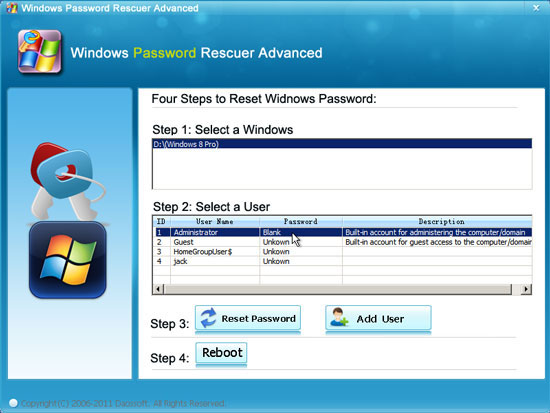
6. Now click “Reboot”, when a confirm dialog pops up, unplug your USB flash drive and then click “Yes” to restart the computer. For a moment, you can sign in administrator without entering any password.

Method 4: Create a New Admin Account to Bypass Windows 8 Logon Screen.
If you have forgotten your Windows 8 password locked out of your computer, you can use Windows Password Rescuer to add a new admin account to locked Windows 8 and bypass logon screen.
1. Connect the burned USB flash drive to your locked computer and then set the computer to boot from USB.
2. Once Windows Password Rescuer screen appears, directly click “Add User” button.
3. When “Add User” dialog pops up, type a new username and choose a new password for it. Then click “OK”.

4. You will see that the new user account is displayed in user list.

5. Click “Reboot”, when a confirm dialog pops up, unplug the USB and then click “Yes” to confirm restarting the computer.

6. Once Windows sign in screen appears, select the new user account to log into your Windows 8 computer.
Conclusion: If you have the login password but you want to bypass Windows 8 logon screen, you can use “netplwiz” to disable the login password for your user account so you don’t need to enter a password in every time you want to log on Windows 8. If you have forgotten your login password, you can use your password reset disk to reset the password. If you are totally locked out of your computer, you will need to use Windows Password Rescuer to bypass Windows 8 logon screen or administrator password with USB flash drive.