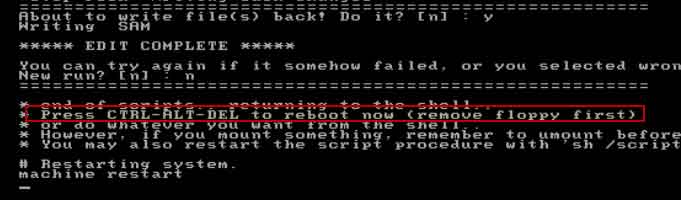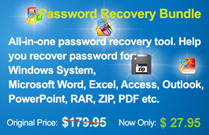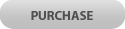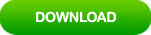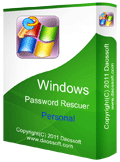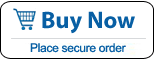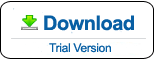Forgot Windows 8 Password on My Asus Laptop – How to Reset
How to reset forgotten password on Asus laptop Windows 8 if locked out of your laptop? It is easy. Here are 3 workable ways to reset Windows 8 local admin password on Asus laptop or other brands of computer. Easily unlock your Asus laptop password Windows 8 without old password.
Tip 1: Reset Administrator Password on Asus Laptop Windows 8 by Using Wimware Tool.
Tip 2: Reset Asus Laptop Password Windows 8 with Microsoft Password Reset Wizard.
Tip 3: Use NT Password Tool to Reset Windows 8 Local Admin Password on Asus Laptop.
Tip 1: Reset Administrator Password on Asus Laptop Windows 8 by Using Wimware Tool.
This is currently the best way to reset Windows 8 password on Asus laptop and other brands of computer. When you forgot Asus laptop password Windows 8 and a password reset disk was not created, Windows Password Rescuer from Wimware will help you resolve the issue easily and safely. It works perfectly for Windows 10, 8.1, 8, 7, Vista, XP and Windows server 2019, 2016, 2012, 2008, 2003 and SBS 2008/2003. No matter how long your password is, it will be reset instantly by Windows Password Rescuer.
Here I just show you how to reset Windows 8 local administrator password on an Asus laptop using Windows Password Rescuer Personal. To accomplish this task, you need help of another available computer and a bootable USB flash drive.
1. Log on another computer as administrator. Then download and install Windows Password Rescuer Personal on the computer.
2. After you installed the software, plug in a blank USB flash drive and run the software. Choose “USB device” to create a Windows password recovery disk.
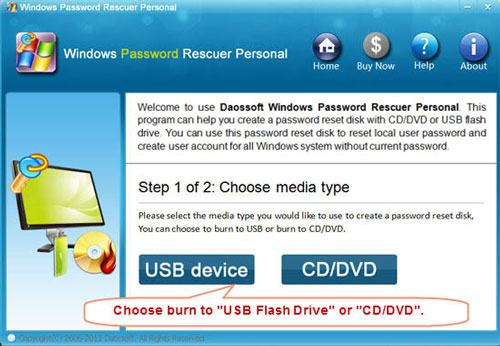
3. In next screen, select your USB from drive list and then click “Begin Burning”. When it prompts you that the USB will be formatted while burning, click “Yes” to start burning.
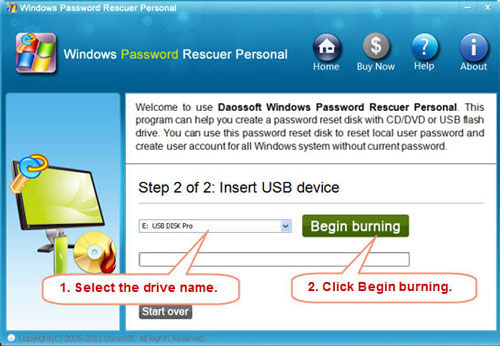
4. Once burning completed, unplug the USB flash drive and then connect it to your Asus laptop which you would like to unlock. (To reset password on your Asus laptop, Windows Password Rescuer has to run on this machine)
5. Power in your Asus laptop and set it to boot from USB.
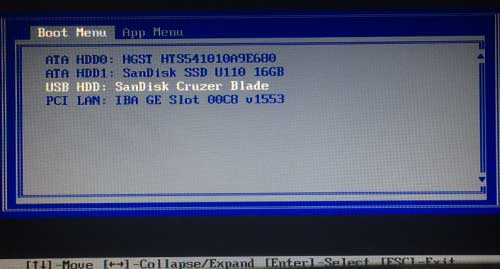
6. Once the laptop boots from USB, Windows Password Rescuer will run automatically and show you a friendly interface. Now select Windows 8 and Administrator which you want to reset its password.
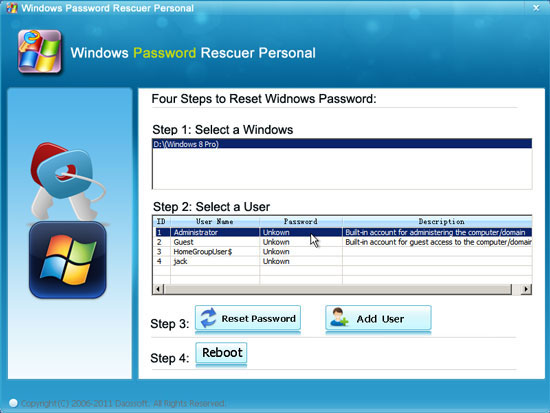
7. Then click “Reset Password” button. When a confirm message pops up, click “Yes” to continue.
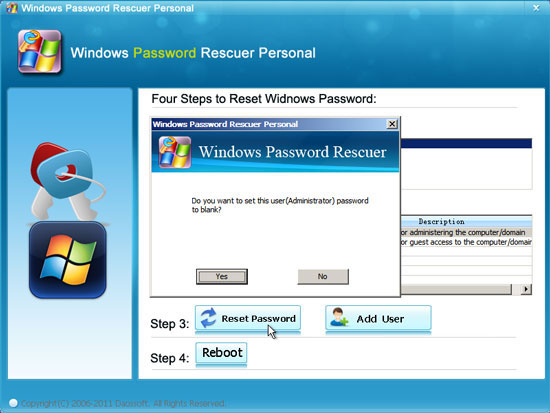
8. You will see that the administrator password is reset to blank. You will be able to sign in it without password after restarting your Asus laptop.
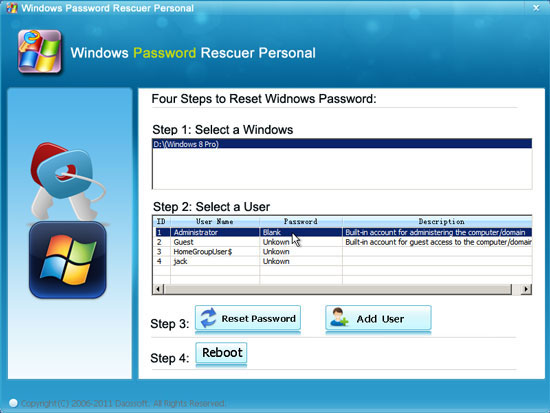
9. Now click “Reboot”. When it asks you to unplug your Windows password recovery disk, remove your USB and then click “Yes” to restart your Asus laptop.
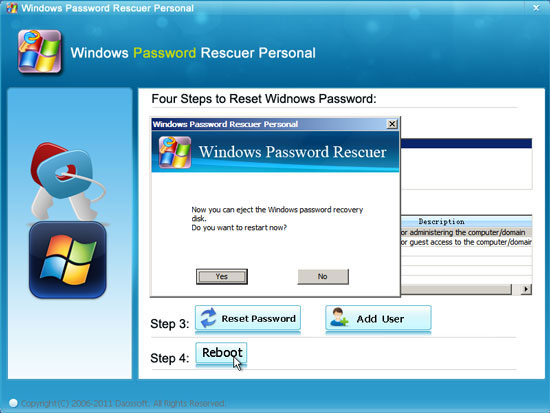
10. After that, it will automatically sign in administrator without entering password.
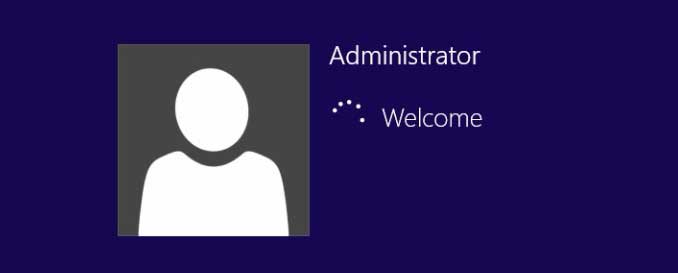
Tip 2: Reset Asus Laptop Password Windows 8 with Microsoft Password Reset Wizard.
Why I recommend you to learn this method? Because Windows password reset disk is the most basic method to reset Windows forgotten password and it is very easy. When you add a password to your user account in Windows 8, you’d better to create a password reset disk to prevent a forgotten password. Here I just show you how to use password reset disk to open “Password Reset Wizard” and then reset a forgotten admin password on Asus laptop Windows 8.
1. When you attempt to login Windows 8 failed with your target user account, system will show you a link for resetting password under the password box. You just need to connect your password reset disk to the computer and then click the link.
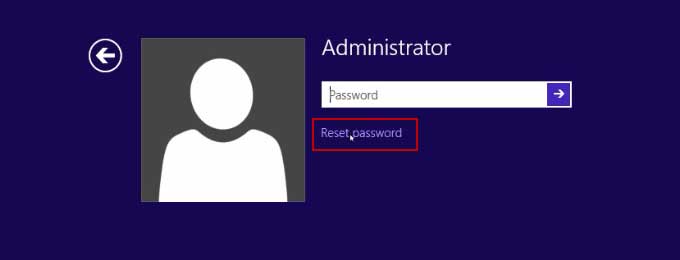
2. “Password Reset Wizard” will be opened on the login screen. Click “Next” to continue.
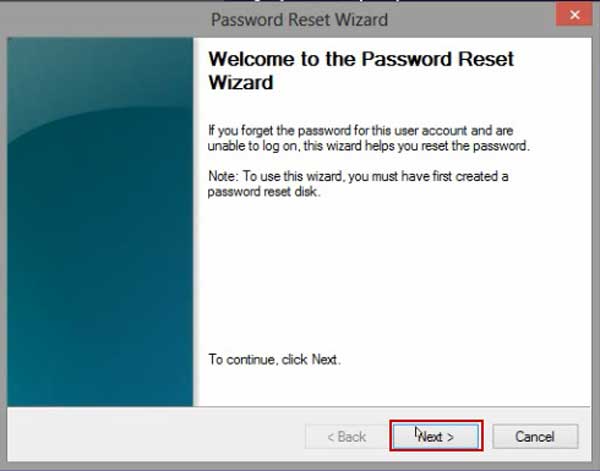
3. Not that your password reset disk will be shown in drive list. Drop down the list and select your disk. Then click “Next” to continue.
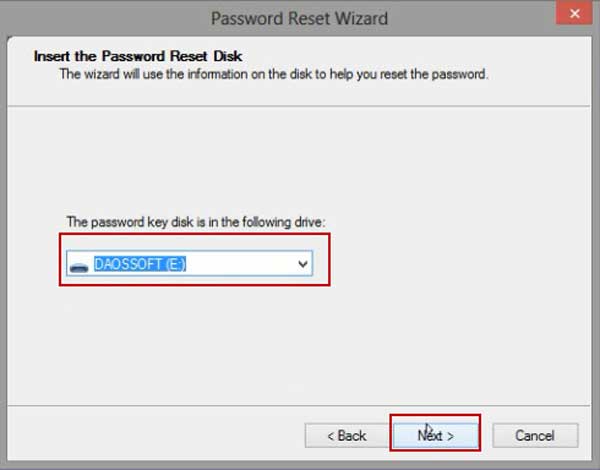
4. In this step, you are able to create a new password for your user account without knowing the old password. Type a new password in the new password box and type it again in the confirm box. Then click “Next”.
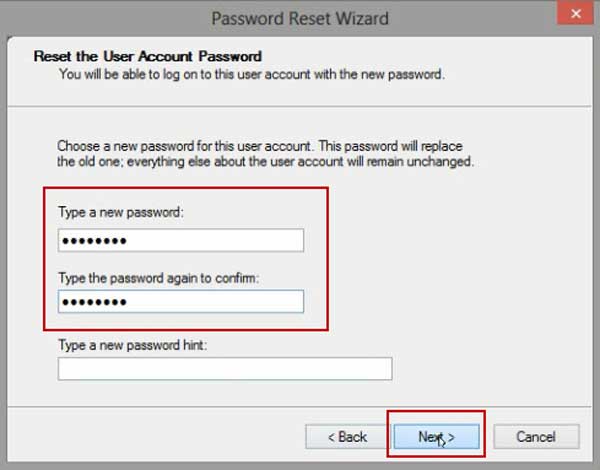
5. The old password is replaced with new one. Now click “Finish” to close the “Password Reset Wizard” and then you can sign in your user account with the new password.
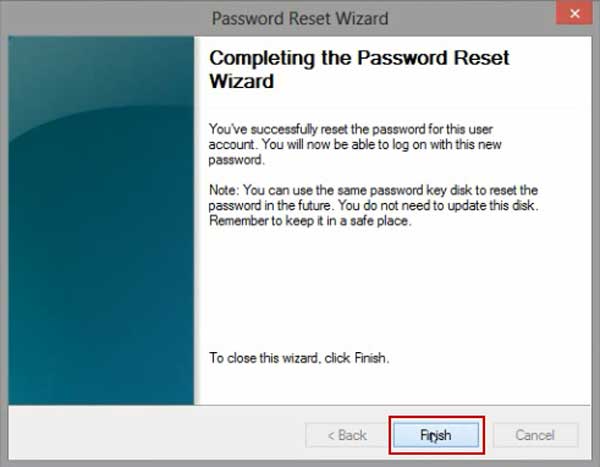
Tip 3: Use NT Password Tool to Reset Windows 8 Local Admin Password on Asus Laptop.
To reset Windows 8 local admin password on Asus laptop, you also can use NT Password tool. This is another available way to reset Windows 8 local administrator password and then unlock your Asus laptop without password. However, it is hard to use and will make changes to your system files. So please take careful if you want to try it on your Asus laptop. Here is the step-by-step guide about how to reset Asus laptop administrator password Windows 8.
1. Firstly, you have to download Offline NT Password Registry & Editor ISO image on another computer. Then burn the ISO file onto a bootable CD/DVD.
2. Once you complete burning, insert the burned CD to your locked Asus laptop. Then set the laptop to boot from CD.
3. When the following screen appears, press a key to continue boot.
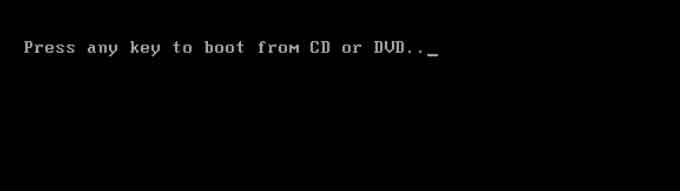
4. For a moment, Offline NT Password program will run automatically on your Asus laptop. Now you have to follow the instructions on the screen to reset Windows 8 local admin password.
1) Use arrow key to select “Offline NT Password Changer” and then hit “Enter”.
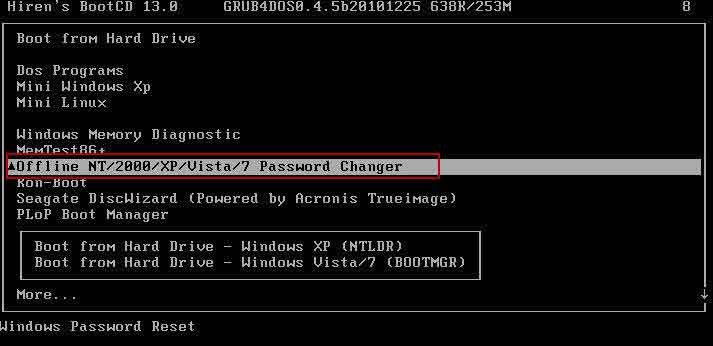
2) Type “1” and hit “Enter”.
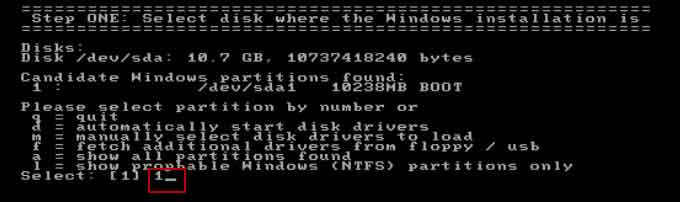
3) Type “1” and hit “Enter”.
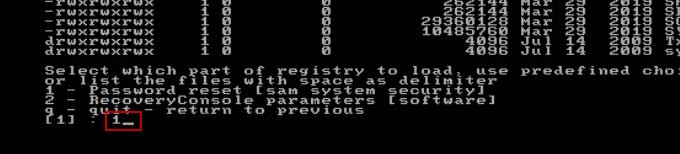
4) Type “1” and hit “Enter”.
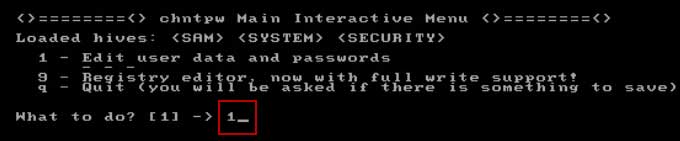
5) Type “Administrator” and hit “Enter”.
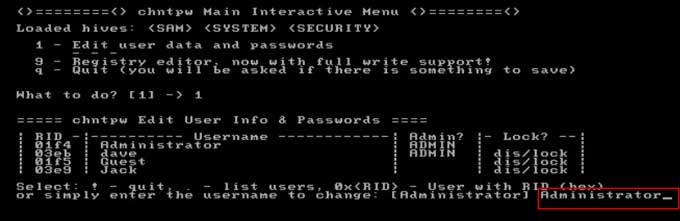
6) Type “1” and hit “Enter”.
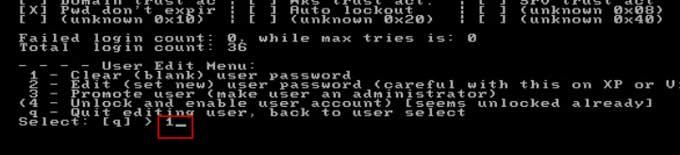
7) Type “!” and hit “Enter”.
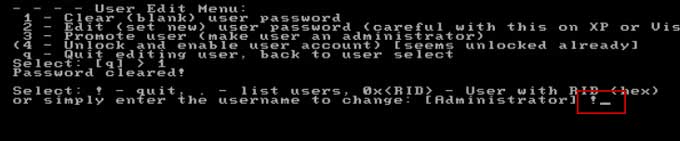
8) Type “q” and hit “Enter”.
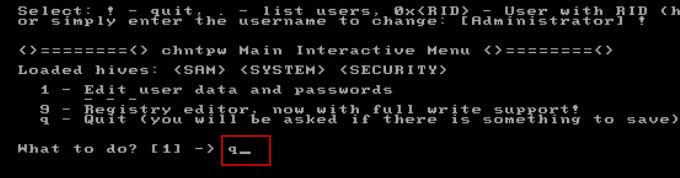
9) Type “y” and hit “Enter”.
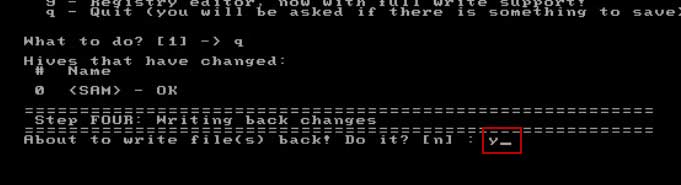
10) Type “n” and hit “Enter”.
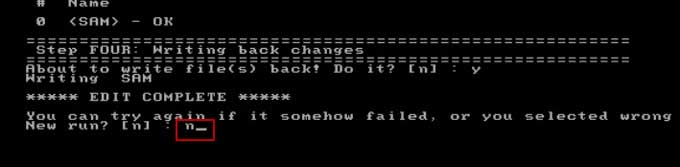
11) Remove your CD from laptop and then press CTRL-ALT-DELETE keys to restart your Asus laptop. After that, the local administrator password will be removed and you can log on Windows 8 without password.