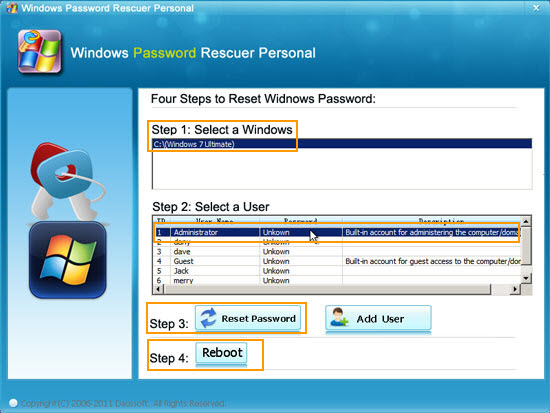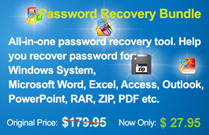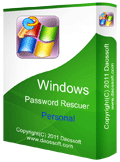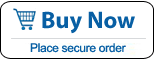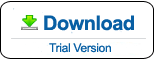How to Reset Windows 7 Password with Command Prompt (Resolved)
What can we do when forgot Windows 7 password no reset disk? Without using a Windows 7 password reset disk, now you are able to reset your lost password in Windows 7 by using Command Prompt, also called CMD.

To accomplish this task, the key thing is how to run CMD program with administrative privileges. Take it easy, here I will show you three ways to run Command Prompt in Windows 7 and easily reset forgotten admin and user password. You also can follow Tip 4 to use a Windows password recovery tool to reset any Windows 7 user account’s password without losing data, it is very easy to use and 100% working.
Tip 1: Use an Available Admin Account to Reset Windows 7 Password with CMD.
Tip 2: Reset Windows 7 Admin Password with Command Prompt in Safe Mode.
Tip 1: Use an Available Admin Account to Reset Windows 7 Password with CMD.
When you lost Windows 7 password, a quick and secure way to reset the password is using Command Prompt opened with another admin account on your computer. If you have another available admin account in your Windows 7, just to follow the simple steps to reset your lost password.
1. Log on Windows 7 by using an available admin account, click Start button, search cmd and run it.
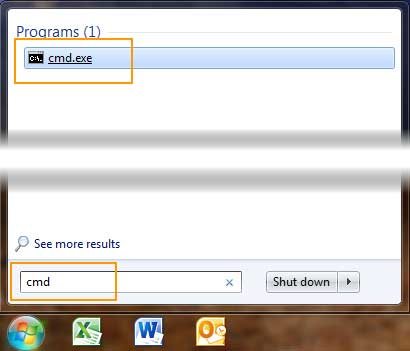
2. If you want to know how many user accounts in your Windows 7 computer, just to type net user and press Enter to run the command. All user accounts of Windows 7 will be shown in list.
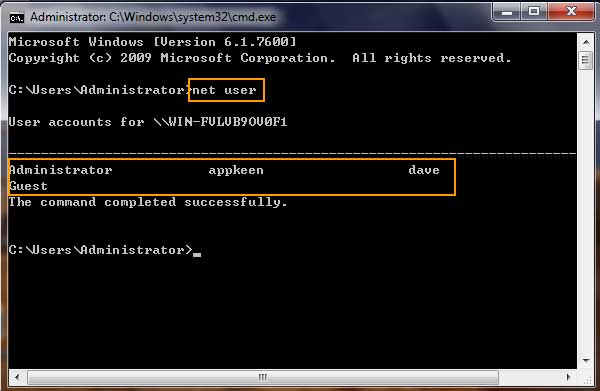
3. Now use another command to reset your target user account’s password. Type net user username password, replace username with your target admin account(Dave), replace password with one you can remember(123456), hit Enter key to run the command. The admin account’s password will be reset to 123456 instantly.
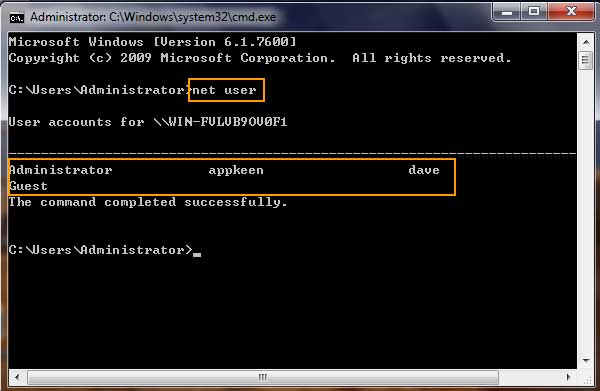
4. Close the Command Prompt window and restart your computer and then you can login Windows 7 as Dave with new password.
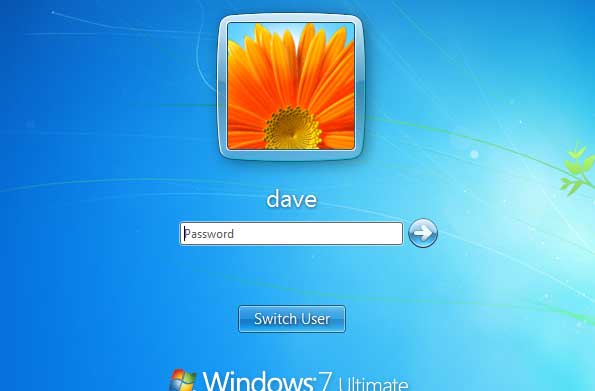
Tip 2: Reset Windows 7 Admin Password with Command Prompt in Safe Mode.
Windows 7 operating system also provides an advanced option for users to boot from Safe Mode. This is a useful way to resolve many system problems and there is a built-in administrator available in safe mode with blank password. So we can boot Windows 7 from Safe Mode with Command Prompt and login as built-in administrator, resetting other Windows 7 admin password becomes easy!
1. Power on your computer, press F8 immediately to open Advanced Boot Options in Windows 7. Select “Safe Mode with Command Prompt” and hit Enter to start.
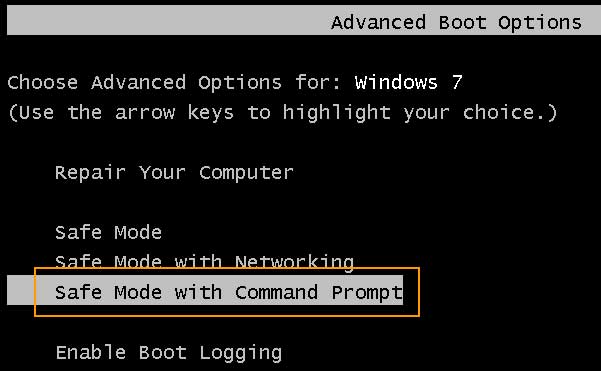
2. When Windows 7 login screen appears, just to login administrator without password.
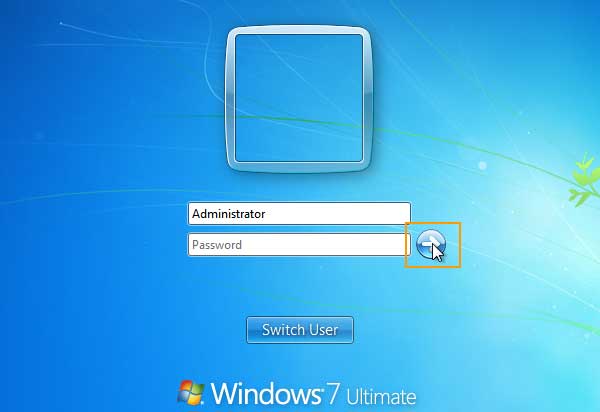
3. Administrator Command Prompt will run automatically. Now you can reset your Windows 7 admin password easily. As that in Tip 1, type net user and hit Enter to display all user accounts.
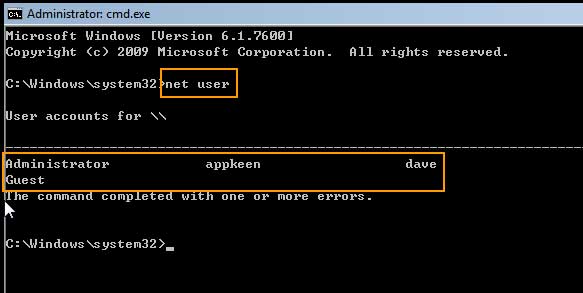
4. Type net user Dave 123456 and hit Enter to reset admin account Dave’s password to 123456.
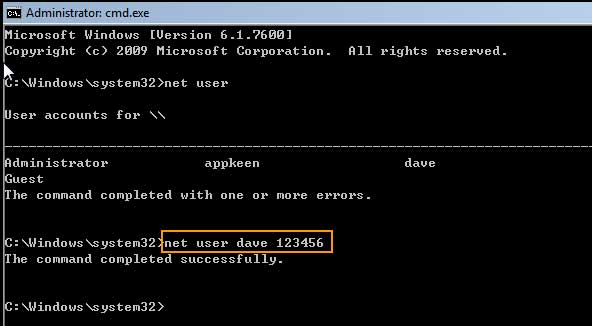
5. Now close the command prompt and press Ctrl+Alt+Del keys to restart your computer and then you can login Windows 7 as Dave with new password.
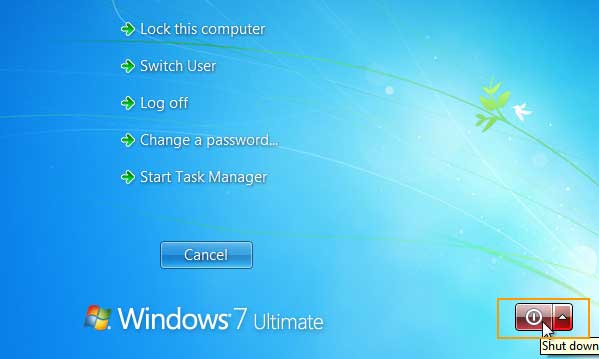
Tip 3: Use an Install Disk to Open Command Prompt and Reset Windows 7 Administrator and User Password.
If you don’t have another admin account in Windows 7, and the built-in administrator is protected with an unknown password. Don’t worry. There is another way to open Command Prompt.
Advanced computer users often prefer to reset forgotten Windows 7 password with this exploit. Assuming you have a Windows 7 install disk, you can take use of the Sticky Keys feature on the login screen by 'tricking' Windows into launching a fully privileged Command Prompt. Once you have access to Command Prompt, resetting a user password is a matter of few commands.
Read more about how to create a Windows 7 Installation DVD/USB.
1. Insert a Windows 7 install disk to your computer.
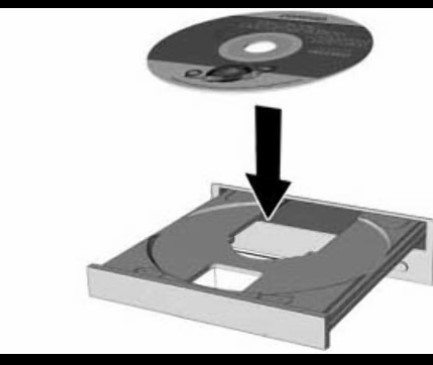
2. Restart your computer and hit F12 as soon as possible to open Boot Options, select CD/DVD-ROM to boot up from Windows 7 install disk. Read more about how to set computer to boot from CD.
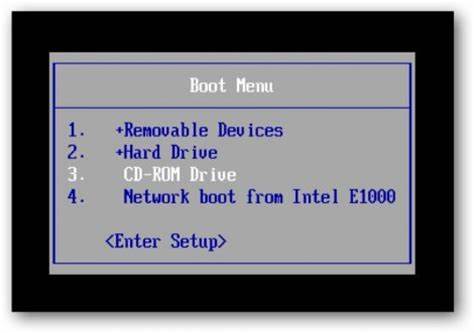
3. If the computer asks you to press any key to boot from CD or DVD, just hit a key to continue.

4. Windows 7 install screen appears, click Next.
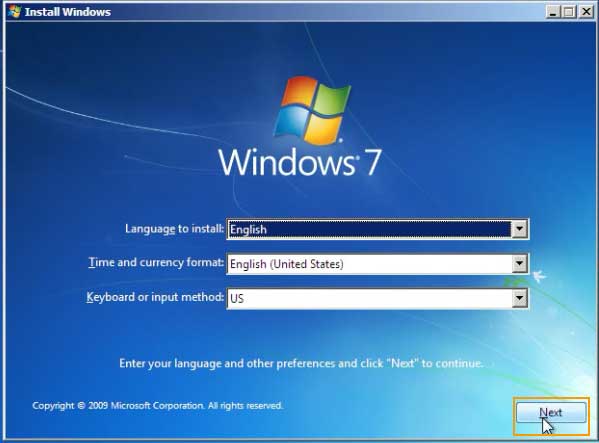
5. When the keyboard / language setup screen appears, click the Repair your computer link at the bottom.
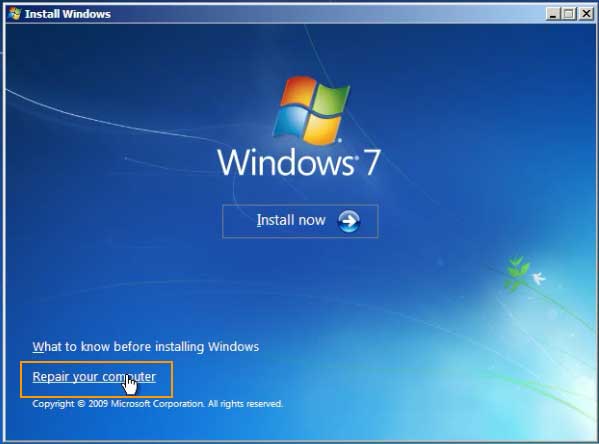
6. It will show you where your Windows 7 was installed in. My Windows 7 was installed in D Drive.
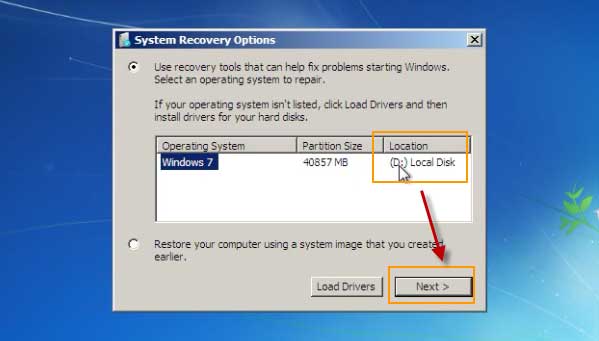
7. List of recovery options appears, select Command Prompt to run. Note that we cannot reset password in this step, but we can use it to copy a cmd.exe for resetting Windows 7 password.
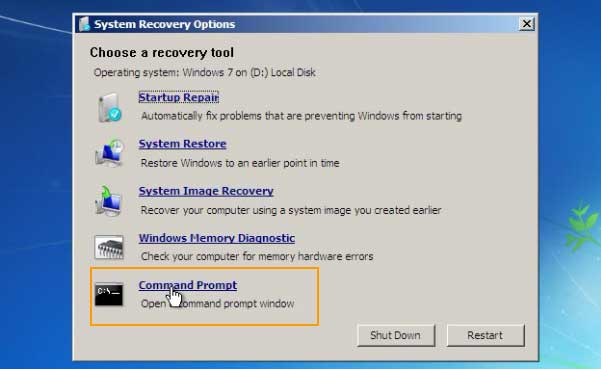
8. Type in the following commands, pressing Enter after each command line.
1) d: (If your Windows 7 was installed in C drive, just replace "d:" with "c:" in the following command)
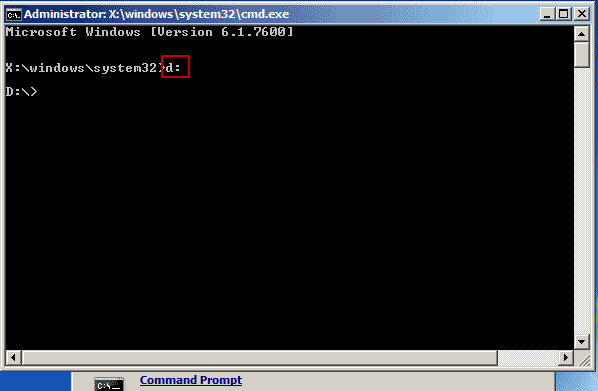
2) cd windows
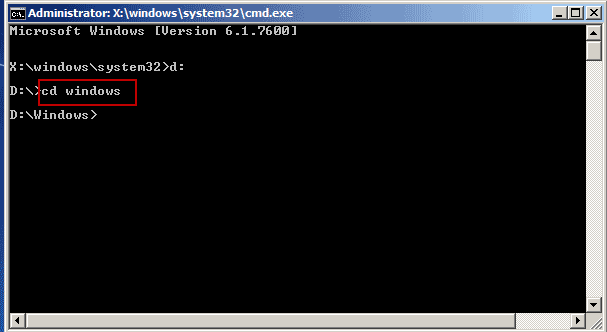
3) cd system32
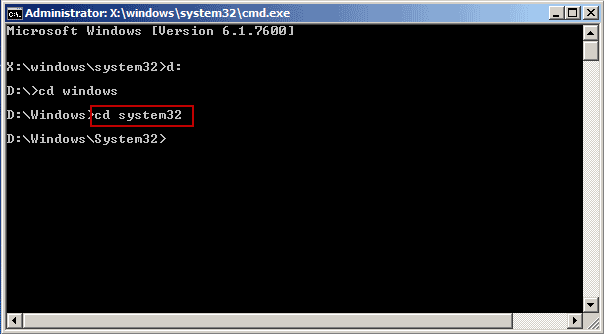
4) ren sethc.exe sethc_bak.exe
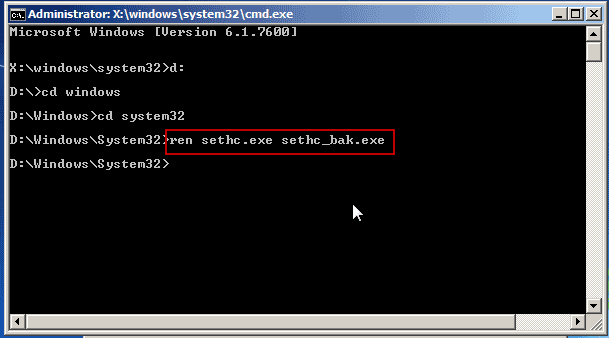
5) copy cmd.exe sethc.exe
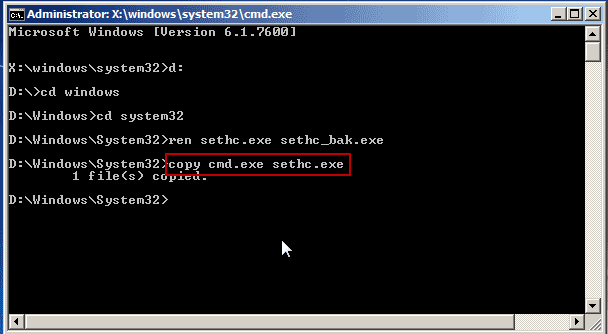
9. Now close the command window and click Start to restart your computer.
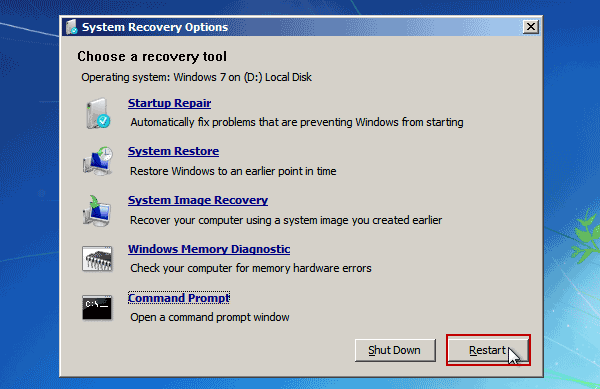
10. When the welcome screen of Windows 7 appears, hit Shift key five times to open Command Prompt with administrative privileges.
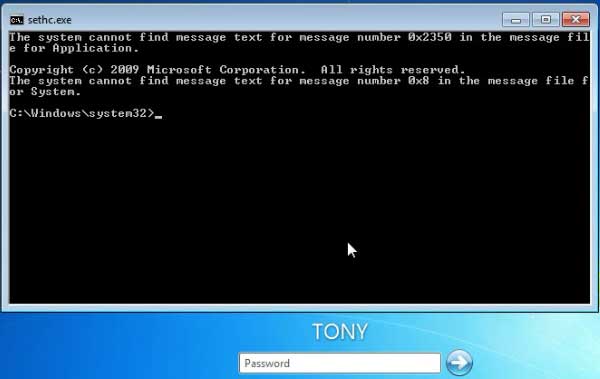
11. Now you are able to reset Windows 7 admin or user password as easy as that in Tip 1. Type net user and press Enter to show all user accounts.
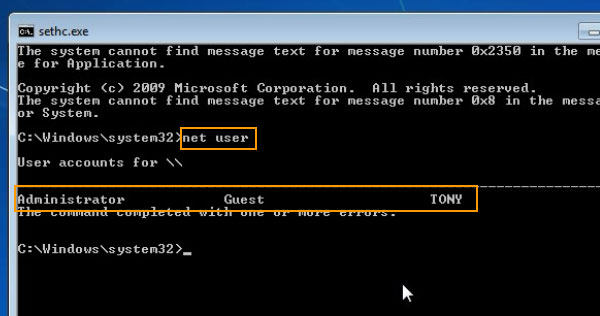
12. Type net user TONY 123456 and hit Enter to reset admin account TONY’s password to 123456.
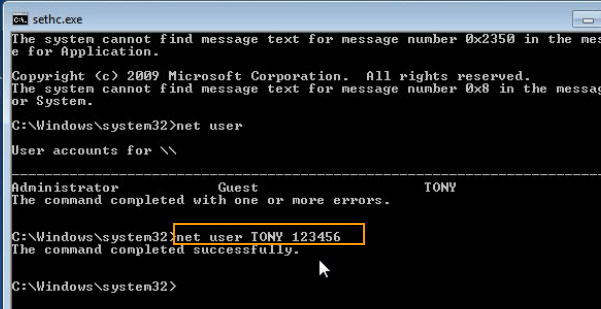
13. Close the Command Prompt and now you are able to login Windows 7 as TONY with new password. If you don't have a install disk or a CD/USB disk at all, you can try to get into Startup Repair Mode and reset password without any external disk or software.
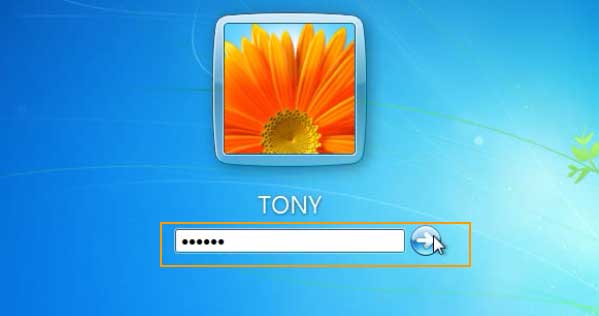
Tip 4: Reset Any Windows 7 User Account’s Password with Password Recovery Tool.
If you don’t have an available admin account in your Windows 7 and there is no Windows 7 installation disk in handy, how to do?
Take it easy. You can use a useful password recovery tool, Windows Password Rescuer Personal, to easily reset Windows 7 administrator or user password with just a USB flash drive. It is very easy-to-use and secure for home and business users. Learn how to use it to reset Windows 7 administrator password instantly without data loss.
1. Download and install Windows Password Rescuer Personal on another available computer which you can login as administrator. Run the software to create a password recovery disk by burning to a USB flash drive in 1 minute.
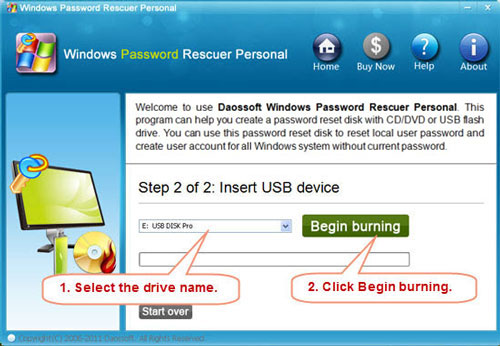
2. Plug in the burned USB flash drive to your locked Windows 7 computer. Start the computer and hit F12 or Fn+F12 to open Boot Menu Options, select USB HDD to boot your computer from USB device.
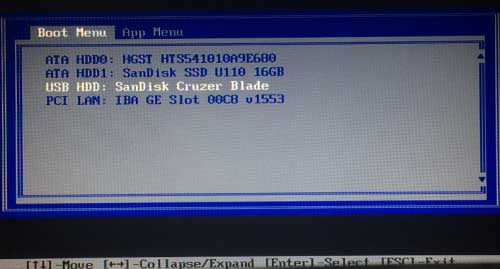
3. Windows Password Rescuer screen appears, now you can reset any Windows 7 user account’s password with a few clicks: click Windows 7 system - click Administrator - click Reset Password button to reset its password to blank - click Reboot, unplug your USB and then click Yes on a confirm dialog to restart the computer. After restarting, you can log on your Windows 7 as administrator without password.
You also can read the step-by-step guide: how to use Windows Password Rescuer to reset forgotten Windows 7 password.