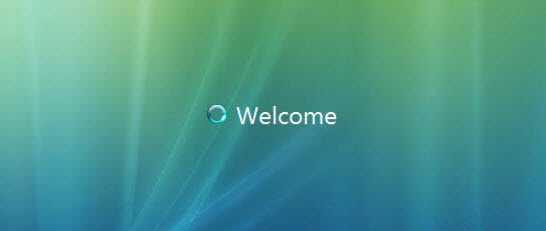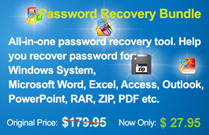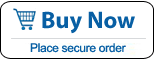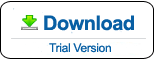How to Reset Windows Vista Password with Command Prompt (CMD)
Forgot your Windows Vista password and lost access to your computer? You may think about how you can get back your login password and work with your computer just as usual. In fact, you cannot get back the original password, but you can reset or remove it without data loss.

This tutorial will show you how to reset Windows Vista administrator or user password easily with CMD and then you can log into Windows Vista without old password. Don’t worry about how complex the command prompt is, this guide will give you three ways to open Command Prompt in Window Vista and then you can easily reset any user account’s password without knowing it. You also can use the fourth method to reset your forgotten Windows Vista password without losing data. It is easy and 100% working.
These methods apply to all Windows Vista editions including 32 and 64 bits, such as Windows Vista Starter, Home Basic, Home Premium, Business, Ultimate etc.
Method 1: Reset Windows Vista Password with CMD Opened by Using an Available Admin Account.
Method 2: Reset Windows Vista admin password by Running Safe Mode with Command Prompt.
Method 4: Reset Any Lost Windows Vista Password with Password Rescuer. (Easy and 100% working)
Method 1: Reset Windows Vista Password with CMD Opened by Using an Available Admin Account.
This is the easiest way to use Command Prompt to reset Windows Vista password. All you need is an available admin account that you can login with it.
1. Log into your Windows Vista with an available admin account, click on Start button. Type CMD in the search box, you will discover that the cmd.exe program is displayed in the search result. Click it to open Command Prompt window.
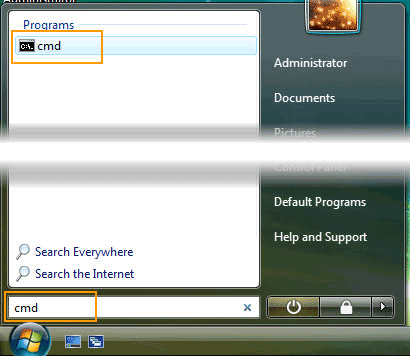
2. Now you just need to type in two simple command line to reset any other user account’s password in Windows Vista. Type net user and hit Enter key, all Windows Vista local user accounts will be shown in list.
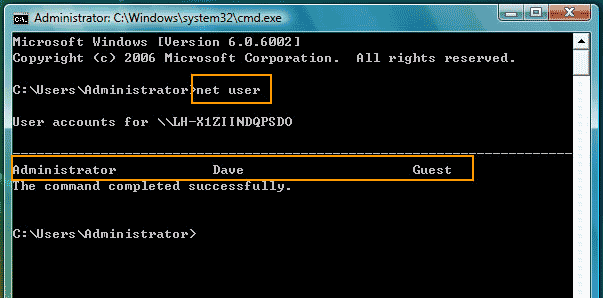
3. Type net user Dave 123456 and hit Enter, admin account Dave’s password will be replaced with 123456. This is very easy. If you want to reset other user account’s password, just to replace Dave and 123456 with your user name and password.
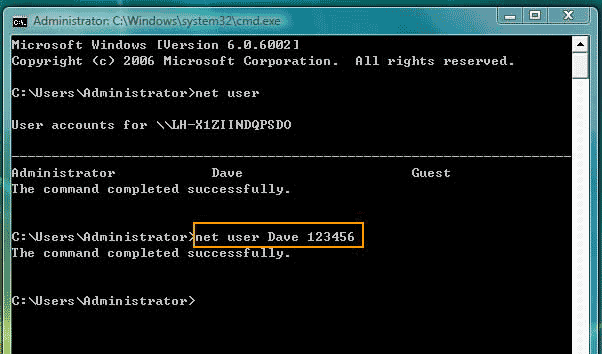
If you have forgotten your Windows Vista admin password and you have no other admin account on your computer, you can use a built-in Administrator account to done this task. Lets’ go ahead.
Method 2: Reset Windows Vista Admin Password by Running Safe Mode with Command Prompt.
When you install Windows Vista system on your computer, a built-in administrator account will be created with blank password on your computer. This account has all admin privileges and was disabled by default for security reason. How to login Windows Vista with this administrator if you were locked out of your computer? Read steps:
1. Power on your computer, press F8 or Fn+F8 key immediately to open Windows Vista Advanced Boot Options. Use down key to select Safe Mode with Command Prompt and press Enter key to boot Windows Vista.
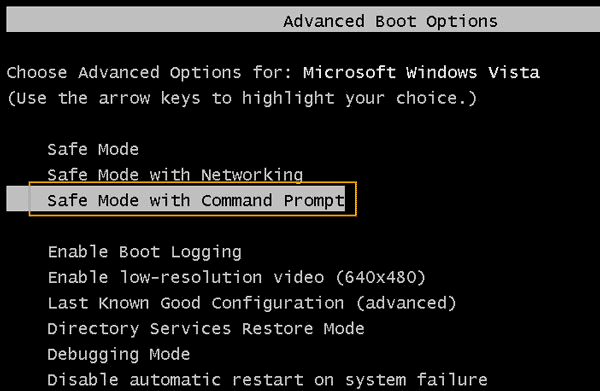
2. When welcome screen appears, built-in administrator and your local accounts will be displayed on the screen. Just to click Administrator to login without password.
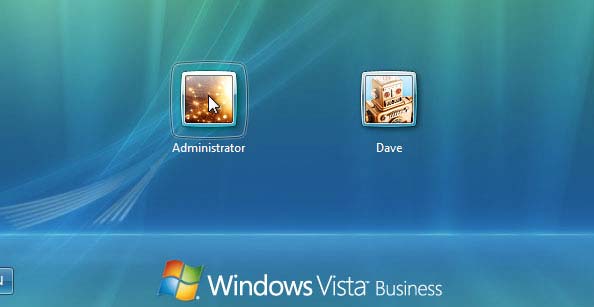
3. Only Command Prompt screen will be opened and other things on your desk are hidden. Type net user and hit Enter, all local accounts of Windows Vista will be shown in list.
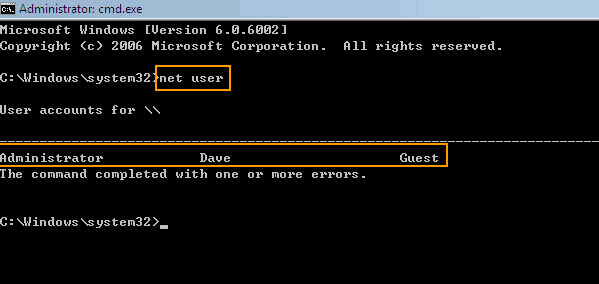
4. Type net user [username] [password] and hit Enter. For example, if you want to reset Dave’s password to 123456, you just need to replace username and password with Dave and 123456.
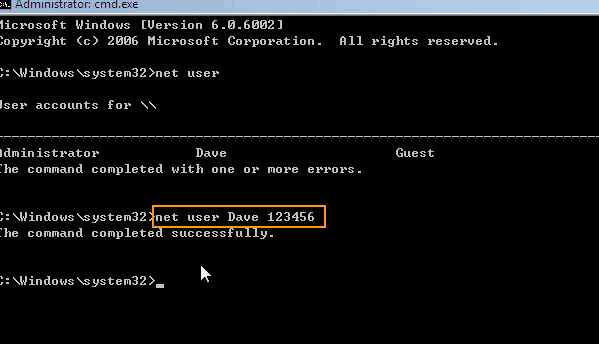
5. Now you can login Windows Vista as Dave with new password 123456. Simply press ctrl+alt+del, click shut down button and restart your computer to login with new password.
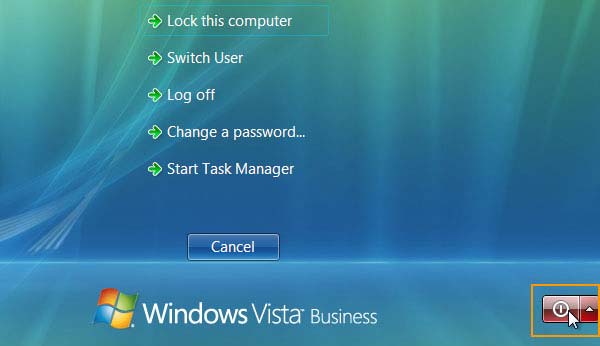
Note, if you have created a password to protect the built-in administrator account, this method cannot work in this situation. However, there is another way can run the CMD program without limitation. Read more in method 3.
Method 3: Reset Windows Vista Administrator and User Password with Command Prompt Opened by Using System Installation Disk.
You have a Windows Vista installation CD or create one yourself. So what? Don’t try to reinstall Windows OS at first. Try to reset windows Vista password initially. Because, re-installation of Windows Vista requires formatting and you can lose your necessary files and documents while formatting. Here I will show you how to use a Windows Vista installation disk to open Command Prompt and then reset Windows Vista admin password as easy as using command line in method 1.
1. At first, insert Windows Vista installation disk to CD/DVD ROM in your computer and reboot the system.
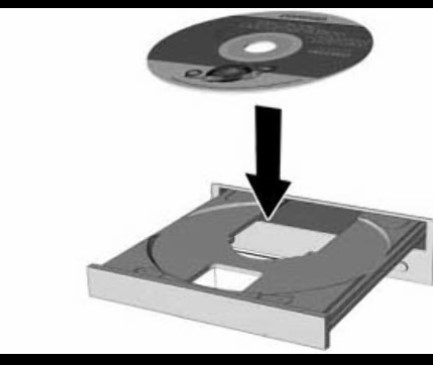
2. Press any key when it asks for. If it requires you to set computer to boot from CD/DVD, just to start your computer and then press F12 as soon as possible to open boot menu options, select CD-DVD Rom and press Enter to boot.
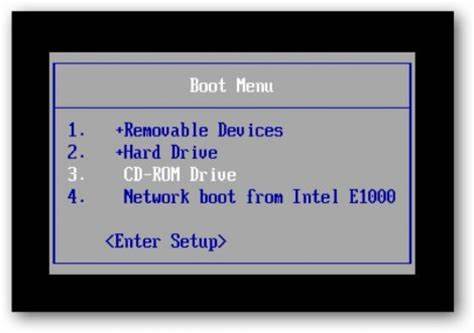
3. After that, it will show you the Windows Vista install screen, just to select your language and keyboard preferences there and click ‘Next‘ to continue to next window.
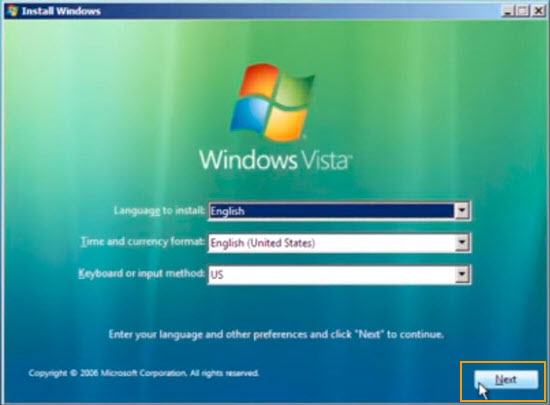
4. Click “Repair your computer” link at the bottom of the screen.
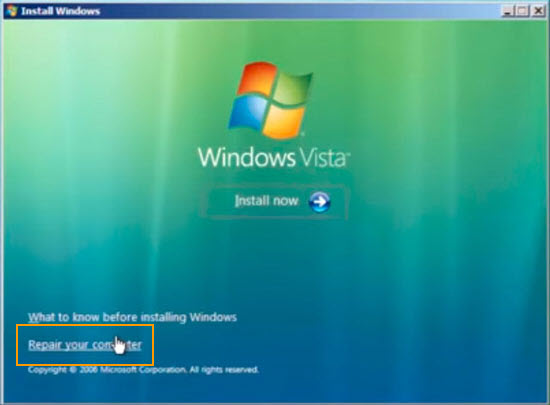
5. “System recovery options” window appears next to it and it will show you where your Windows Vista was installed, commonly a Windows system would be installed in C drive.
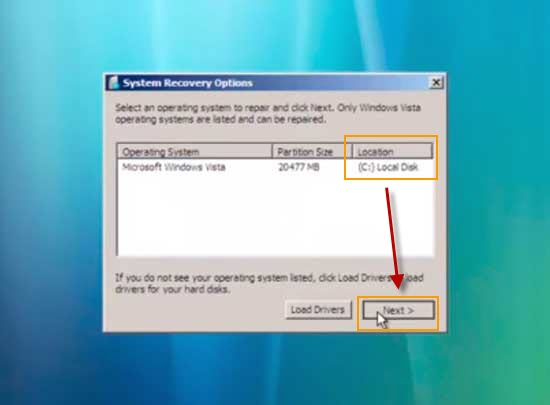
6. Click on “Command prompt” option.
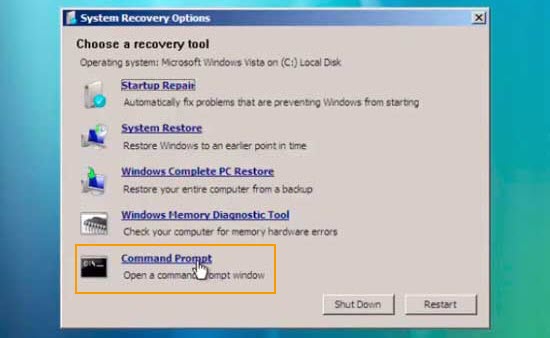
7. Now, type C: and press Enter key to run the command.
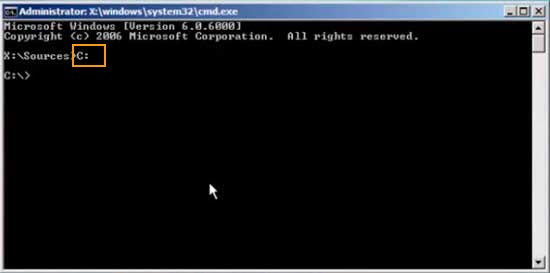
8. Type cd C:\windows\system32 and press Enter.
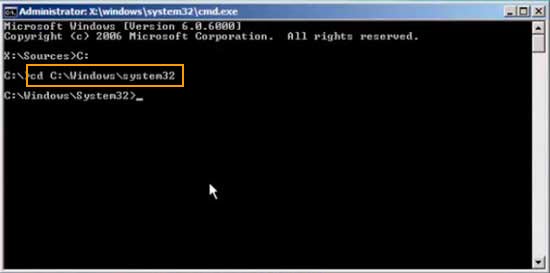
9. Type REN sethc.exe c:\ (copy the sethc.exe file to C:\)
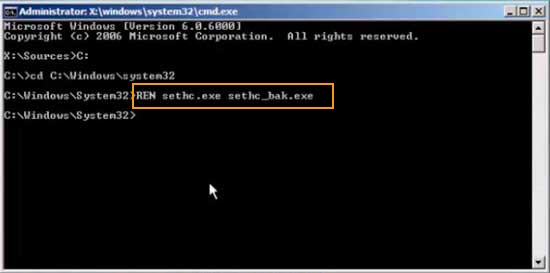
10. Execute this net command also: copy cmd.exe sethc.exe (replace sethc.exe with cmd.exe and no confirmation is required for it)
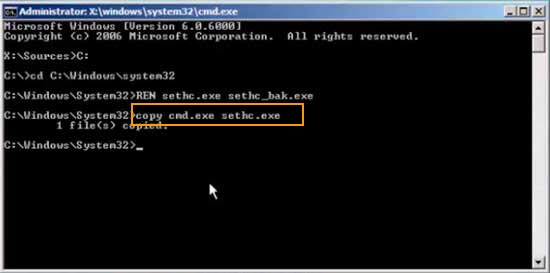
11. Now type exit and press Enter to close the Command Prompt window.
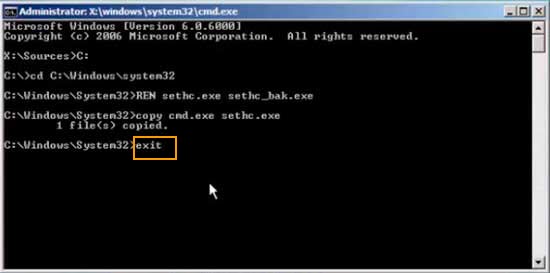
12. Click Restart button to reboot your PC and wait until the log on screen appears. Press “Shift” key five times to open command prompt window with administrative privilege.
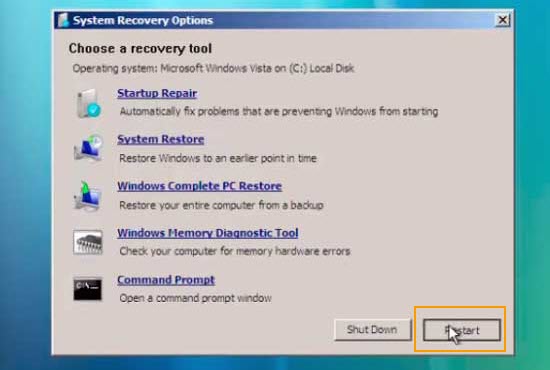
13. Now, run the following command: net user [username] [newpassword] and press Enter key. The user account’s password will be reset to new. For example, I am resetting user account TONY’s password to 123456 by using “net user TONY 123456” command line.
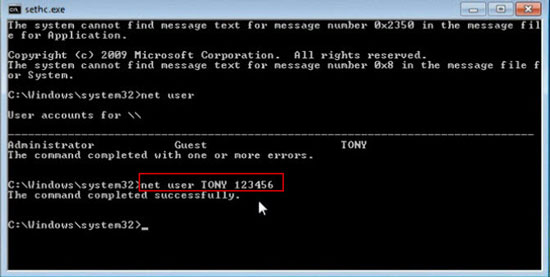
14. Now close the CMD window and login your Windows Vista as TONY with password 123456.
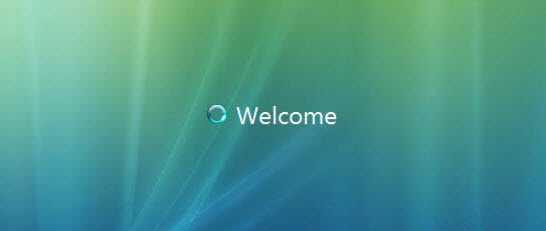
This is a good way to reset forgotten Windows Vista administrator and user password without data loss, but it is a little complex and many users don’t have an installation disk at all. If so, you could use Windows Password Rescuer to easily reset your lost Windows Vista password with USB flash drive. Please refer to method 4.
Method 4: Reset Any Lost Windows Vista Password with Password Rescuer. (Easy and 100% working)
Password Rescuer is an all-in-one Windows password reset tool which can easily reset any Windows administrator and other accounts’ passwords instantly without losing data. It works for Windows 11/10/8.1/8/7/Vista/XP and Windows server 2022/2019/2016/2008/2003 on any computer. You also can use it to recover lost password for popular files such as Word, Excel, Access, PowerPoint, PDF, ZIP, RAR etc. (Free download Password Rescuer Personal)
Now follow three simple steps to reset Windows Vista password without knowing it.
Step 1. Use another computer to download and install Password Rescuer Personal full version. Then launch the program to create a small password reset disk with USB flash drive.
1. Plug a blank USB flash drive into the computer and choose "Remove Windows administrator and user passwords".
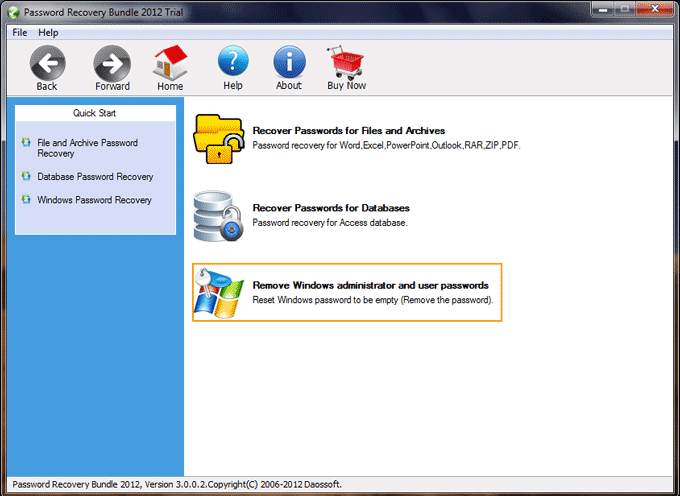
2. Select "Windows Password Rescuer".
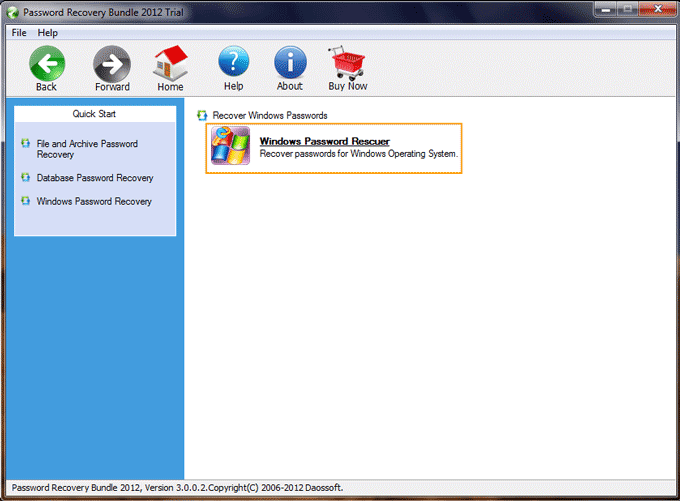
3. In the next screen, choose "Burn to USB". Pull down the drive list and select your USB drive. Then click "Burn" button to create a password reset disk under a minute.
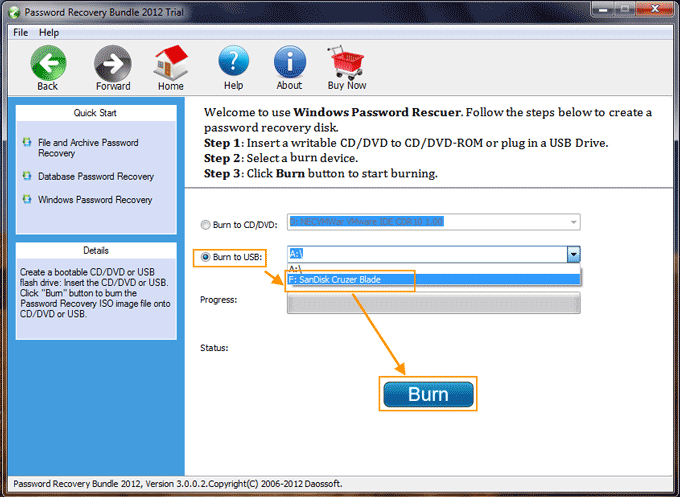
Step 2. Plug in the burned USB flash drive to your Windows Vista computer, set the computer to boot from USB by changing device boot priority in BIOS SETUP.
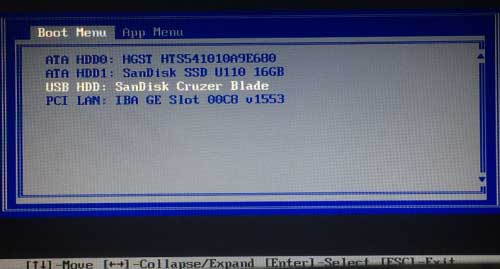
Step 3. After rebooting, Password Rescuer will run and show you how to reset Windows Vista user accounts' password on a friendly interface. So you can reset Windows Vista admin password by just a few clicks.
1. Click Windows Vista.
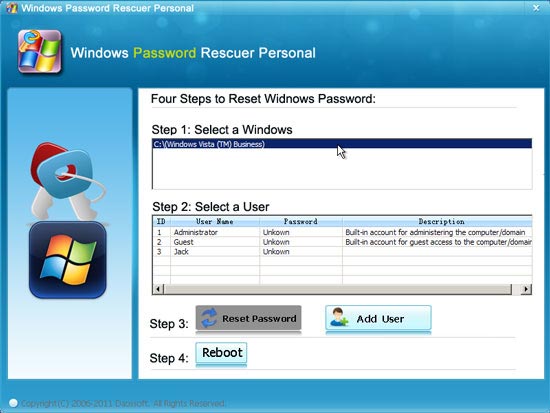
2. Click a user account which you want to reset its password.
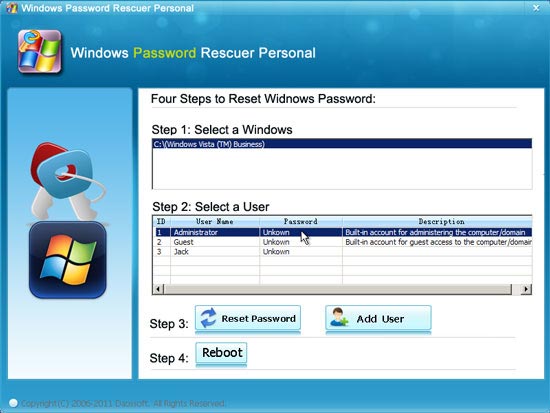
3. Click “reset password” button to reset the user’s password. When a confirm message pops up, click "Yes".
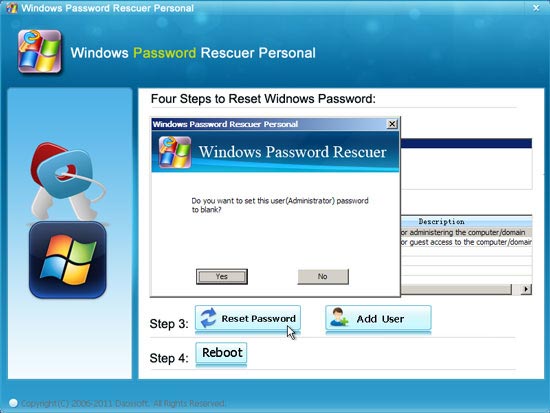
4. The administrator's password has been removed and shown "blank".
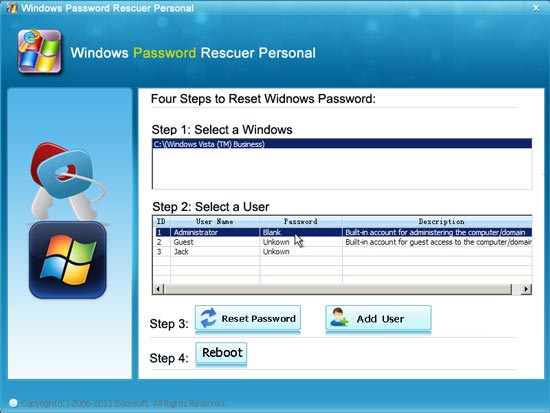
5. Click “Reboot”. When a confirm message pops up, remove your USB disk and then click "yes" to restart your computer.
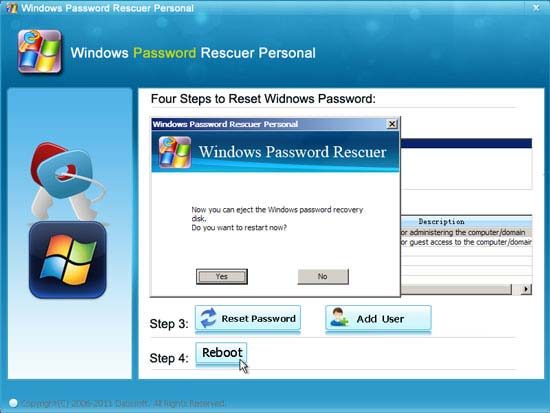
6. When Windows Vista login screen appears, you can log into Windows Vista administrator without password and all data in computer will remain unchanged.