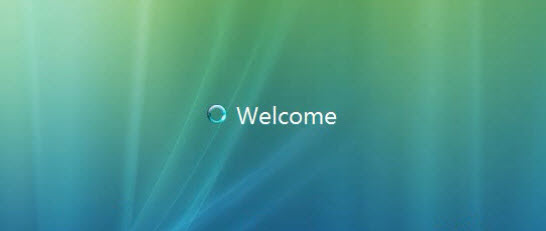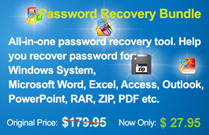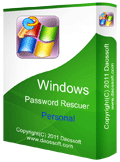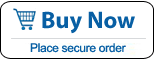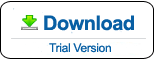Windows Vista Home Premium Forgot Admin Password - How to Reset
“I forgot my admin password to my Windows Vista Home Premium computer, how do I recover or reset the password?”
Have you ever met this problem in Windows Vista? In fact, it is necessary to set a login password on screen or startup to prevent your computer from unauthorized access. However, one of most frustrating things is that you lost your Windows Vista password and got locked out of your computer.

It can be a very annoying and pedantic situation since you won't be able to reset the password for your computer or laptop. Fortunately, there are myriad of solutions developed over the years that could help to resolve this issue and we are going to demonstrate several ways you can take when you need reset your Windows Vista Home Premium admin password without formatting and reinstalling your operating system. Solutions in this article are also apply to other Windows Vista editions such as Starter, Home Basic, Business and Ultimate.
Solution 1: Reset Windows Vista Home Premium Login Password Using Password Reset Disk.
Solution 2: Unlock Windows Home Premium Admin Account by Using Built-in Administrator.
Solution 1: Reset Windows Vista Home Premium Login Password Using Password Reset Disk.
When you forget your admin password, the fastest way to reset the password is using your created password reset disk. Note, this Windows Vista password reset disk must be created when you can log on your account. It will store your password information so you can use it reset password in future. It is easy to using your password reset disk to reset admin password in Windows Vista Home Premium.
1. On the Windows Vista login screen, after you’ve failed to login your admin account with incorrect password, a link to reset password will be displayed. Simply click the link to open a wizard to reset password.
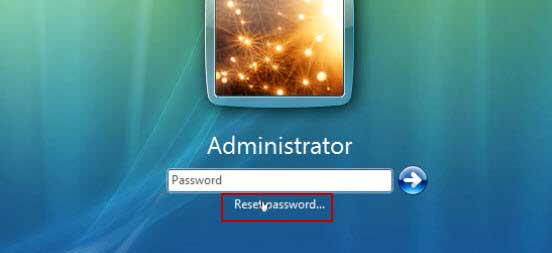
2. Password Reset Wizard appears, insert your password reset disk and go to next screen.
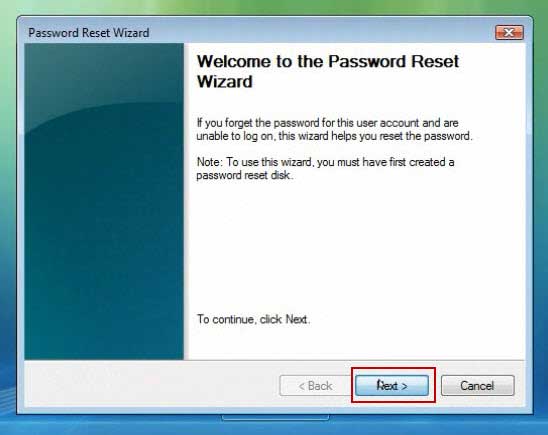
3. The wizard asks you to choose the “password key disk”, choose your inserted drive from pull down list and then click Next.
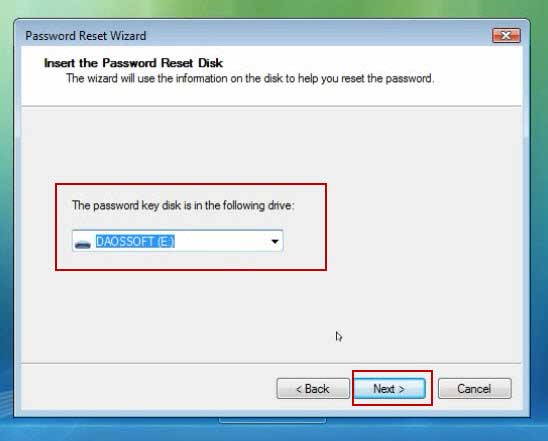
4. The wizard asks you to provide a new password. Give a new password and hint for this account. Click Next.
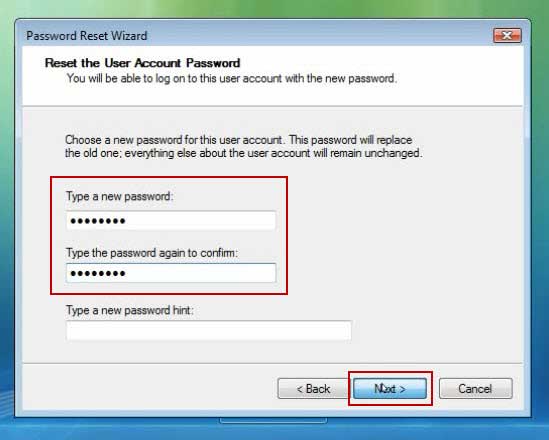
5. The wizard reaches into Vista and changes the password for this particular user. It doesn’t matter what the old password was; this new password now takes effect. Now click the Finish button and then log on with the new password you specified.
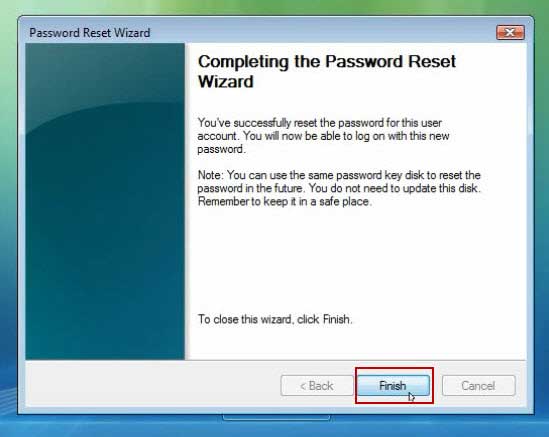
Solution 2: Unlock Windows Home Premium Admin Account by Using Built-in Administrator.
If you don’t have a Windows Vista Home Premium password reset disk in hand, you can log into your computer with built-in administrator and then unlock your current admin account by resetting its password in control panel. How to login the built-in administrator in Windows Vista Home Premium?
In fact, when you installed your OS on your computer, it will automatically create a built-in account with blank password that the account has all administrative privileges, but it was disabled by default and will not be shown in welcome screen. If you never created a password for it, you can easily log on the administrator in safe mode.
1. Power on your computer, hit F8 or Fn+F8 as soon as possible to open Advanced Boot Options screen. Use up or down key to select boot in Safe Mode option and press Enter key to boot.
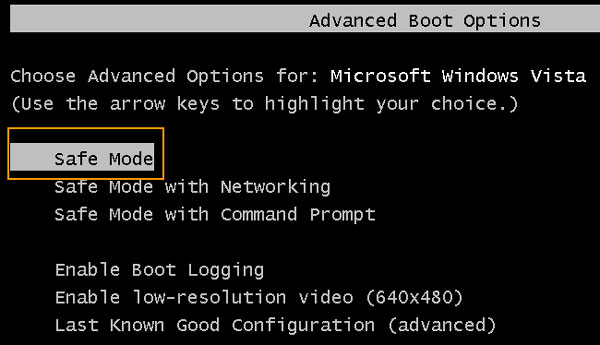
2. When the welcome screen appears, the built-in administrator will be shown beside your current user accounts. Click Administrator to log on without password.
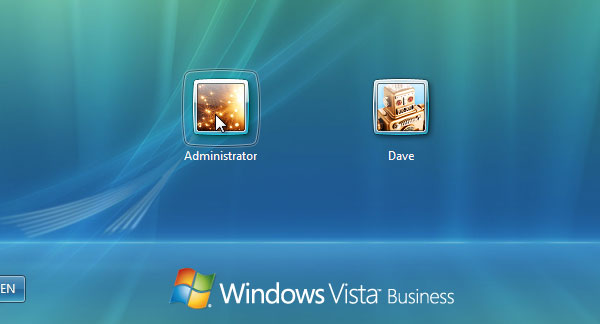
3. Now you are able to reset any other user accounts’ password in control panel or CMD without losing data. Note that please don’t use other ways to reset password as it will make personal files be lost, such as computer management, lusrmgr.msc etc.
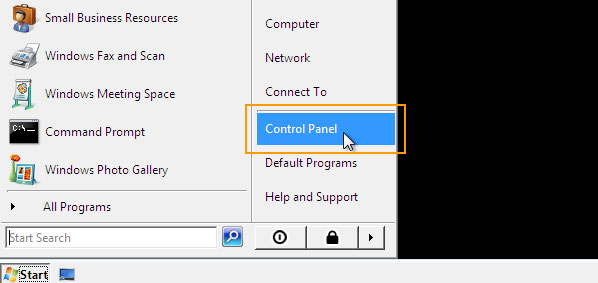
4. Click Start button at the bottom of the screen and then open control panel, open user accounts – administrator – manage another user account – your admin account - change its password.
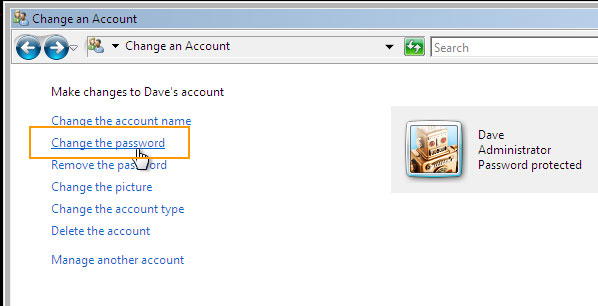
5. After that, restart Windows Vista Home Premium and log on the admin account with new password.
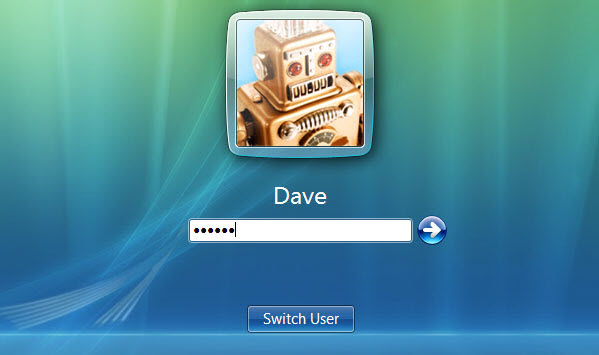
Solution 3: Reset Windows Vista Home Premium Administrator and User Password with Windows Password Rescuer
This is an easy-to-use Windows password reset tool which can reset any forgotten user account’s password in Windows Vista. Of course, it also works for any other Windows system such as Windows 10, 8.1, 8, 7, XP and Windows server.
Here I will show you how to reset Windows Vista Home Premium administrator or user password by using Windows Password Rescuer Personal. Without data loss, without administrative privilege, without factory reset your PC, now you are able to unlock your Windows Vista Home Premium computer without old password.
Step 1: Use Windows Password Rescuer Personal to create a password recovery disk on another computer.
1. Log on another computer with an admin account, purchase Windows Password Rescuer Personal full version. When you receive a full download link in email, click the link to download and then install it on the computer. Trial version can be downloaded here.
2. Now plug in a USB flash drive to the PC, run the software and choose "USB device"
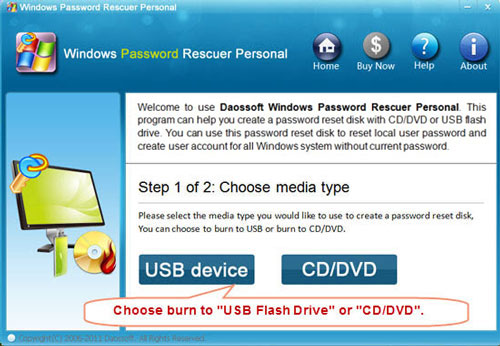
3. Select your USB drive from pull down list and then click Begin Burning. Burning process will be completed in one minute.
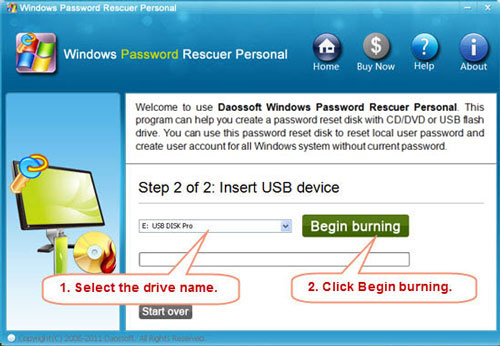
Step 2: Boot your locked computer from USB device.
Plug in your burned USB disk to your Windows Vista Home Premium computer. Start the computer and then hit F12 or Fn+F12 as soon as possible to open Boot Menu. Select USB-HDD and press Enter to boot your computer from your USB flash drive. Read more about how to change devices boot order in BIOS SETUP
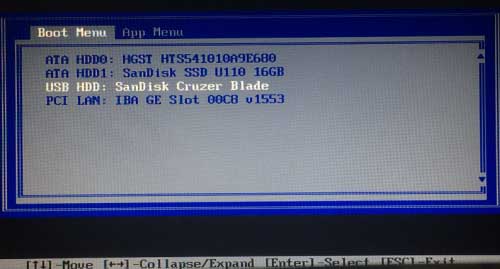
Step 3: Reset Windows Vista administrator or other user accounts’ password with several clicks.
1. Click Windows Vista Home Premium from list.
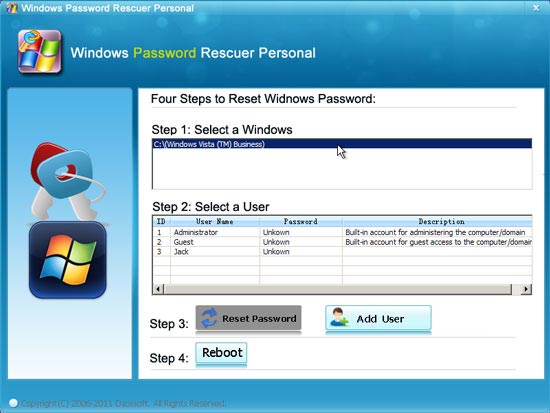
2. Click Administrator or your admin account from list.
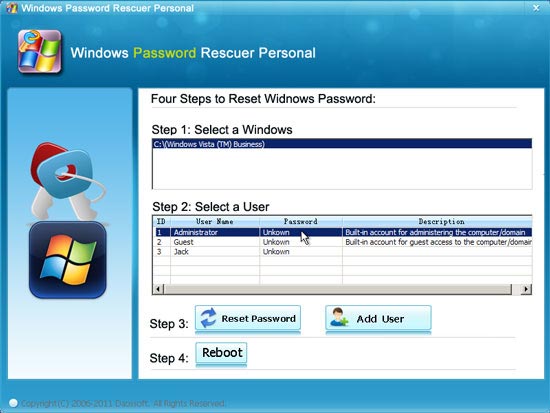
3. Click Reset Password button to reset its password and then select "Yes" confirm it.
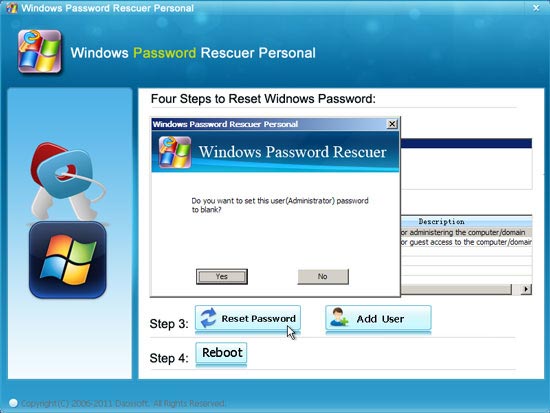
4. The administrator password will be reset to blank.
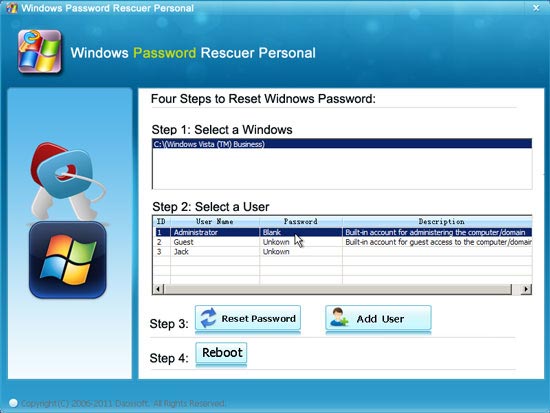
5. Click Reboot button, unplug your USB flash drive and confirm to restart PC.
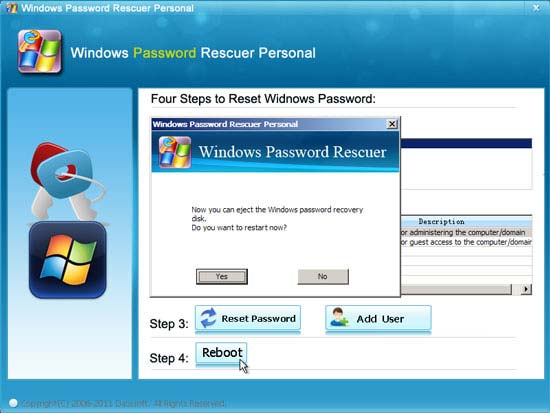
6. After restarting, you can log on your computer as administrator without password!