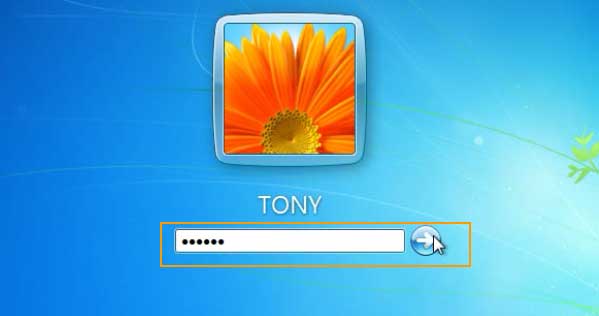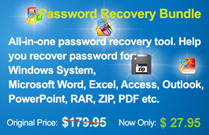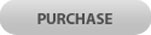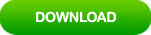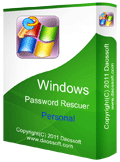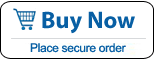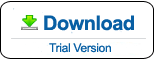Windows 7 Starter Password Reset – Forgot Administrator Password
“I forgot my admin password to Windows 7 Starter and lost access to my Acer laptop. How to reset the forgotten password if it is the only admin account on the laptop? ”
It is easy! This tutorial will help you resolve the problem without any administrative privileges. There are about three awesome methods for you to reset your lost admin password in Windows 7 Starter. They also work for other Windows 7 editions such as Windows 7 Home Basic, Home Premium, Professional and Ultimate.
Method 2: Reset Windows 7 Starter Admin Password with Hiren’s Boot CD (A free password resetter)
Method 3: Reset Windows 7 Starter Password with Installation Media (A free way to reset password)
Method 1: Reset Windows 7 Starter Administrator and User Password with Password Rescuer (It is easy and working 100%)
When you forgot Windows 7 Starter password and was totally locked out your computer, resetting the admin password with Windows Password Rescuer is the best way to unlock your computer because all data and settings will remain unchanged. So you can work with your computer as usual.
Using Windows Password Rescuer to reset Windows 7 Starter administrator is very easy if you have an available computer which you can log on to download and install software.
1. Download and install Windows Password Rescuer Personal on an available computer.
2. Run the software when you finish installation. Plug in a blank USB flash drive to the computer and then select “USB Device”.
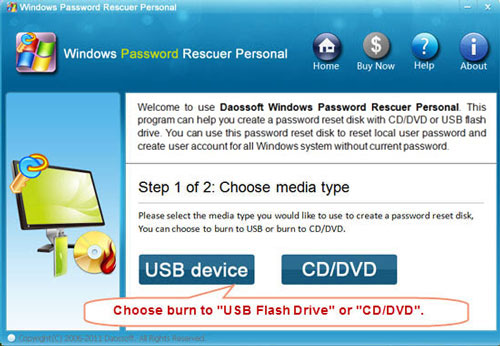
3. Select your USB flash drive and then click Begin burning to create a password recovery disk.
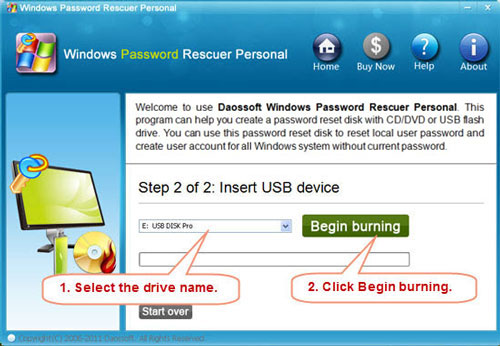
4. Once complete burning, unplug your USB and then connect it to your locked computer.

5. Power on the locked computer, hit F12/F11/F9 immediately to open Boot Options, select USB HDD. PC will boot from your USB hard disk automatically.
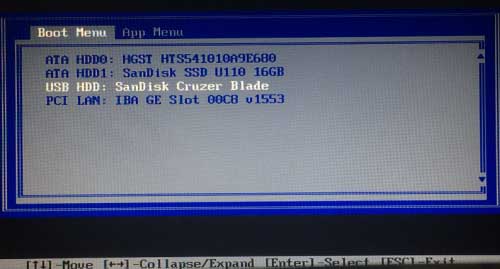
6. When Windows Password Rescuer Screen appears, you can reset Windows 7 starter administrator and other user accounts’ password easily: click Administrator, click Reset Password and confirm it, click Reboot, when a dialog pops up, unplug your USB disk and then click Yes to restart your computer.
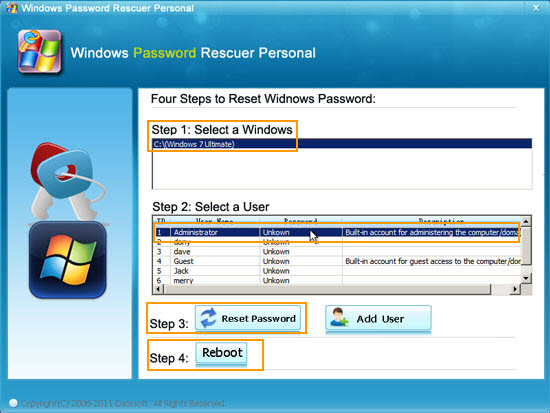
7. After restarting, select administrator from welcome screen and log on without password.

Method 2: Reset Windows 7 Starter Admin Password with Hiren’s Boot CD (A free password resetter)
Hiren’s Boot CD is one of free password recovery tools which can help reset Windows password from SAM security file. If you have no experience in this field, take carefully in using this program because it will load your system file and edit it. Of course, you can try it on a virtual machine to bypass Windows 7 login password. Let's go through all steps of resetting administrator password in Windows 7 Starter.
1. Free download Hiren's BootCD to your computer and then burn the ISO image to a CD/DVD by using FreeISOBurner.
2. Boot your locked computer with Hiren’s Boot CD PE.
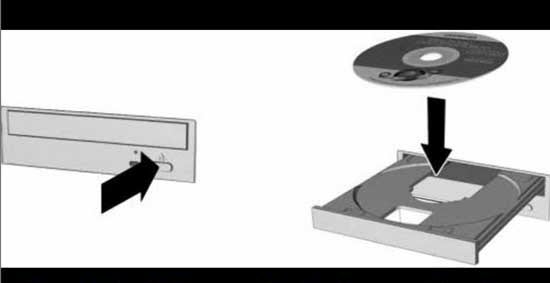
3. Once Hiren's BootCD screen appears. You will be prompted with the Hiren's CD Menu, select Offline NT/2000/XP/Vista/7 Password Changer and press Enter.
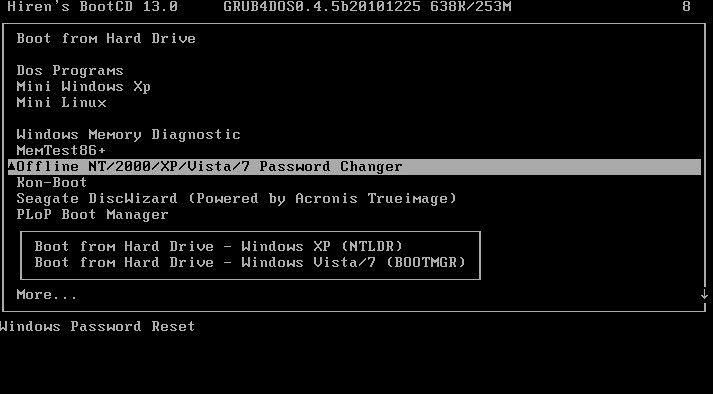
4. Wait for a moment until it requires you to select an option. Type 1 and hit Enter.
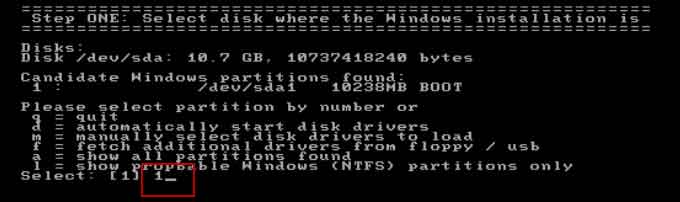
5. Type 1 and hit Enter to select option of password reset.
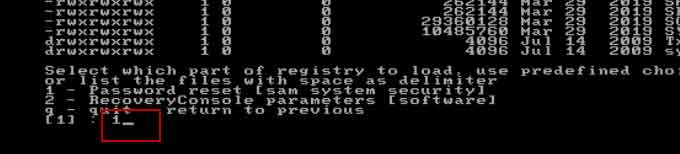
6. Type 1 and hit Enter, you will be able to edit Windows 10 user account’s data and password.
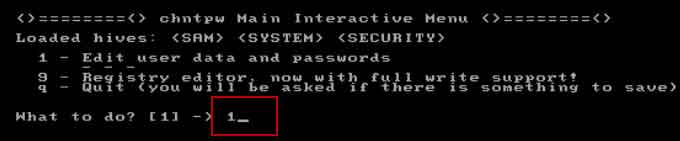
7. All local user accounts of your Windows 7 Starter will be shown in list, type a user name(Administrator) and hit Enter.

8. Type 1 and hit Enter to remove/clear administrator's password.
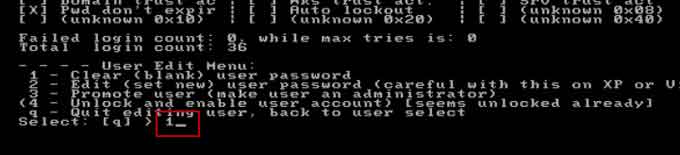
9. Administrator’s password has been cleared, now you need to type ! and hit Enter to start quit the program.
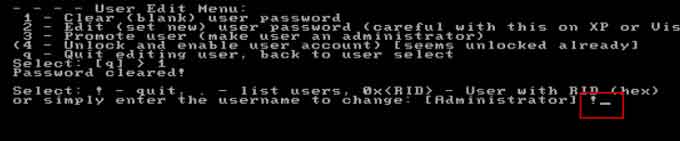
10. Type q and hit Enter.
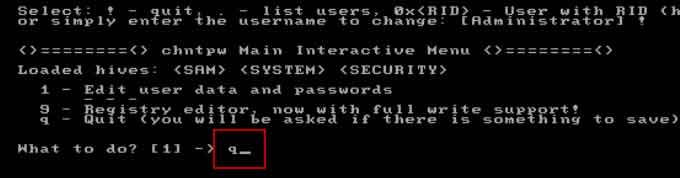
11. Type y and hit Enter to save changes of SAM file.
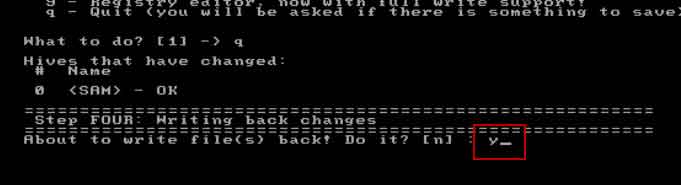
12. We have successfully cleared the administrator password, so type n and hit Enter.
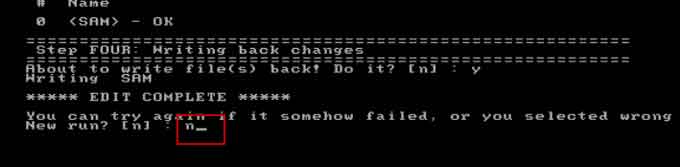
13. Now you need to remove your Hiren's BootCD and press “ctrl+alt+delete” keys to restart your computer and then you can log on Windows 7 Starter as administrator without password.
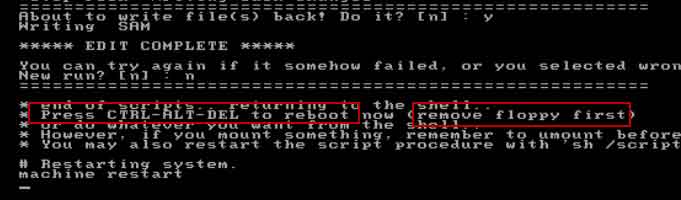
Method 3: Reset Windows 7 Starter Password with Installation Media (A free way to reset password)
If you have a Windows 7 installation disk, without re-install your Windows 7 system, you just need to use it to reset Windows 7 Starter admin or user password easily in Command Prompt. Detailed steps:
1. Insert your Windows 7 installation CD/DVD to your locked computer.
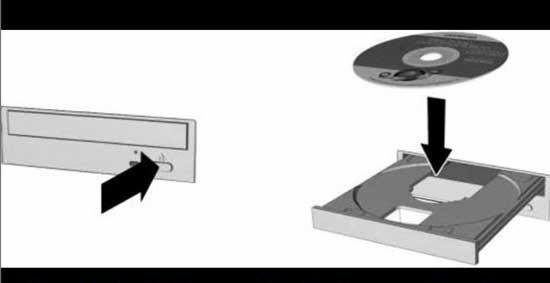
2. Restart the computer and hit F2 or other BIOS entry keys to get into the BIOS SETUP table. Set your computer to boot from CD/DVD. I you have not change devices boot order, you don’t need to make any change in BIOS. It will boot from CD/DVD by default.
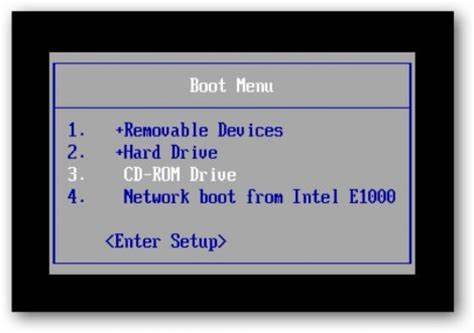
3. When Windows 7 install screen appears, select your language and click Next.
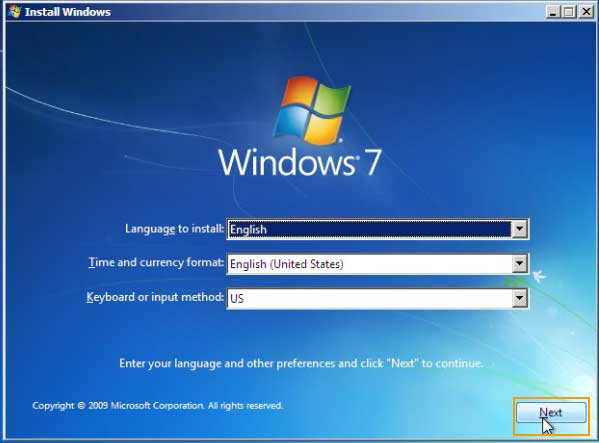
4. Click on “Repair Your Computer”.
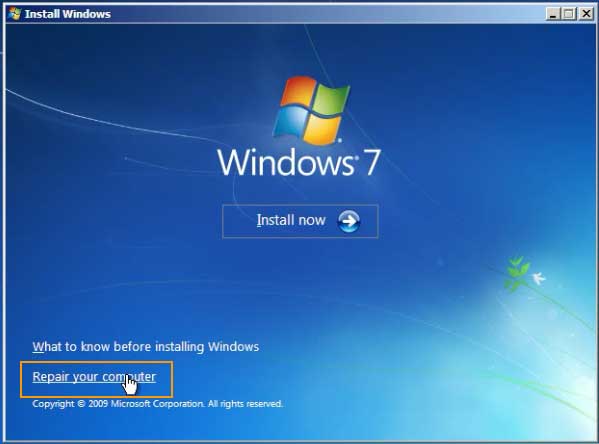
5. It will show you where your Windows 7 is. My Windows 7 was installed in D Drive. Click Next.
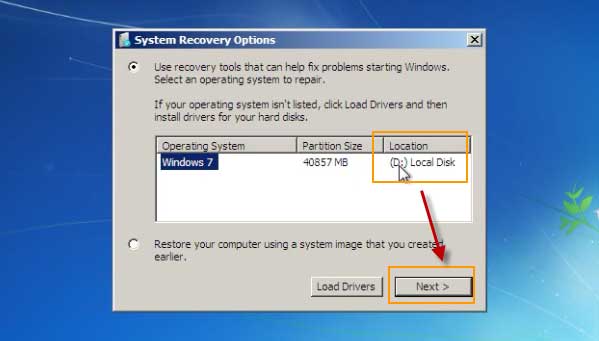
6. List of recovery options appears, select Command Prompt.
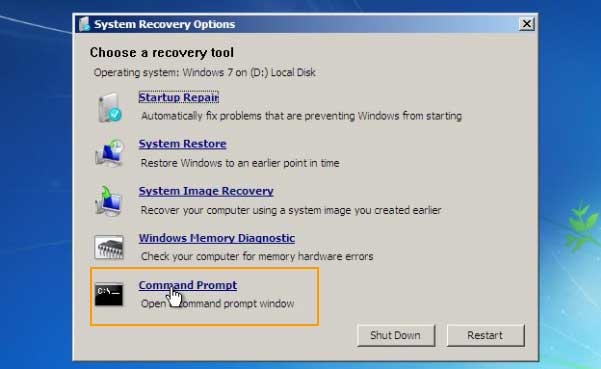
7. Type in the following commands, pressing Enter after each line. (If your Windows 7 is in C drive, just replace d with c in each command)
copy d:\windows\system32\sethc.exe d:\
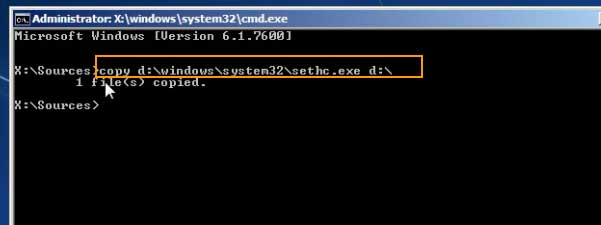
copy d:\windows\system32\cmd.exe d:\
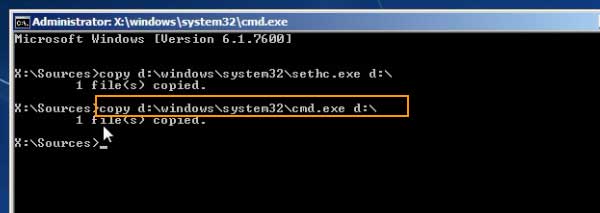
copy d:\cmd.exe d:\windows\system32\sethc.exe
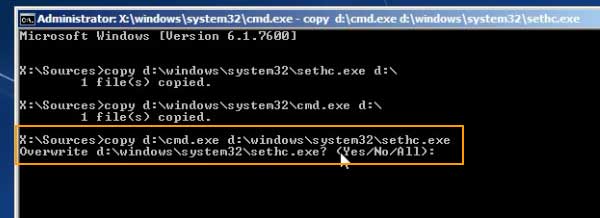
8. Type Yes and press Enter to continue.
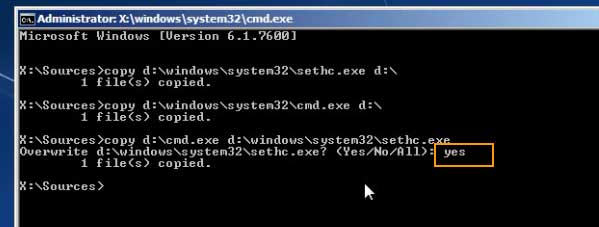
9. Now close the window and restart your computer or type "wpeutil reboot".
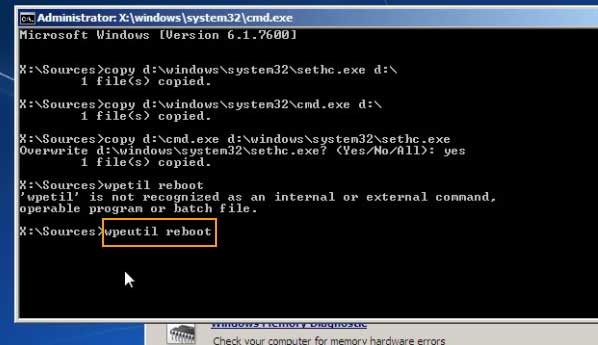
10. When the welcome screen of Windows 7 appears, hit Shift key five times to open Command Prompt with administrative privileges. Now you are able to reset Windows 7 Starter admin or user password to a new one. Run command "net user" to show all local user accounts.
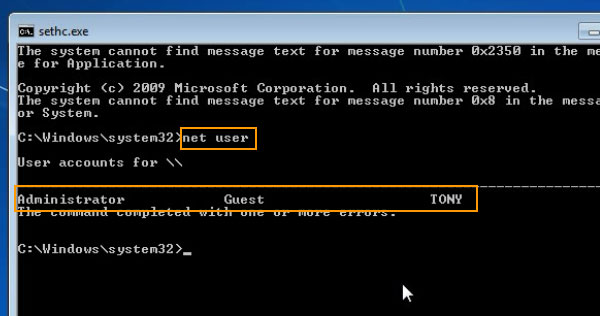
11. Type net user TONY 123456 to reset admin account TONY’S password to 123456.
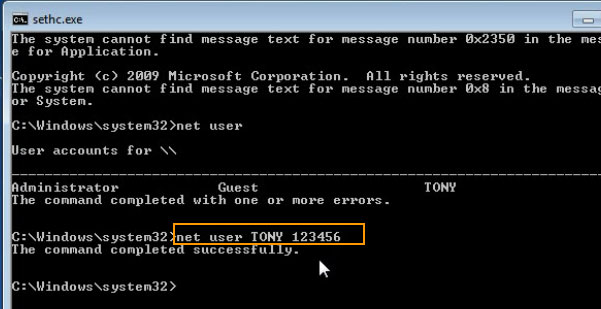
12. Close the Command Prompt and now you are able to login Windows 7 Starter as TONY with new password.