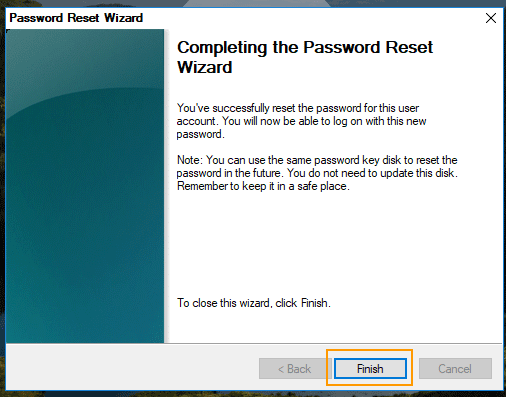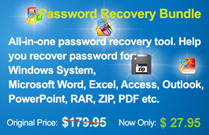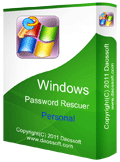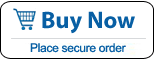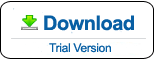How to Reset Windows 10 Admin Password When Forgot
How to do if you forgot Windows 10 administrator password? You may think about resetting your device to choose a new password and sign back in your Windows 10. However, this option will permanently delete your data, programs, and settings.
This tutorial will show you three different methods to reset forgotten Windows 10 administrator password without losing data.
Methods from Wimware:
Method 1: Reset Windows 10 administrator password by using Windows password recovery tool.
Methods from Microsoft:
Method 2: Reset Windows 10 password by answering security questions.
Method 3: Reset Windows 10 password by using Windows 10 password reset disk.
Method 1: Reset Windows 10 administrator password by using Windows password recovery tool.
As we know, users can create a Windows 10 password reset disk to prevent a forgotten password. You can use it to easily reset password when you forgot. But, you wouldn’t come here if you have done that. Here is an available Windows Password Recovery Tool can help you instantly reset your lost password.
Windows Password Rescuer Personal is a universal Windows password recovery software that it can easily reset or recover windows 11, 10, 8.1, 8, 7, Vista, XP, 2000 password with CD, DVD and/or USB Flash Drive, including Windows local administrator and user password. It also can be used to Add Windows user account without logging. To reset Windows 10 administrator/user password, you will need another computer and internet access.
Step 1: Create Windows Password Recovery disk on "another computer".
Step 2: Reset Windows 10 Administrator/User Password on your locked computer.
Additional: Add New Admin Account to Windows 10 without logging.
Step 1: Create A Windows Password Recovery Disk with CD/DVD or USB Flash Drive.
Purchase Windows Password Rescuer Personal( to reset unknown password and add new user ) and then install it on any other available computer (Windows 11, 10, 8.1, 8, 7, Vista, XP, server 2022, 2019, 2016, 2008, 2003, 2000).
Windows Password Rescuer Personal trial version can only display all user accounts of your computer but cannot reset password or add user.
Run the software and insert a blank CD/DVD or USB flash drive.


1. Choose CD/DVD or USB Device option.
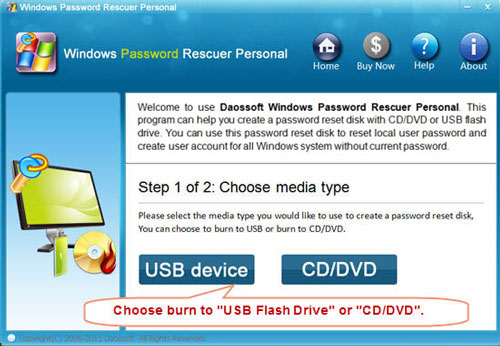
2. Select the CD/DVD or USB drive name which you inserted to, click Begin Burning. It will take you about half minute to complete burning. Then take out the disk and transfer it to your locked computer.
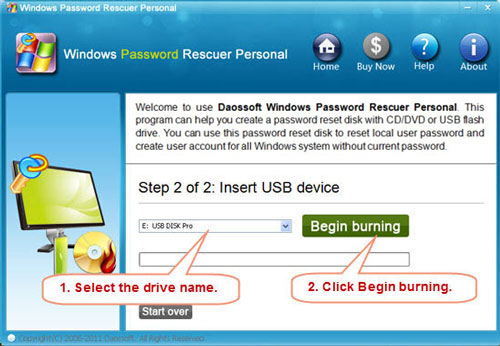
Step Two: Reset Windows 10 Administrator/User Password by a few clicks.
Using the bootable disk to boot your locked computer. In this step, you need to change the devices boot order of your computer.
How to set computer to boot from CD/DVD-ROM.
How to set computer to boot from USB Drive.
After the computer booting from CD/DVD or USB, Windows Password Rescuer Personal will run automatically.
1. All Windows 10 local user accounts will be shown in list. Click one you want to reset its password (Here we take administrator for example).
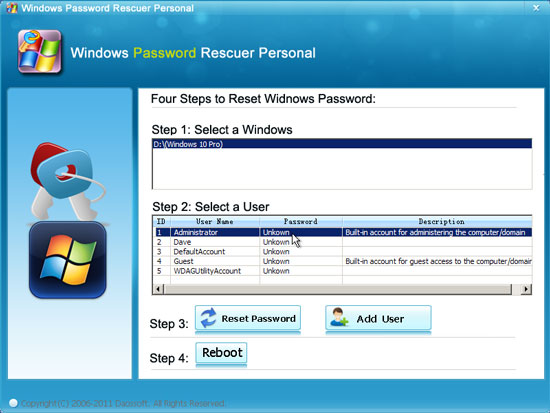
2. Click Reset button and confirm.
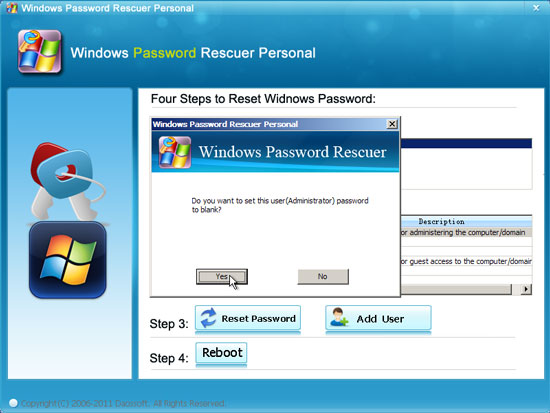
3. The administrator password will be removed and show "blank". Right, you have successfully changed your forgotten Windows 10 administrator password to blank.
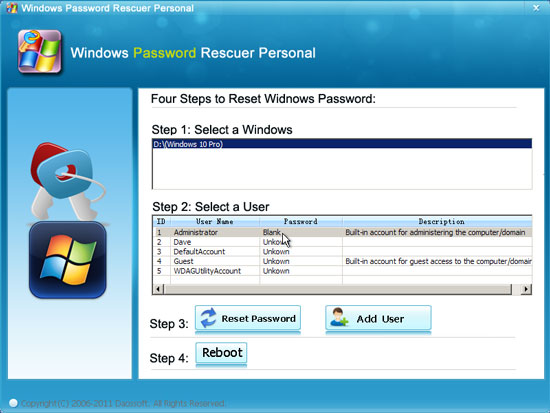
4. Now click Reboot, take out your bootable disk, then you can login Windows 10 administrator without password.
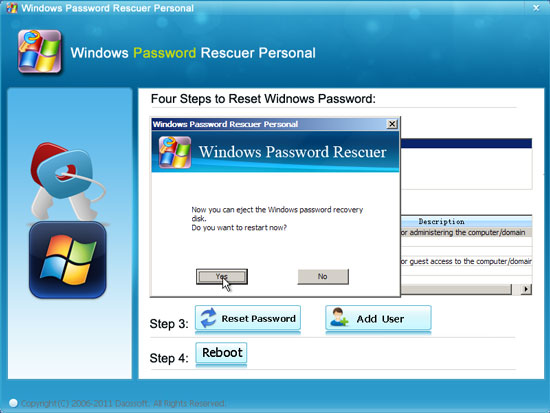
Additional:
Windows Password Rescuer Personal allows people to add a user account(Administrator) for Windows 10 easily. This is a good way for you to get back into Windows 10 when you were locked out.
1. Click Add User button, when a dialog appears, type in a new user name and password, click OK.
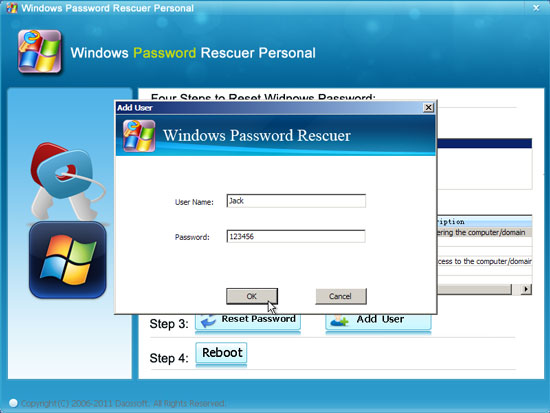
2. New user "Jack" with password 123456 has been created.
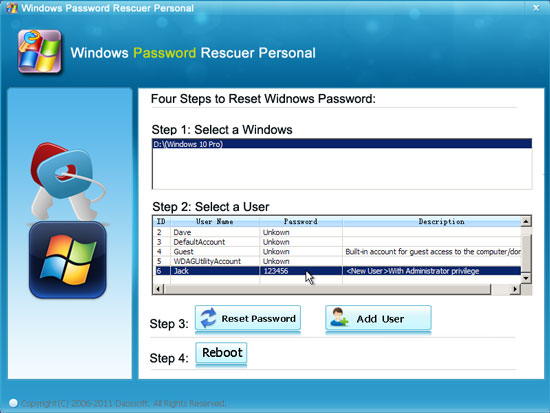
3. The same as above, click "Reboot" button and take out your bootable disk. After restarting, you can login the new user account with new password.
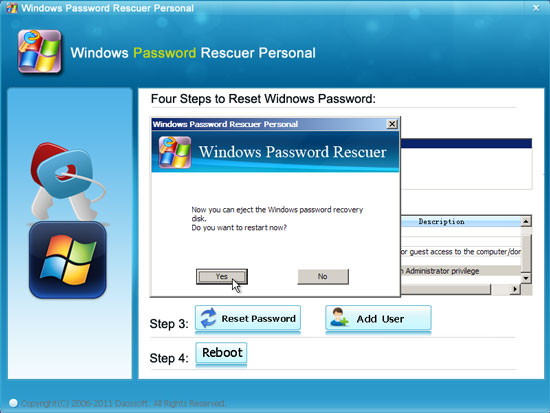
Method 2: Reset Windows 10 password by Answering Security Questions.
If you have at least Windows 10 version 1803 and you added security questions when you set up your local admin account for Windows 10, just to answer security questions and then you can reset Windows 10 admin password easily without losing data.
1. Start your Windows 10. After you've entered an incorrect password, it will give you a link to reset forgotten password.
2. You don’t need to insert any disk and just to select the Reset password link on the sign-in screen.
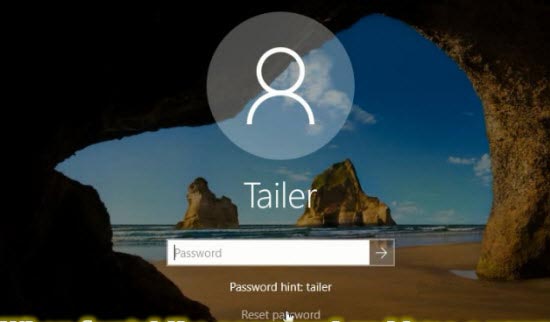
3. Answer your security questions then click “Submit”.

4. Enter a new password and confirm it by reentering the new password. Then click “submit” to sign in as usual.
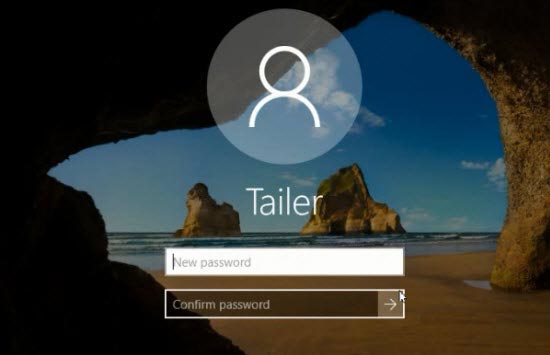
Method 3: Use Password Reset Disk to Reset Local Admin Password in Windows 10.
For versions of Windows 10 earlier than 1803, there are no security questions. However, you can use a Windows 10 password reset disk to reset your forgotten password. If you have created a password reset disk for your local admin account, resetting the local admin password will be very easy and everything on your computer will be fine after that.
1. Start your Windows 10. When you attempt to sign in your local admin account with a wrong password, it will prompt you that the password you entered is incorrect. Click “OK”.
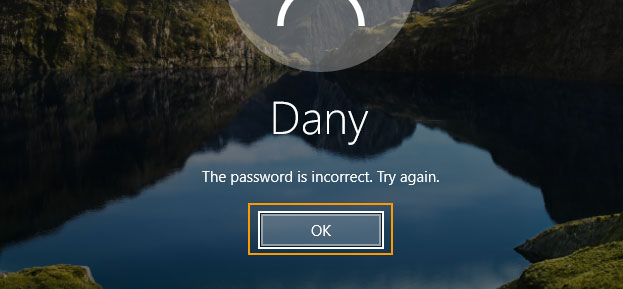
2. Windows will give you a link to reset your password. The link will be displayed under the password box. Insert your password reset disk to the computer and then click the “Reset password” link.
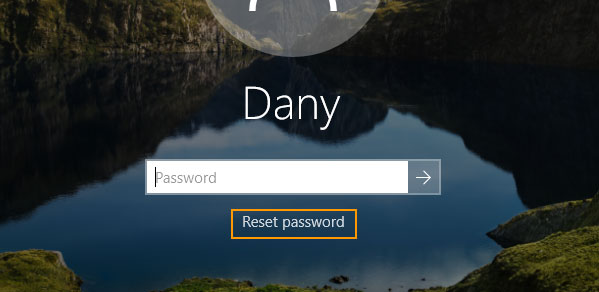
3. When “Password Reset Wizard” pops up, click “Next” to continue.
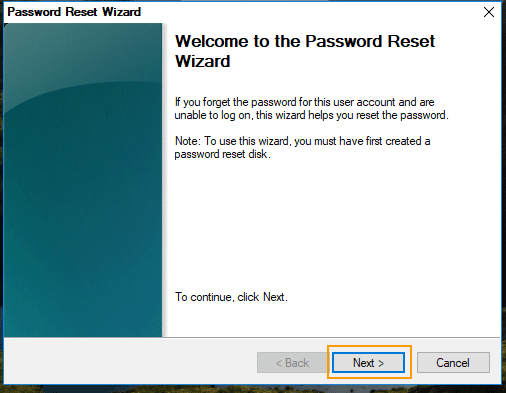
4. Pull down the drive list and then select your Password Reset Disk. Then click “Next”.
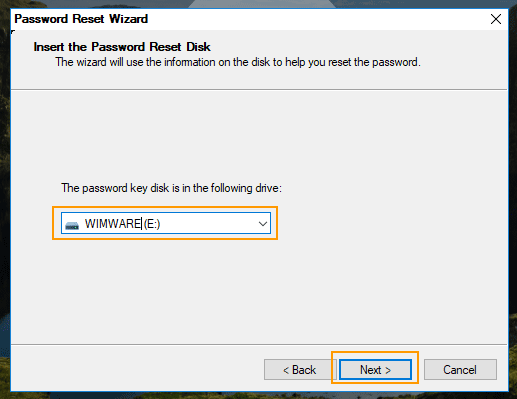
5. Enter a new password and confirm it by reentering the new password. Type a password hint or not, then click “Next”.
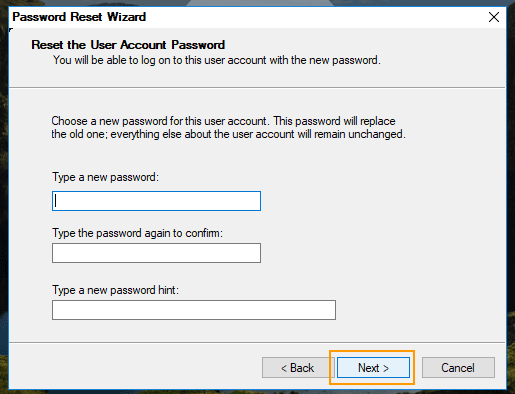
6. You have successfully reset your Windows 10 admin password. Click “Finish”. Now you are able to log on your Windows 10 with the new password.