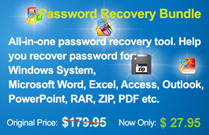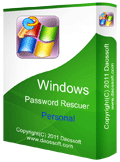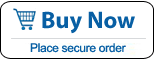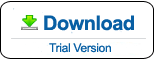Unlock Dell Laptop/Desktop Windows 8.1 without Password
Lost administrator password and locked out of your Dell laptop/desktop Windows 8.1? How can you unlock it without password? The fastest way to unlock the Dell laptop/desktop Windows 8.1 is resetting the lost administrator password to blank. (removing the password.)
This article will show you three effective methods to reset lost/forgotten Windows 8.1 administrator password and easily unlock Dell laptop/desktop without password. These methods will apply to any Dell laptop/desktop computer with Windows 8.1.
Method One: Reset/Unlock Dell Laptop/Desktop Password Windows 8.1 with USB.
Method Two: Use Password Reset Disk to Unlock Dell Laptop Password Windows 8.1.
Method One: Reset/Unlock Dell Laptop/Desktop Password Windows 8.1 with USB.
In this guide, I will show you how to use Windows Password Rescuer to create a bootable USB and then use the USB to reset Windows 8.1 administrator password to blank easily. Then we can unlock a Dell laptop Windows 8.1 without password.
Windows Password Rescuer is a professional Windows password reset tool which can help reset Windows 10/8.1/8/7/Vista/XP and Windows server 2019/2016/2012/2008/2003 local or domain administrator password without knowing it. You also can use it to create a new admin account to Windows 8.1 without logging. It works perfectly on any brand of computer.
Here is the step-by-step guide to unlock a Dell laptop Windows 8.1 without password!
Step 1: Use Windows Password Rescuer to create a small bootable USB.
Windows Password Rescuer supports creating bootable CD/DVD/USB under a minute. I highly recommend using a USB flash drive as it is easier to use.
1. Use another computer to download and install Windows Password Rescuer Personal. (Free download Windows Password Rescuer Personal.)
2. Plug a blank USB flash drive into the computer and the launch the Windows Password Rescuer Personal. On the software interface, click “USB device”.
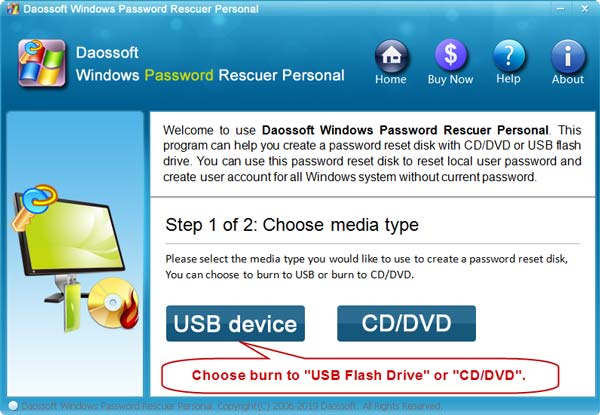
3. Next, pull down the drive list and select the plugged USB drive. Then click “Begin Burning” to easily create a bootable USB in a minute.
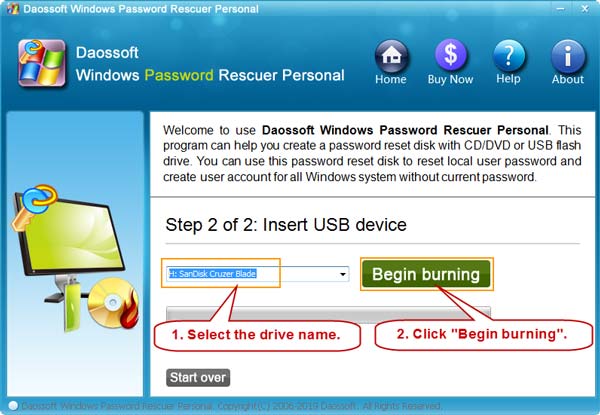
Step 2: Reset Windows 8.1 administrator password to blank and easily unlock Dell laptop without password.
To unlock your Dell laptop Windows 8.1 without password, you just need to boot the Dell laptop from USB and then Windows Password Rescuer Personal will run automatically so you can reset Windows 8.1 administrator password to blank.
1. Connect your bootable USB to your Dell laptop. Start the laptop and press F12/Fn+F12 as soon as possible while the computer logo coming out to open boot option menu. Press arrow key to highlight the USB option and then press “Enter”. The laptop will automatically boot from the USB disk.

2. For a moment, you will see the Windows Password Rescuer Personal screen shown as following screenshot. Click “Windows 8.1”.

3. All local user accounts of Windows 8.1 will be shown in list. Click “Administrator”.

4. Click “Reset Password” to reset the administrator password to blank and confirm it.

5. The unknown password has been turned to “blank”.

6. Now unplug your USB and click “Reboot”. When a confirm message pops up, click “Yes”.

7. The laptop will restart and automatically log on to the administrator account without entering any password! Well, we have successfully unlocked the Dell laptop Windows 8.1 without password.

Method Two: Use Password Reset Disk to Unlock Dell Laptop Password Windows 8.1.
When you still can login Windows 8.1 on your Dell laptop, it is necessary to create a Windows 8.1 password reset disk for preventing forgotten password. After that, once you forget Windows 8.1 password and locked out of your Dell laptop, you just need to use your password reset disk to reset forgotten Windows 8.1 password and then use the new password to unlock your Dell laptop. It is easy!
Step 1: Once you entered a wrong password, you will discover that there is a “Reset password” link under the password box. Now connect your password reset disk to the laptop and then open the “Reset password” link.

Step 2: When Windows 8.1 password reset wizard appears, click “Next”.

Step 3: Select the password reset disk from the drive list and then click “Next”.

Step 4: In this step, you are able to choose a new password for your user account. You also can leave the password boxes as blank. Then click “Next”.

Step 5: Click “Finish” to close the password reset wizard. Then you can use the new password to unlock the Dell laptop Windows 8.1 or unlock it without password if you left the password for blank.

Method Three: Use NT Password Program to Remove Administrator Password and then Unlock Dell Laptop/Desktop Windows 8.1 without Password.
When you forget Dell laptop password Windows 8.1 no reset disk, you can use a free Windows password remover, NT Password Editor, to help remove the forgotten Windows 8.1 administrator password. Then you can unlock your Dell laptop/desktop Windows 8.1 without password.
Now go through the steps bellow to remove Windows 8.1 administrator password on a Dell laptop.
Step 1: Use another computer to download “Offline NT Password & Registry Editor” ISO file. Then use CD/DVD burner to burn the downloaded ISO file on to a blank CD/DVD. Then the burned CD/DVD is bootable.
Step 2: Put the bootable CD/DVD into the CD/DVD-ROM of your Dell laptop. Then boot the laptop from CD/DVD: Start the laptop and hit F12/Fn+F12 as soon as possible to open “Boot Menu”. Press arrow key to choose CD/DVD-ROM and then press “Enter” key.

Step 3: When see the following screen, press “Enter”. Dell laptop will boot from CD/DVD and load Offline NT Password Editor.

Step 4: Press “Enter” key until “Step One” scrolls up. Now type “1” and hit “Enter” to select the disk where the Windows installation is.

Step 5: Scroll to step two, type “1” and hit “Enter” to select “Password reset”.

Step 6: Under “Chntpw main interactive menu”, select “Edit user data and passwords” via typing “1” and hit “Enter” key.

Step 7: It will load all Windows 8.1 local user accounts. Type “Administrator” and press “Enter” to select it.

Step 8: To remove the administrator’s password, type “1” and then press “Enter”.

Step 9: If password cleared successfully, type “!” and then press “Enter”.

Step 10: To quit, type “q” and then press “Enter”.

Step 11: To save changes, type “y” and then press “Enter”.

Step 12: When it asks you if try it again, type “n” and then press “Enter”.

Step 13: Now remove your CD/DVD and then press CTRL-ALT-DEL keys. The Dell laptop will restart automatically and log on to the Windows 8.1 administrator without password!

Conclusion:
If you have previously created a password reset disk for your Windows 8.1 user account, you can use it to easily unlock your Dell laptop password Windows 8.1 without admin rights. If you lost the only administrator’s password and a password reset disk was not created, Windows Password Rescuer is the easiest way to unlock your Dell laptop Windows 8.1 without password. You can use the NT Password Editor to remove the administrator password as well, but the procedure is a little complex.